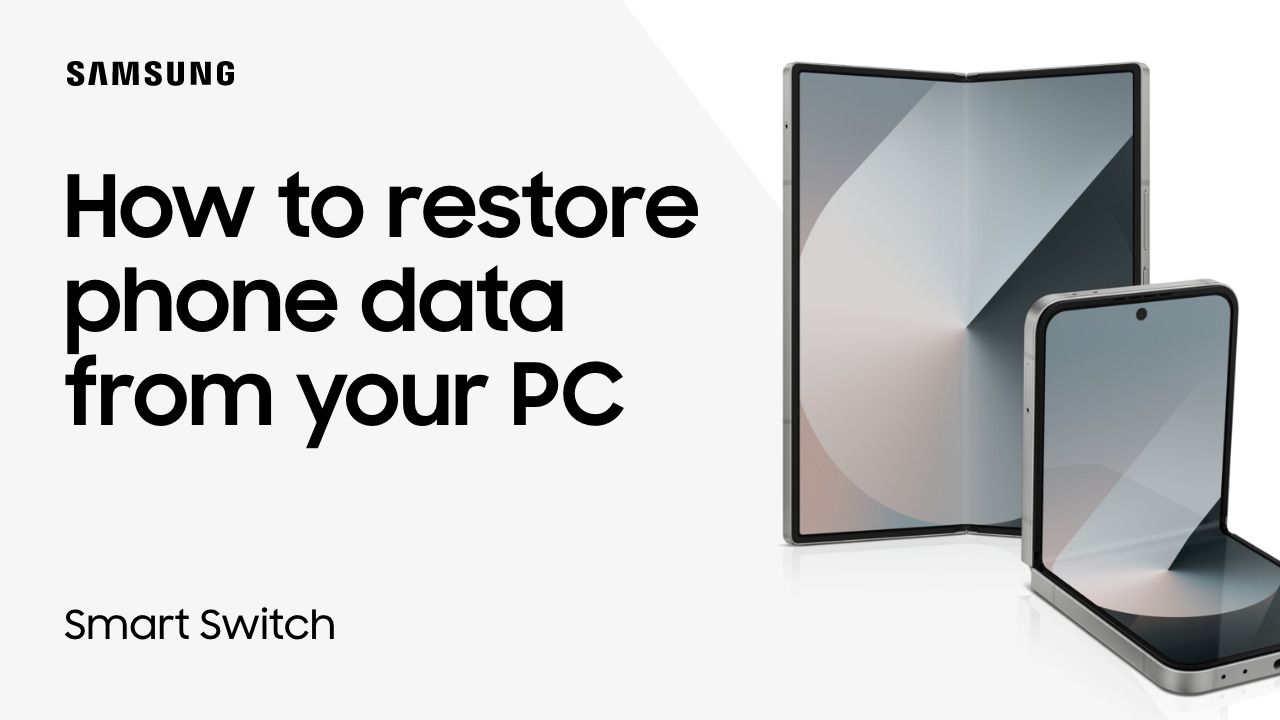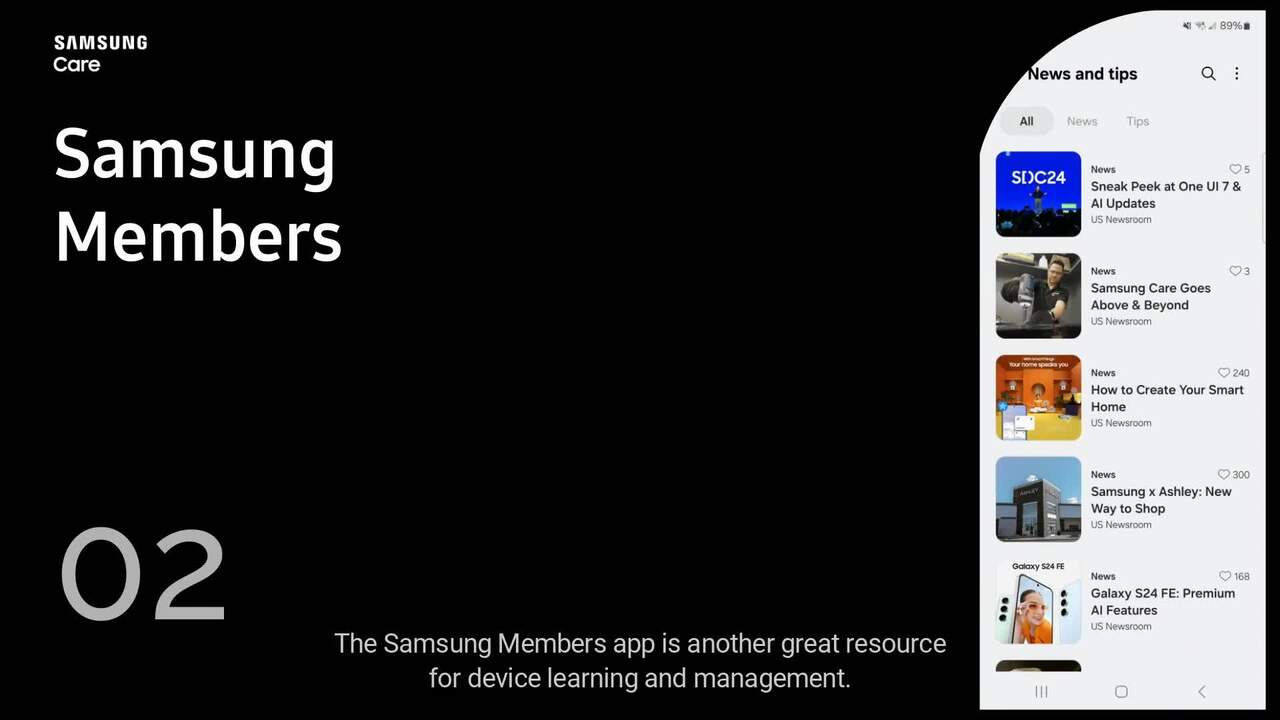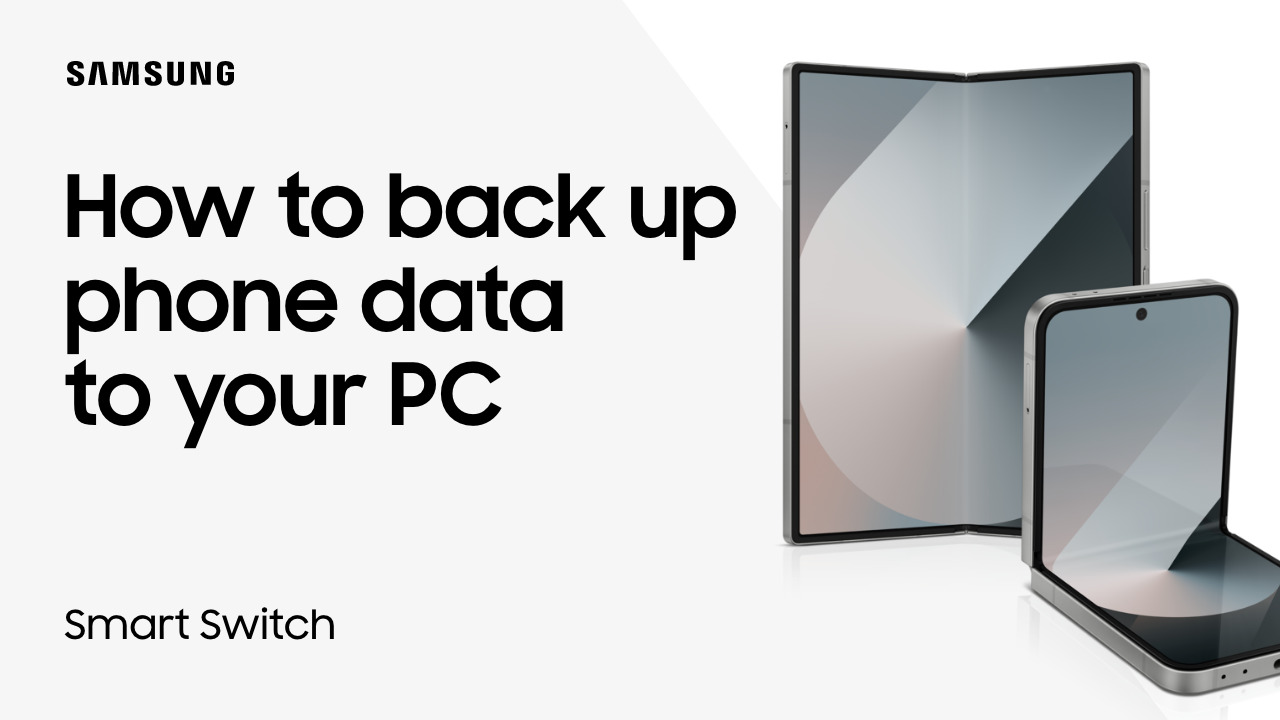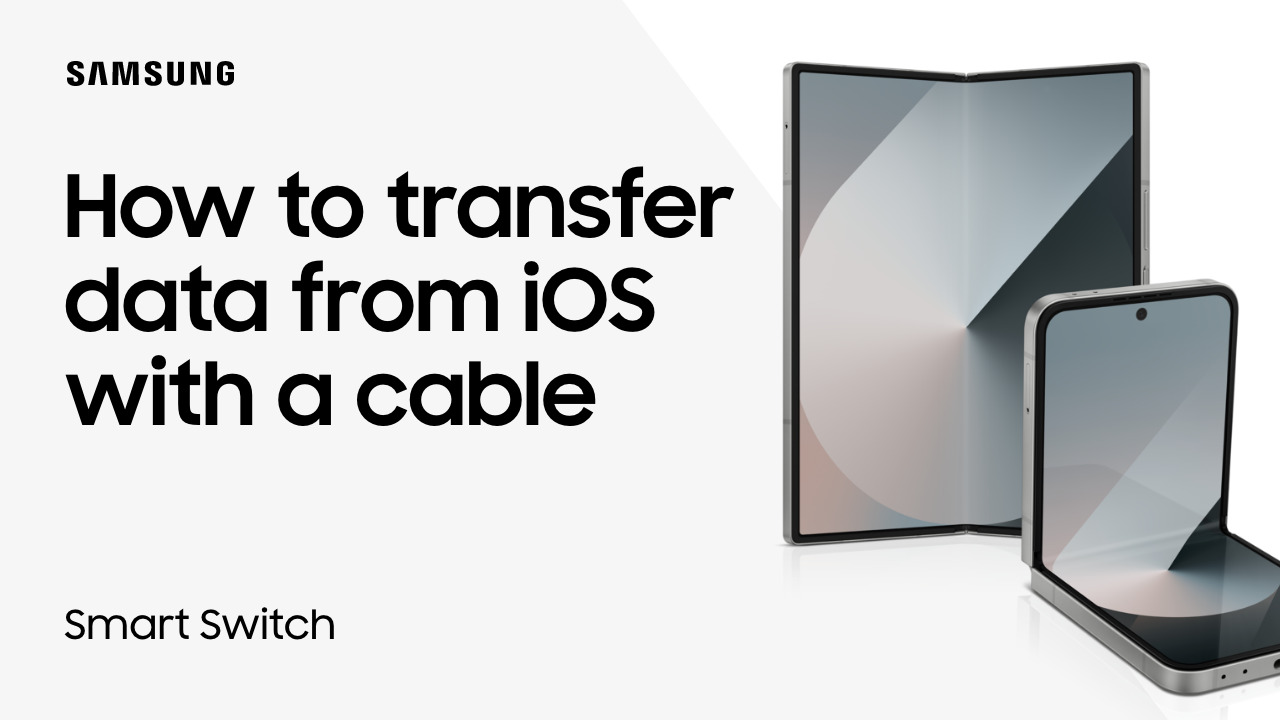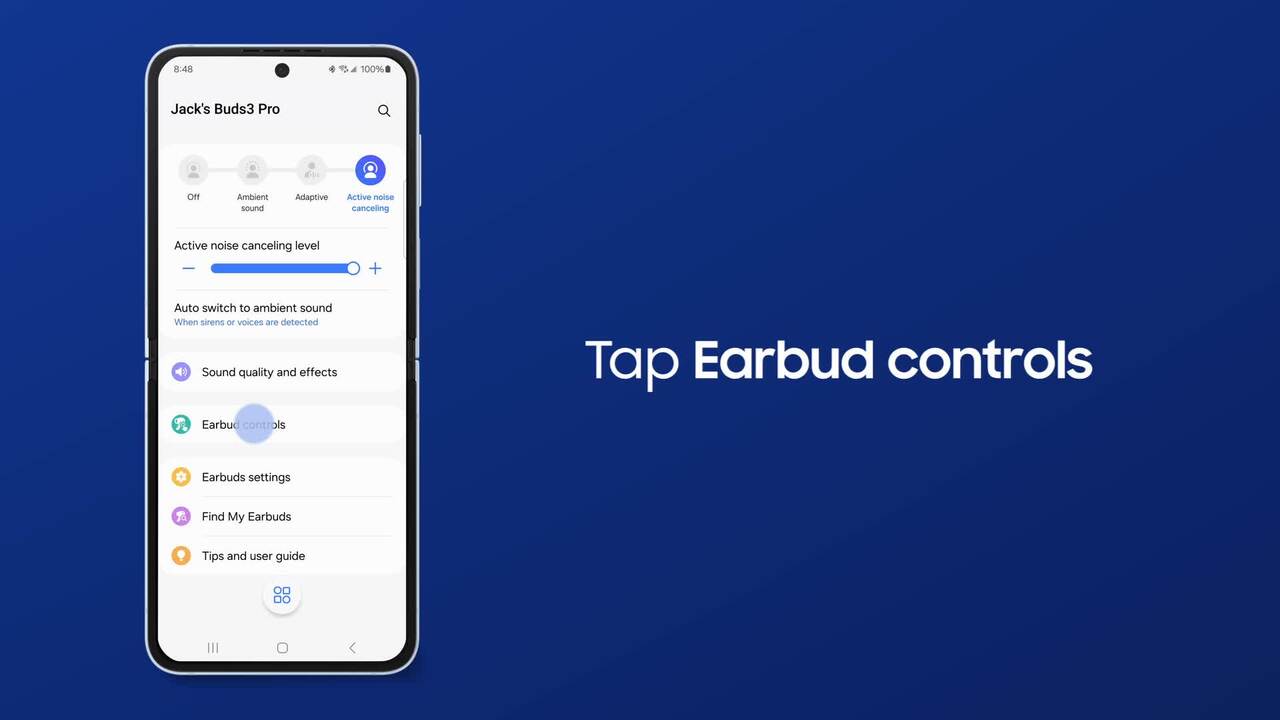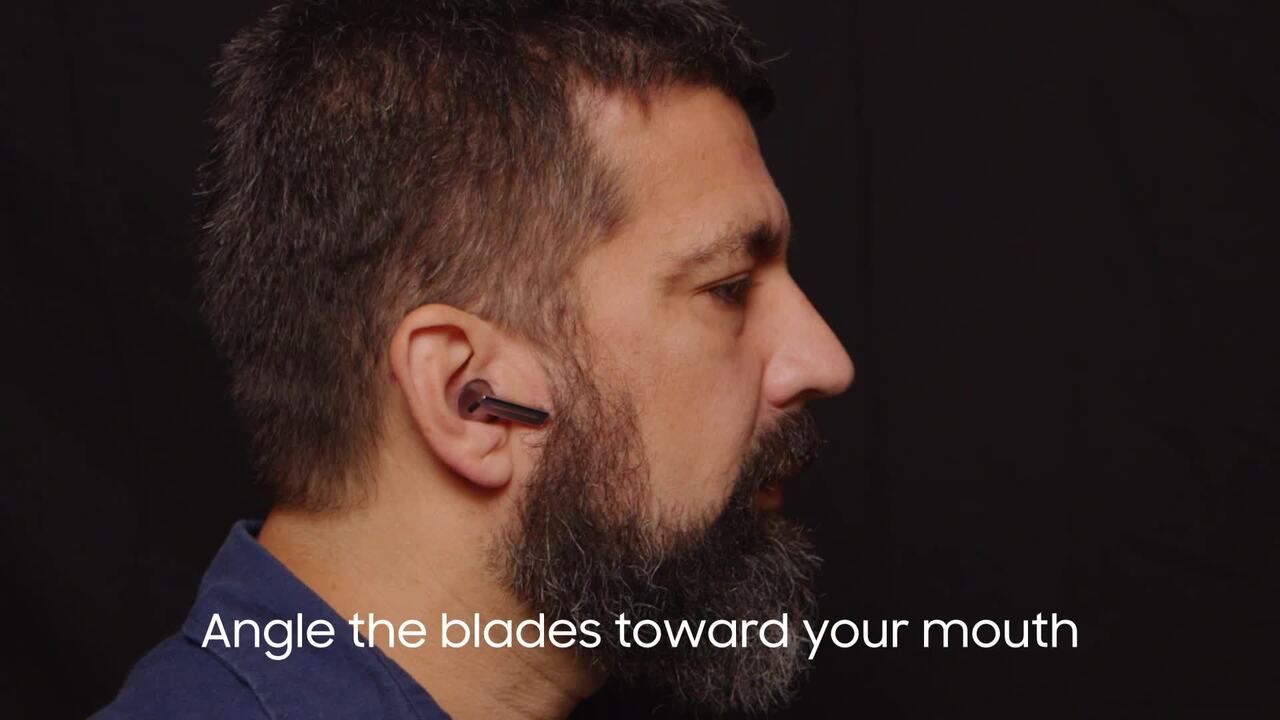Use Samsung Smart Switch wireless transfer to move data from Android to Galaxy
1:51
With Samsung Smart Switch, you can wirelessly transfer photos, videos, contacts and more from your Android to your new Galaxy phone! It’s best to use wireless transfers when moving more content because the phones can charge while transferring. Launch Smart Switch from Apps, accept any terms and permissions, and tap Allow. On the Android, tap Send data and then Wireless. On your new phone, tap Receive data, Galaxy/Android and then Wireless. On your sending phone, you’ll be prompted to transfer your data to your new device; tap Connect. You can move all data to the new phone after Smart Switch scans the old phone for transferable content. Tap Next to start. To transfer your Samsung or Google account to your new phone, unlock your old phone and tap Copy. You can choose to Keep screen on so the phone connection isn’t interrupted by a screen timeout. You’ll receive a computer prompt when the transfer ends; tap Next and then Done. Your photos, videos, messages, contacts and more are ready for use on your new phone!