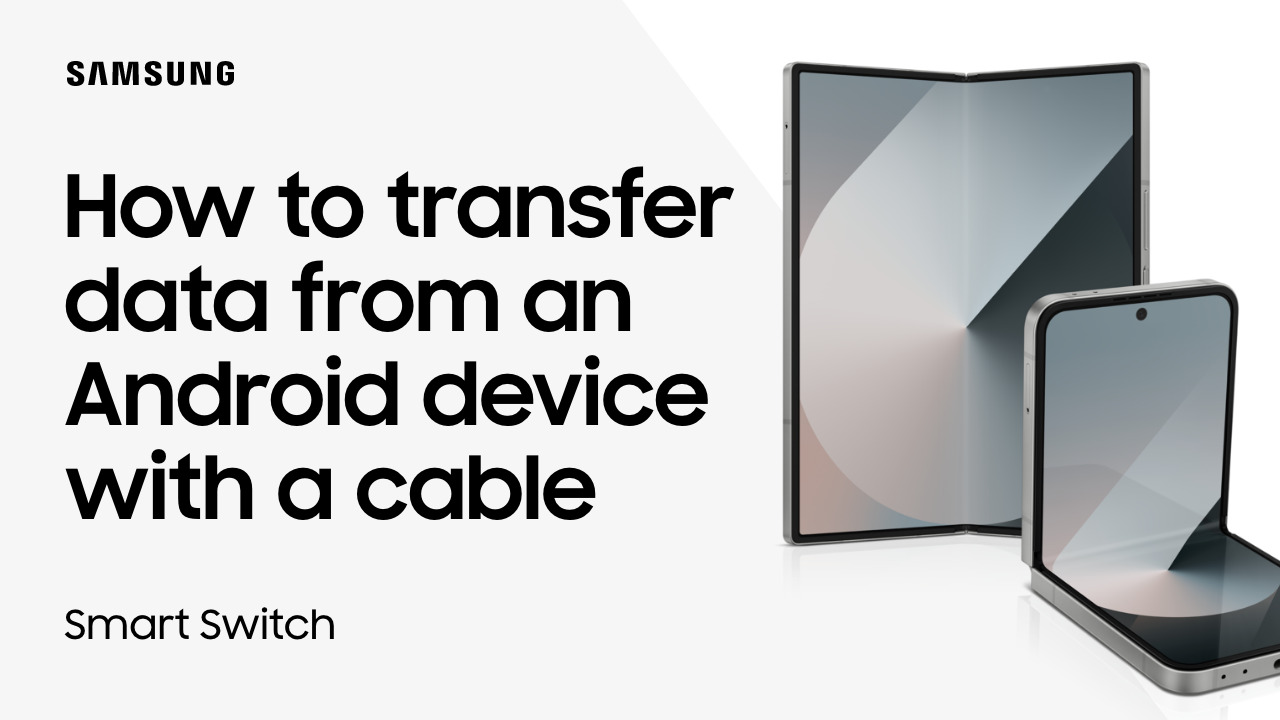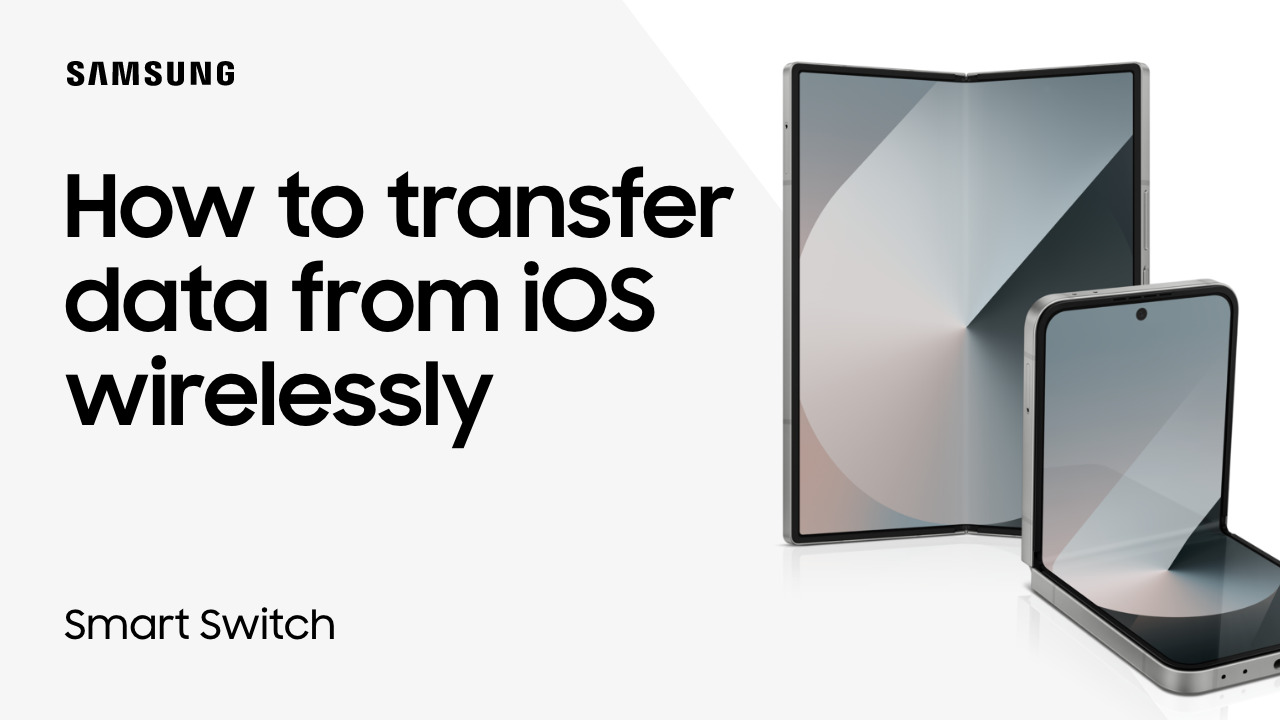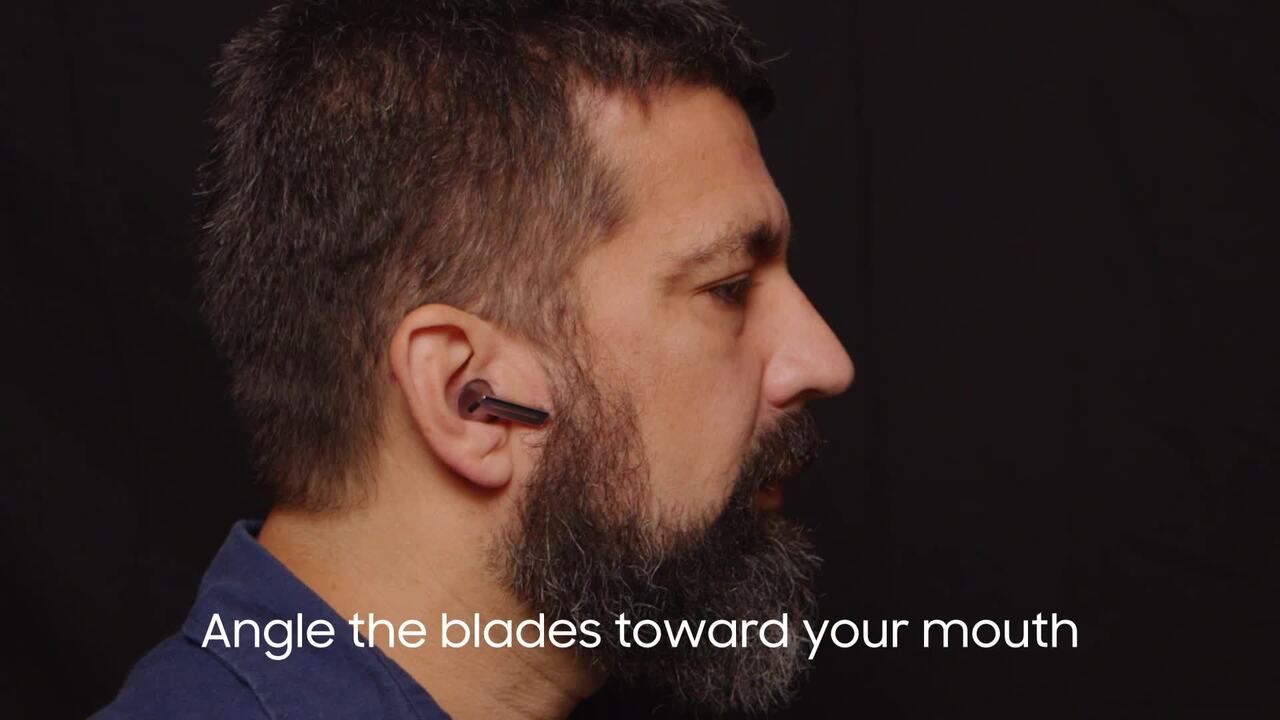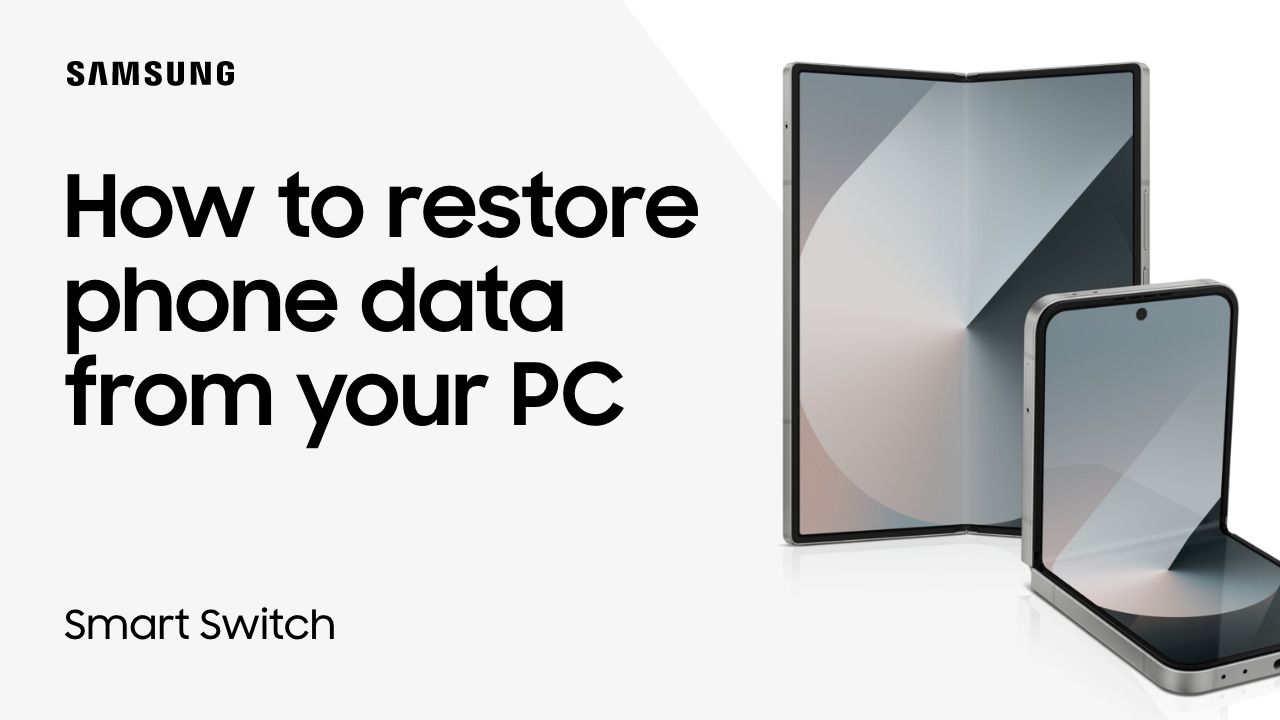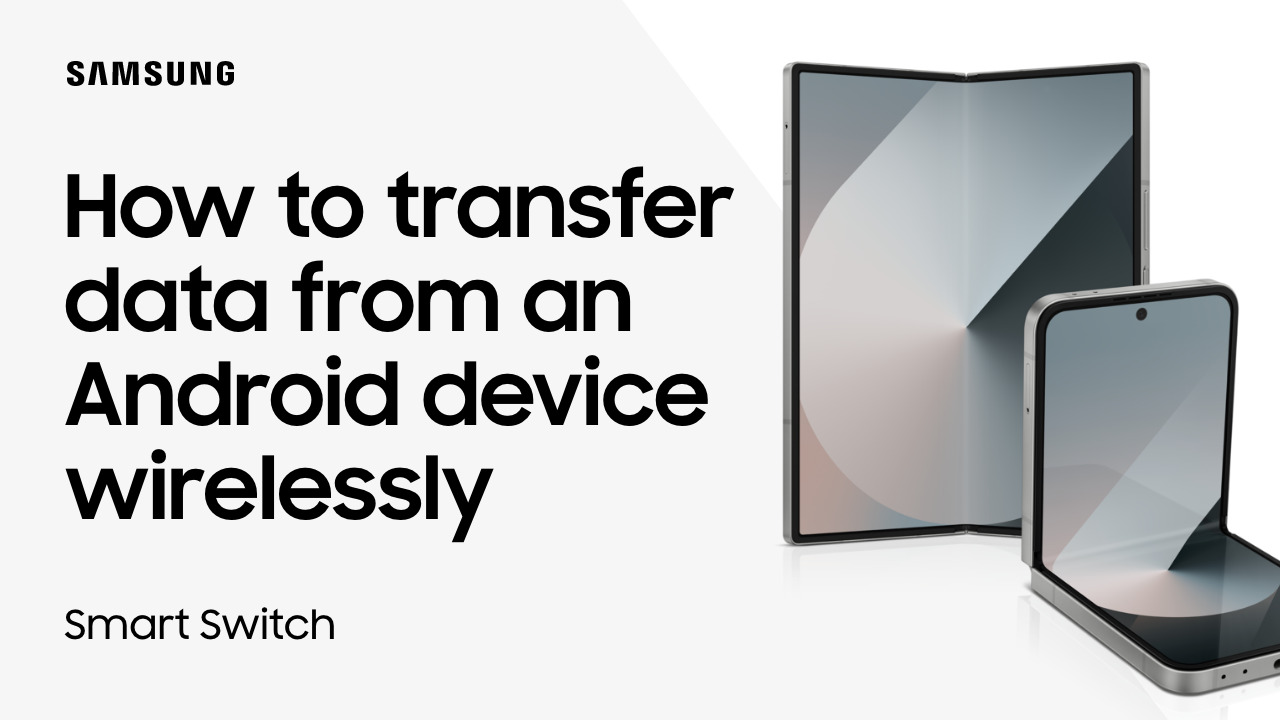Use Samsung Smart Switch wired transfer to move your iOS data to Galaxy
1:48
With Samsung Smart Switch, you can move photos, videos, contacts and more from your iPhone to your new Galaxy phone with a wired transfer! Launch Smart Switch from Apps, accept any terms and permissions, and tap Allow. Wired Transfers are best for small amounts of content because your devices will be battery-powered during the transfer. On your new Galaxy, tap Receive data. Tap iPhone/iPad. Then connect the two fully-charged phones with your USB charging cable. Your Galaxy will direct you to your iOS device when you use Smart Switch for the first time. Tap Trust and enter your iOS passcode. Back on your Galaxy, tap Next. After Smart Switch scans for your data, Apps, Images, Videos and other content can all be moved over to the new phone. Choose to move all of your content, or select individual files, and tap Transfer. You can choose to Keep screen on so the phone connection isn’t interrupted by a screen timeout. You may have to enter your passcode again on your iOS device before the transfer starts. Your new phone will confirm that the file was successfully sent. You’ll receive a computer prompt when the transfer ends; tap Next and then Done. Your photos, videos, messages, contacts and more are ready for use on your new phone!