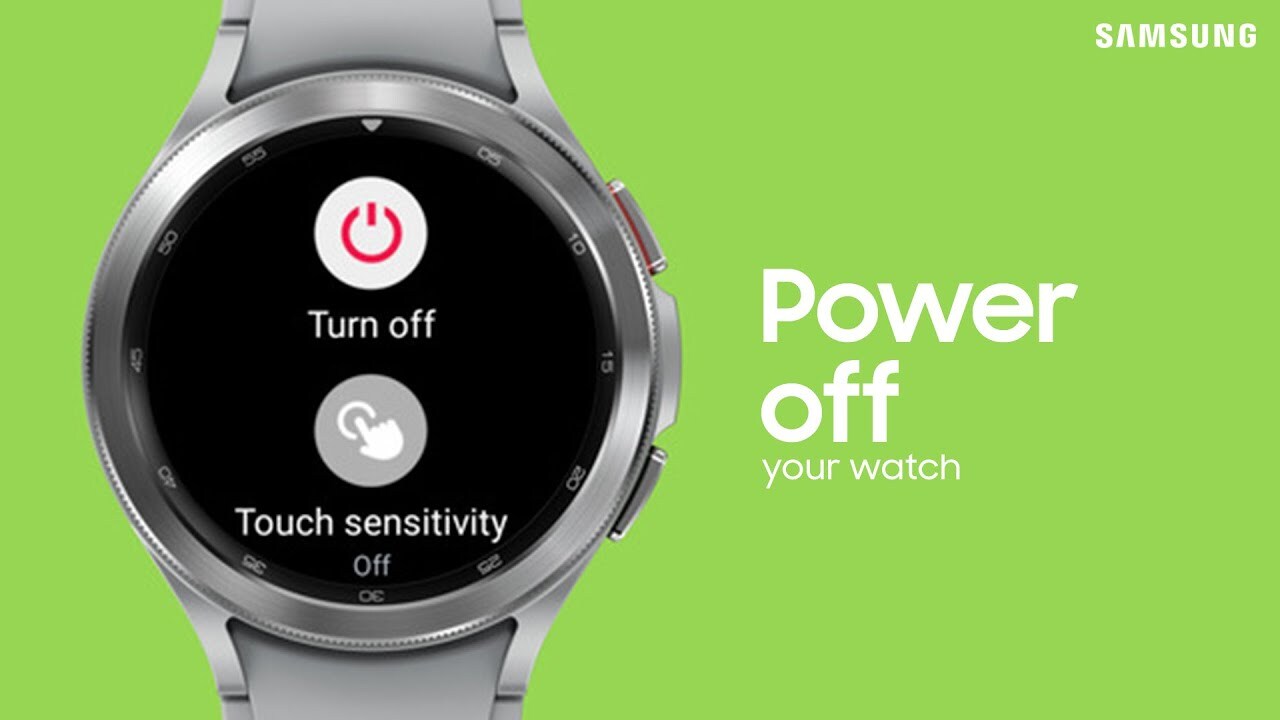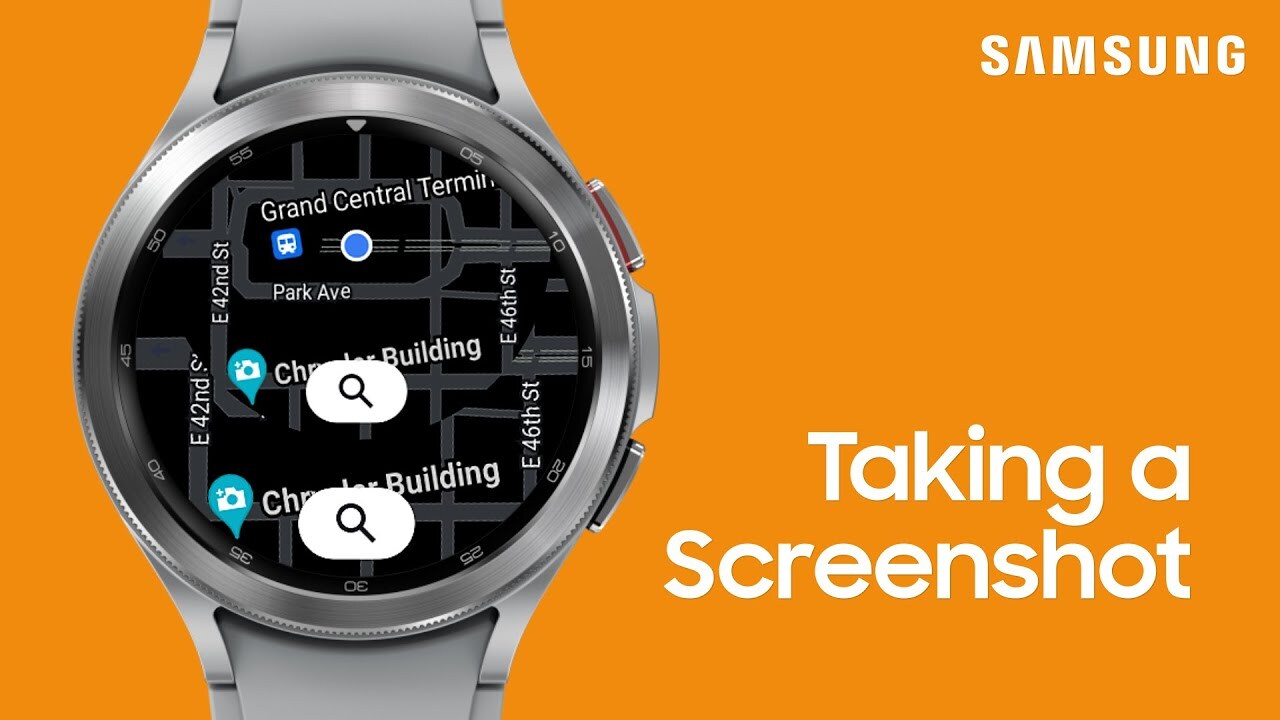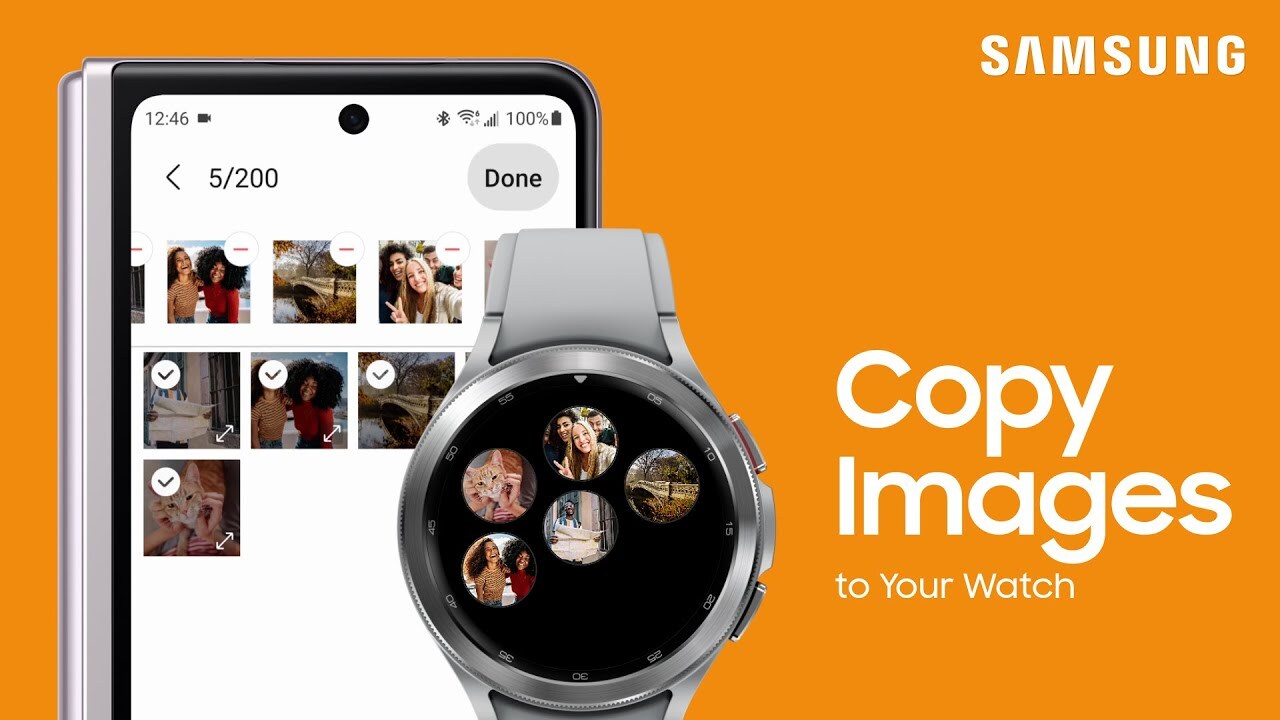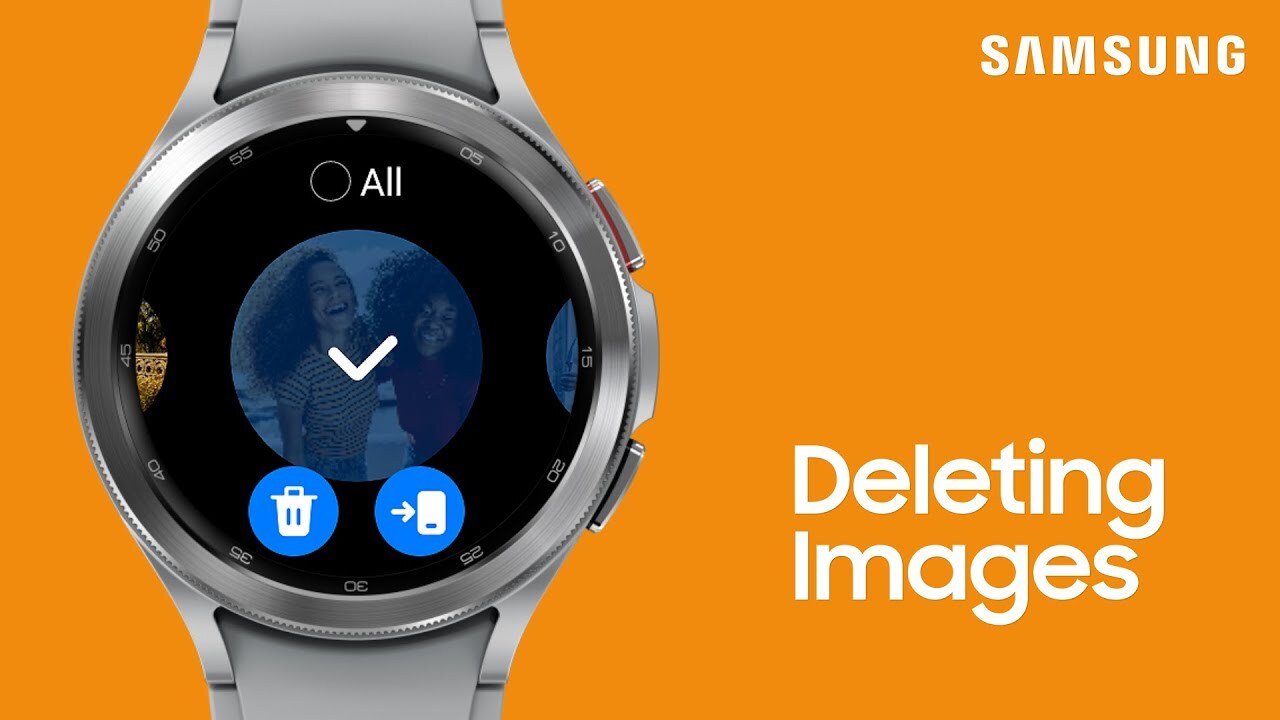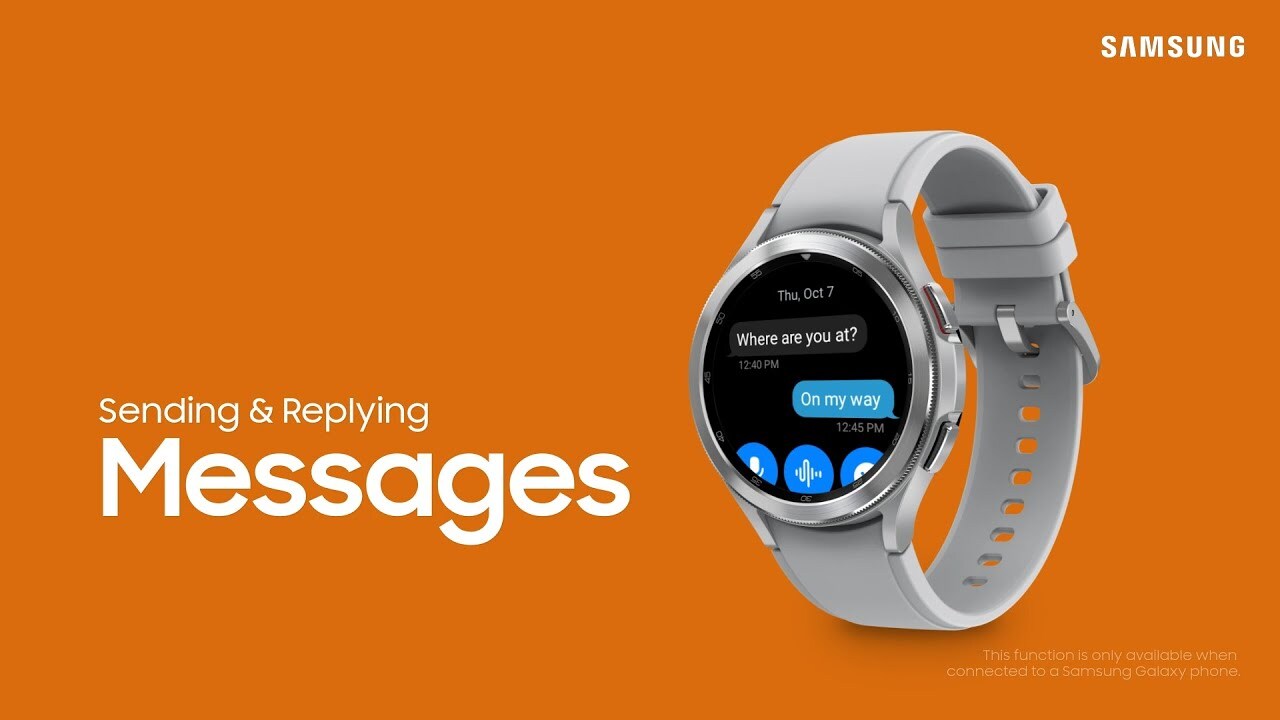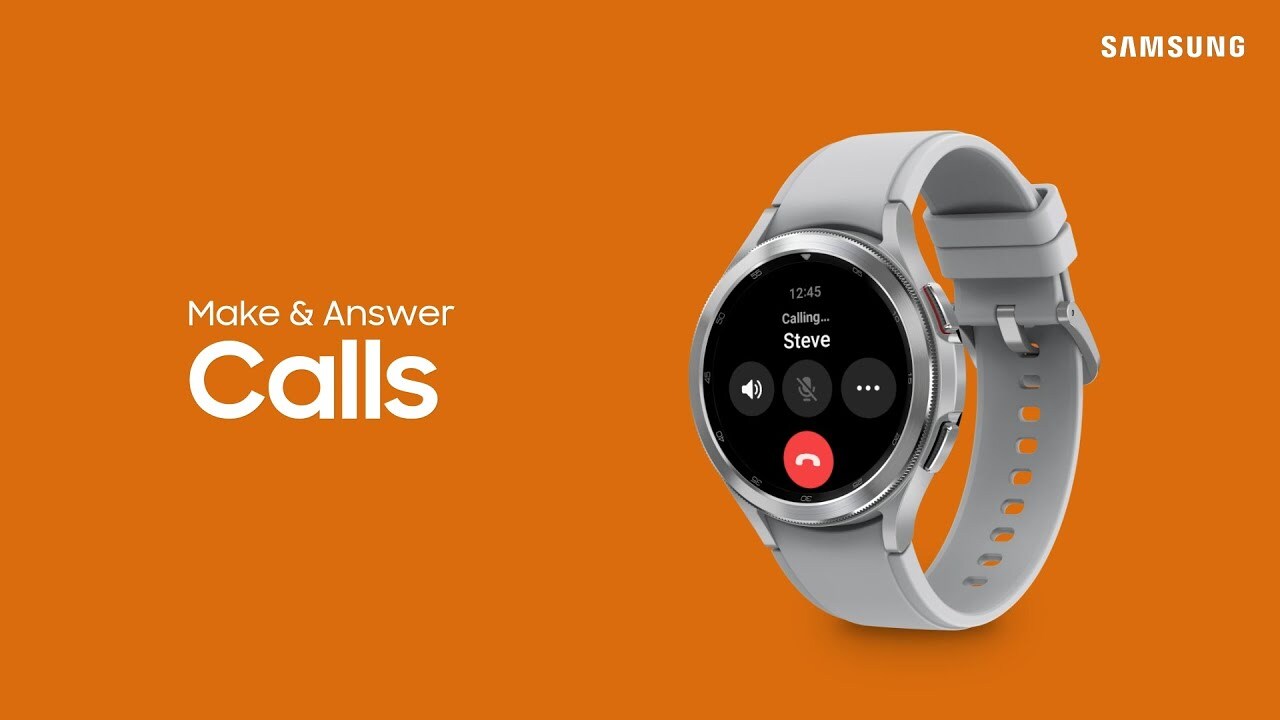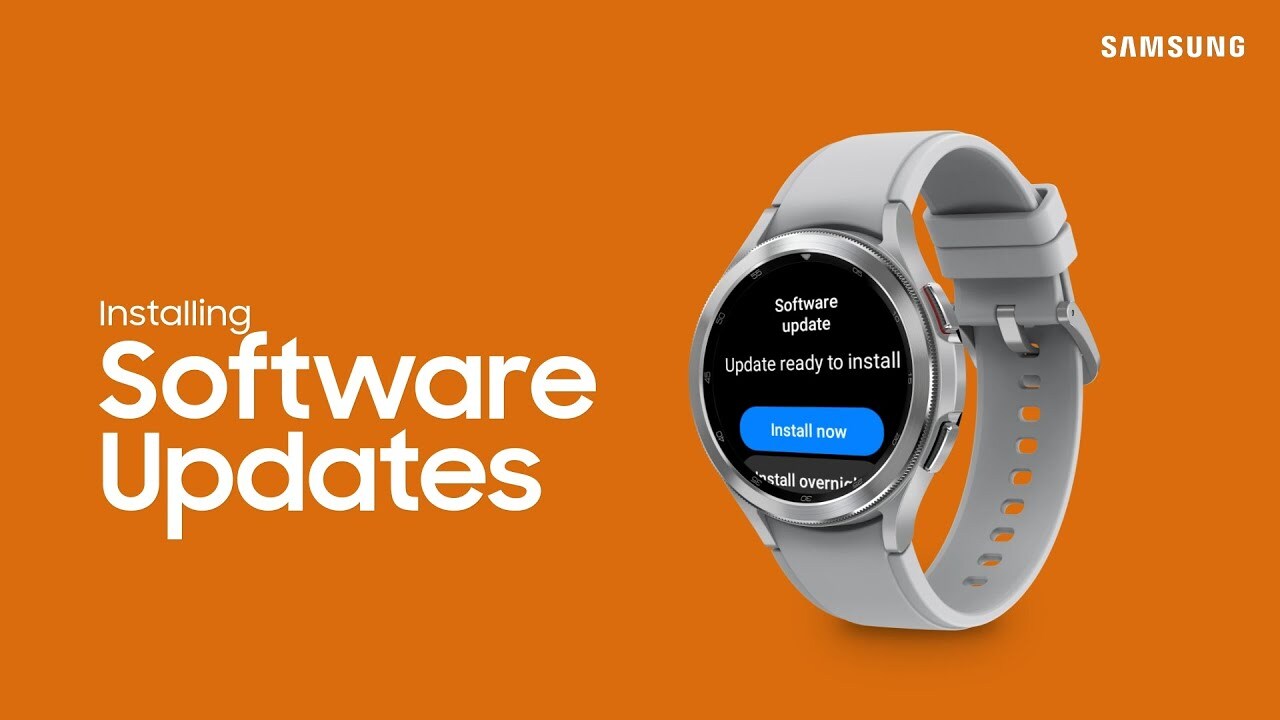-
Play video Different ways to power off and restart your Galaxy Watch4
Different ways to power off and restart your Galaxy Watch4
Powering off your watch from time to time is recommended because it’s a good way to keep your device running smoothly, and it helps fix potential software issues. There are several quick and easy ways to power off your watch.
0:54
-
Play video How to use your Galaxy Watch4 to control videos and sound playing on your phone
How to use your Galaxy Watch4 to control videos and sound playing on your phone
You can use your Galaxy Watch4 to control audio and videos playing on your phone! Enabling media controls on your watch is simple.
0:24
-
Play video How to take a screenshot on your Galaxy Watch4
How to take a screenshot on your Galaxy Watch4
Have you ever wondered if you can take screenshots on your Galaxy Watch4? Well, the answer is yes! Press the home and back keys simultaneously to capture a screenshot. The screenshot will automatically be saved in the gallery.
0:12
-
Play video How to copy images from your phone to your Galaxy Watch4
How to copy images from your phone to your Galaxy Watch4
Copying images from your Galaxy phone to your Galaxy Watch4 is a great way to clean out the gallery on your phone, backup some of your most loved pics, or set one as your watch face!
0:32
-
Play video How to delete images from the Gallery on your Galaxy Watch4
How to delete images from the Gallery on your Galaxy Watch4
Free up extra storage space on your Galaxy Watch4 by deleting unwanted images from the gallery.
0:22
-
Play video How to use the Messages app on your Galaxy watch4
How to use the Messages app on your Galaxy watch4
Staying in touch is easy with your Galaxy Watch4. You can compose and send, view, and reply to messages in a variety of ways, like with a quick response, a voice recording, or an emoji!
1:31
-
Play video How to make and answer calls from your Galaxy Watch4
How to make and answer calls from your Galaxy Watch4
Your Galaxy Watch4 makes it simple to make and answer calls while you’re on the go. If you don’t have an LTE model, you’ll need to make sure your watch is connected to your phone via Bluetooth, and that you are in Bluetooth range.
1:27
-
Play video Setting a lock screen on your Galaxy Watch4
Setting a lock screen on your Galaxy Watch4
Keep your personal data safe by setting a lock screen on your Galaxy Watch4. To setup a lock screen, tap settings, tap security, tap lock, and then tap type. From here, you can select a pattern, lock, or a PIN.
0:33
-
Play video Keep your Galaxy Watch4 software up to date
Keep your Galaxy Watch4 software up to date
Updating the software on your Galaxy Watch4 helps to keep your watch running smoothly. It may also help fix minor bugs and security issues, and bring the newest features to your watch.
1:04