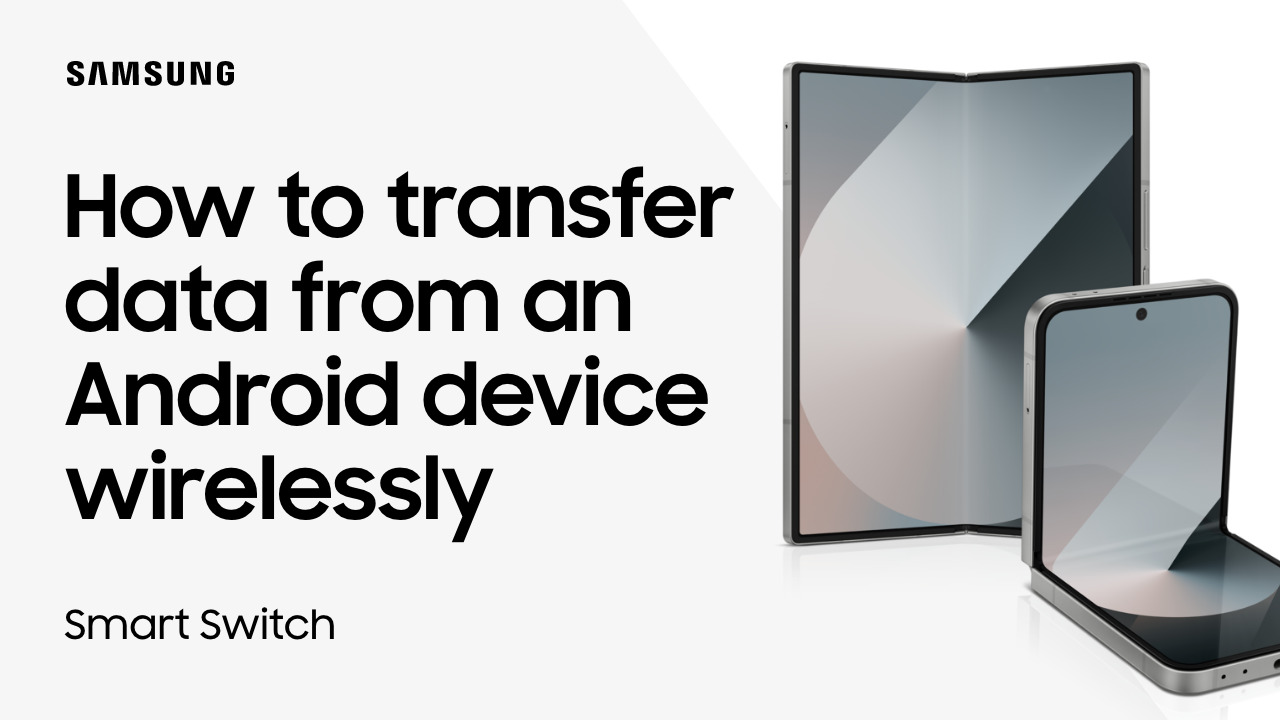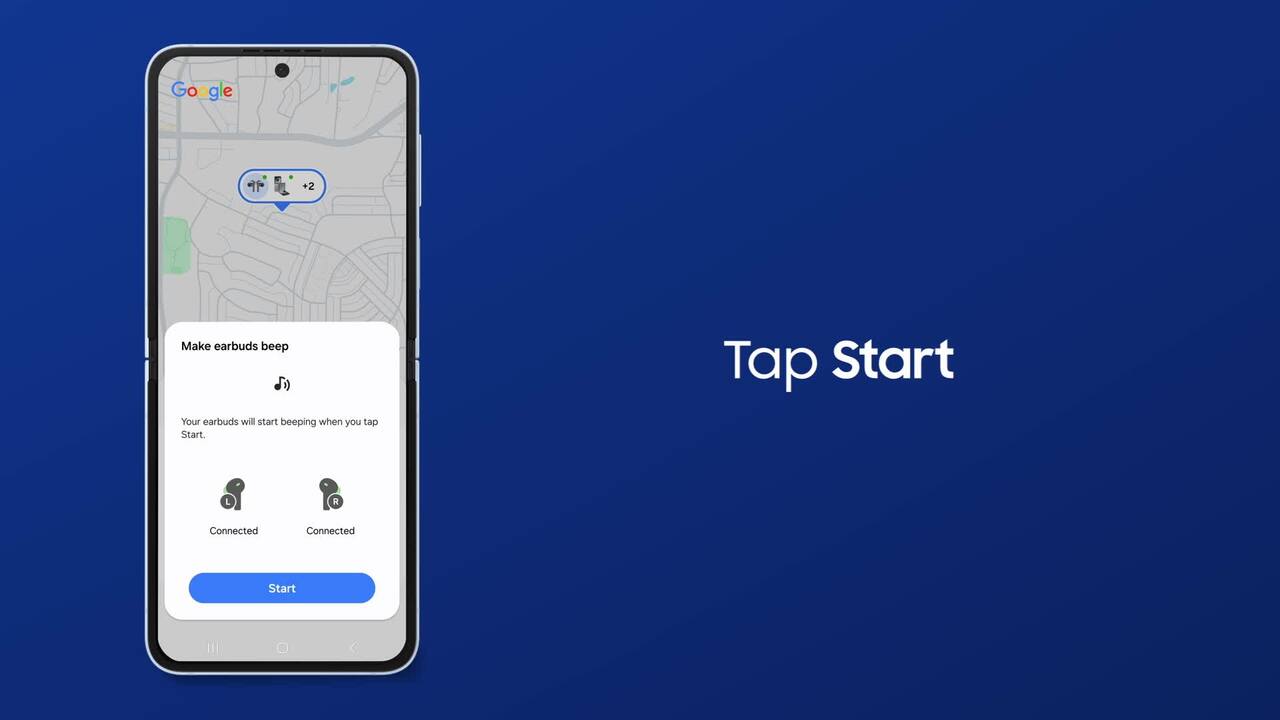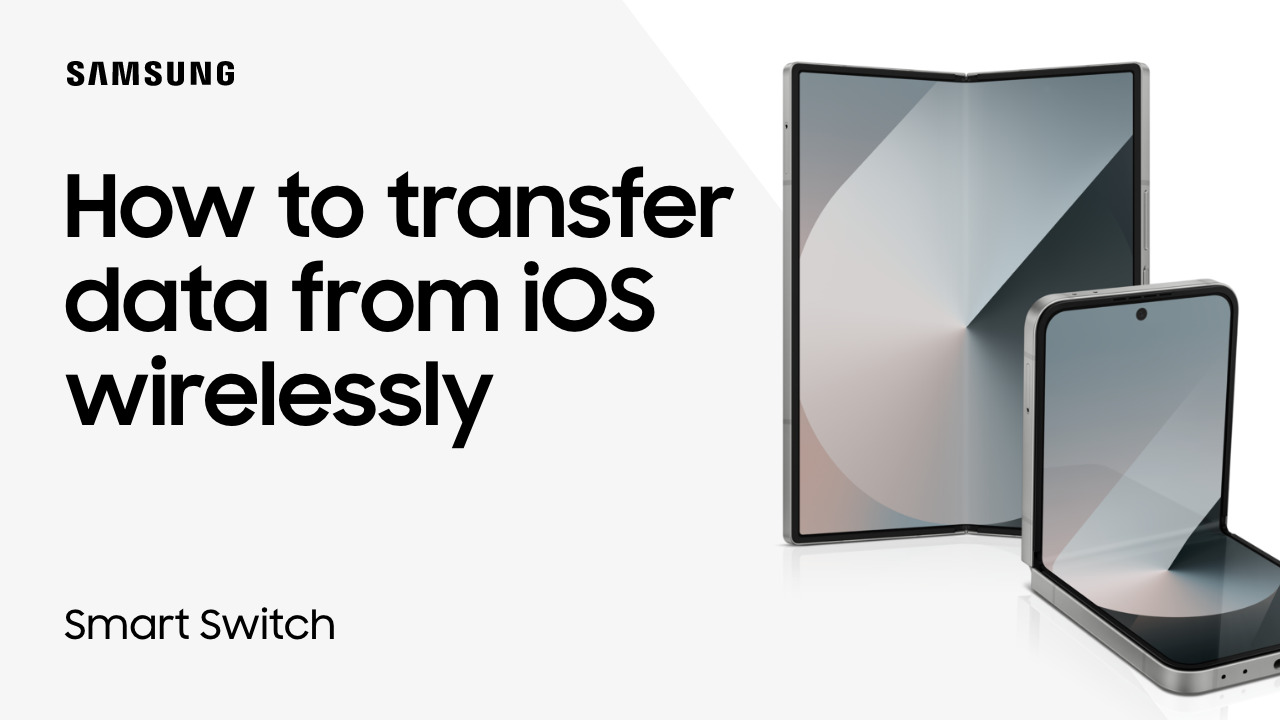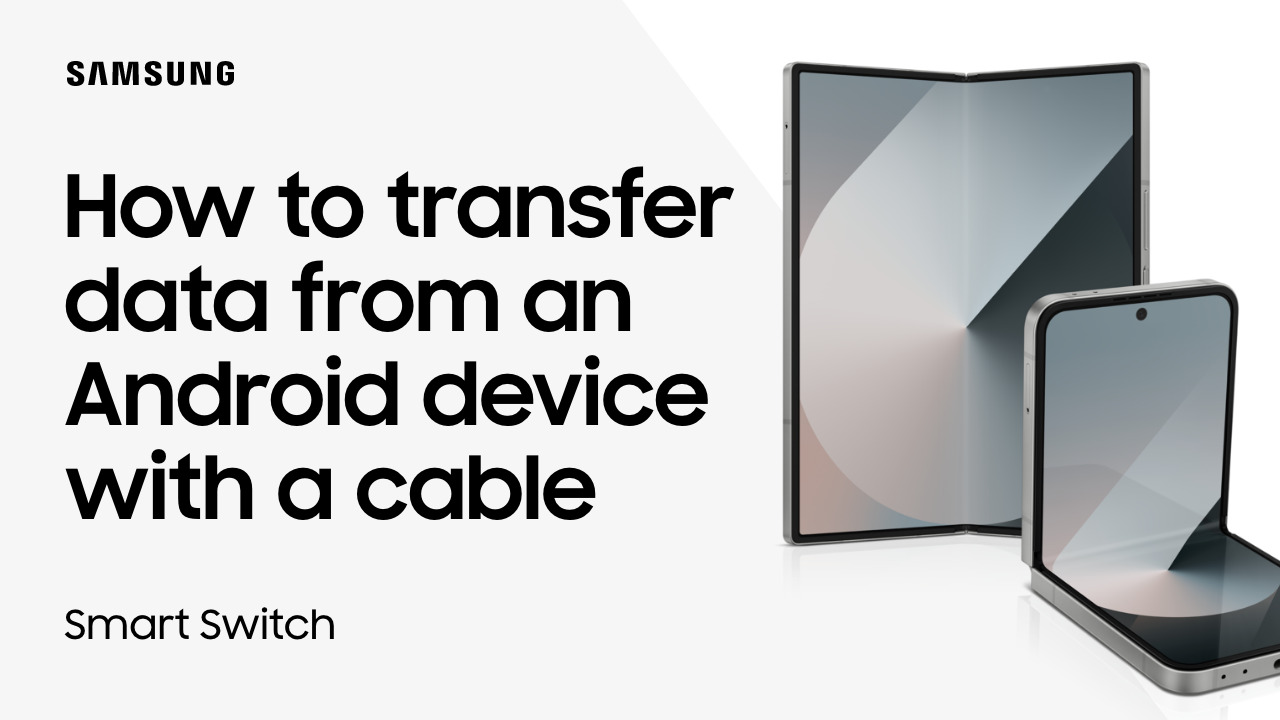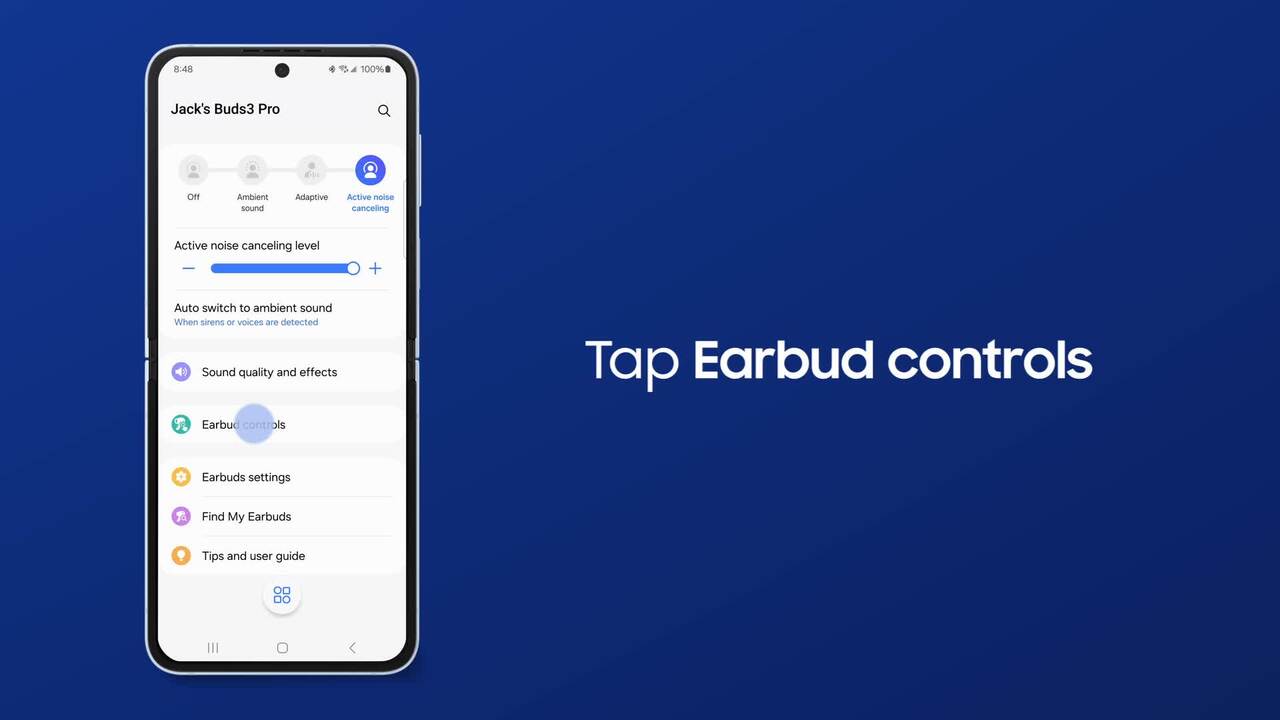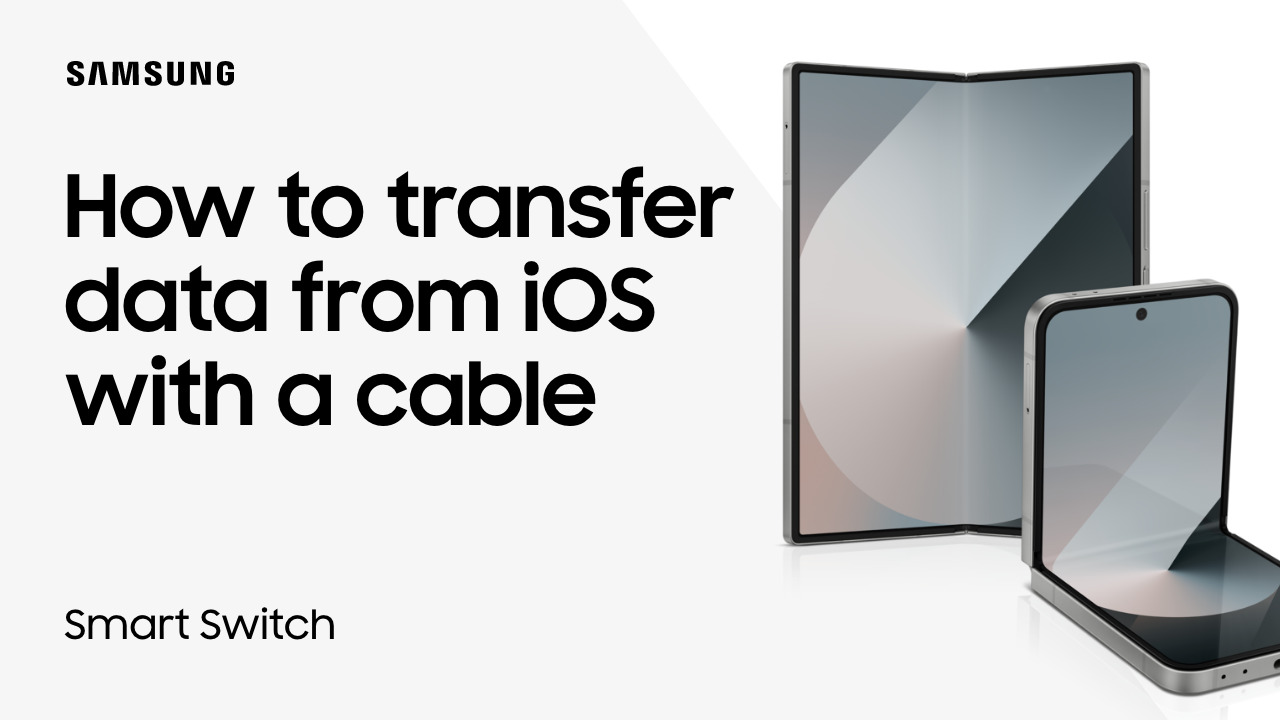Z Flip Flex Window - Use app widgets for fast navigation
1:25
Want to cut down time spent searching for your favorite apps on your Samsung Z Flip? Add widgets to the newly enlarged Flex Window for easy access and immediate use! To set up Widgets in the Flex Window, go to Settings, tap Cover Screen, and then tap Widgets. Switch on your desired Widgets, tap Reorder, and use the arrows to prioritize. To add widgets directly from the Flex Window, tap and hold the screen, swipe left to the Add widget icon, and tap the plus sign. With the improved Flex Window, you can stream popular apps like YouTube and Netflix with the phone closed! To enable this, go to Settings, tap Advanced Features, tap Labs, switch on Apps allowed on cover screen, and then tap on it. Switch on the apps you want to display, and make sure to check back for more apps to come! Close the phone to go back to the Flex Window, swipe left, and find your choices ready for use!