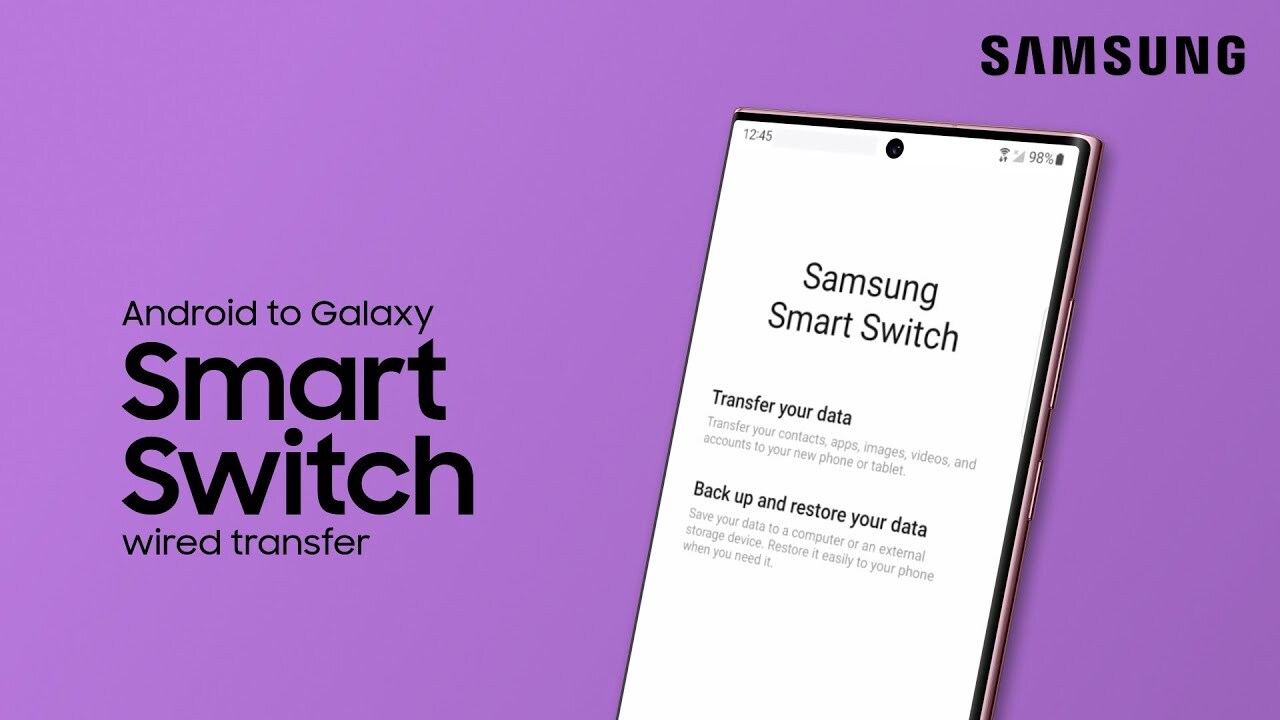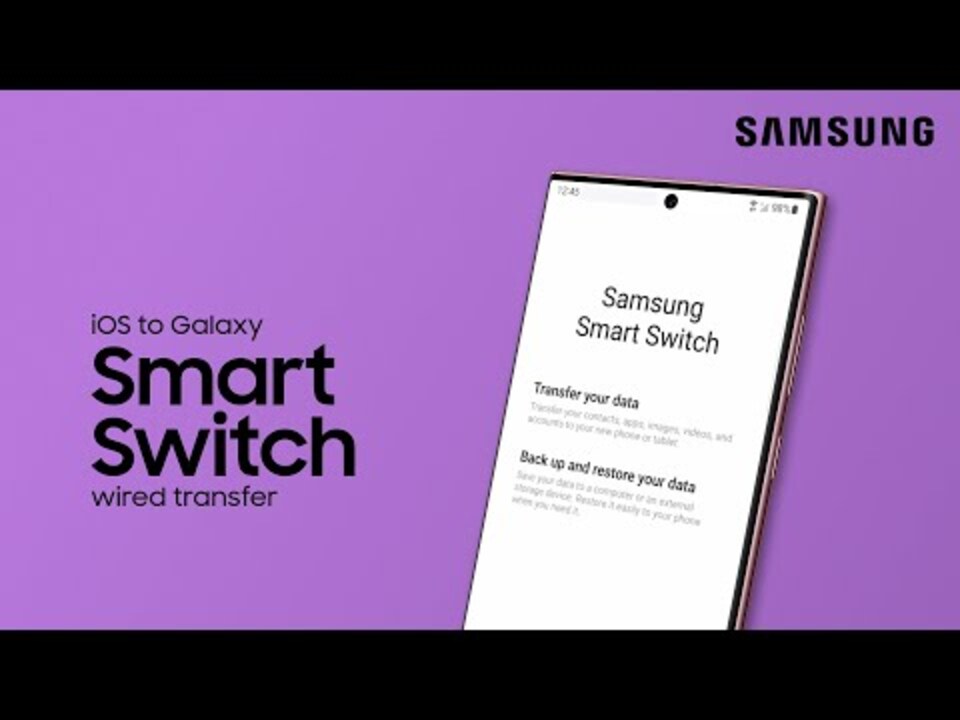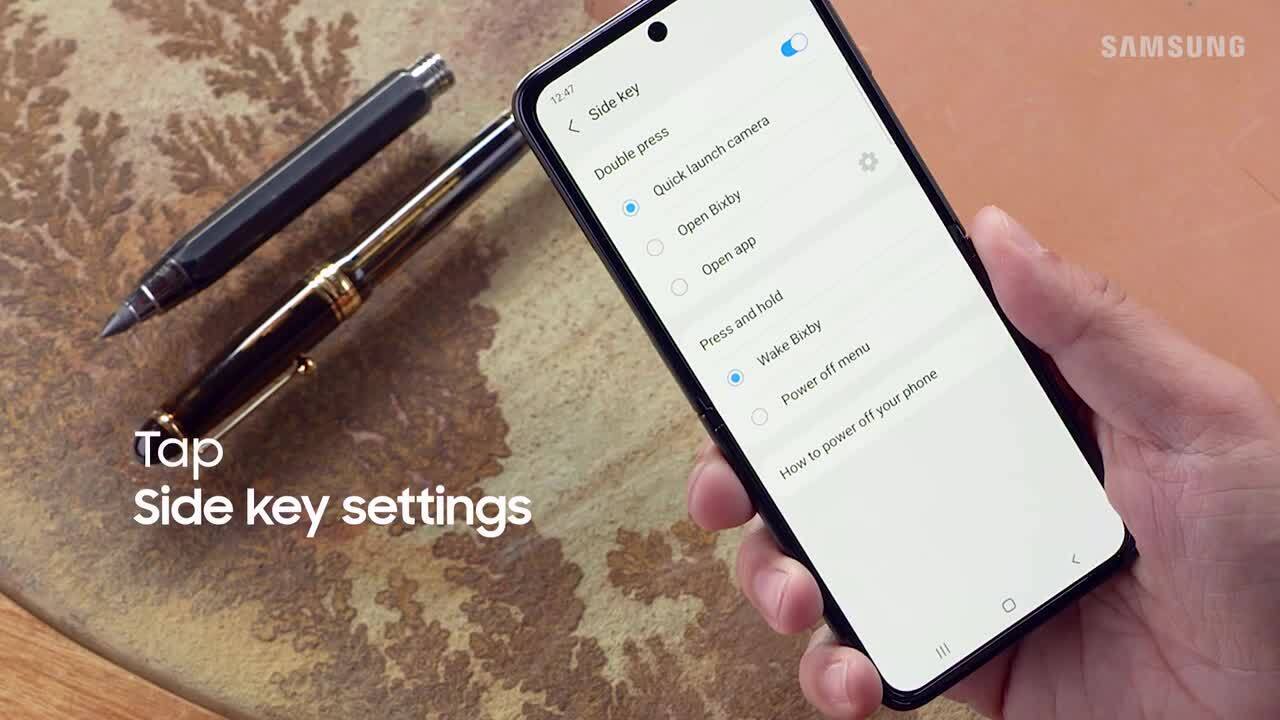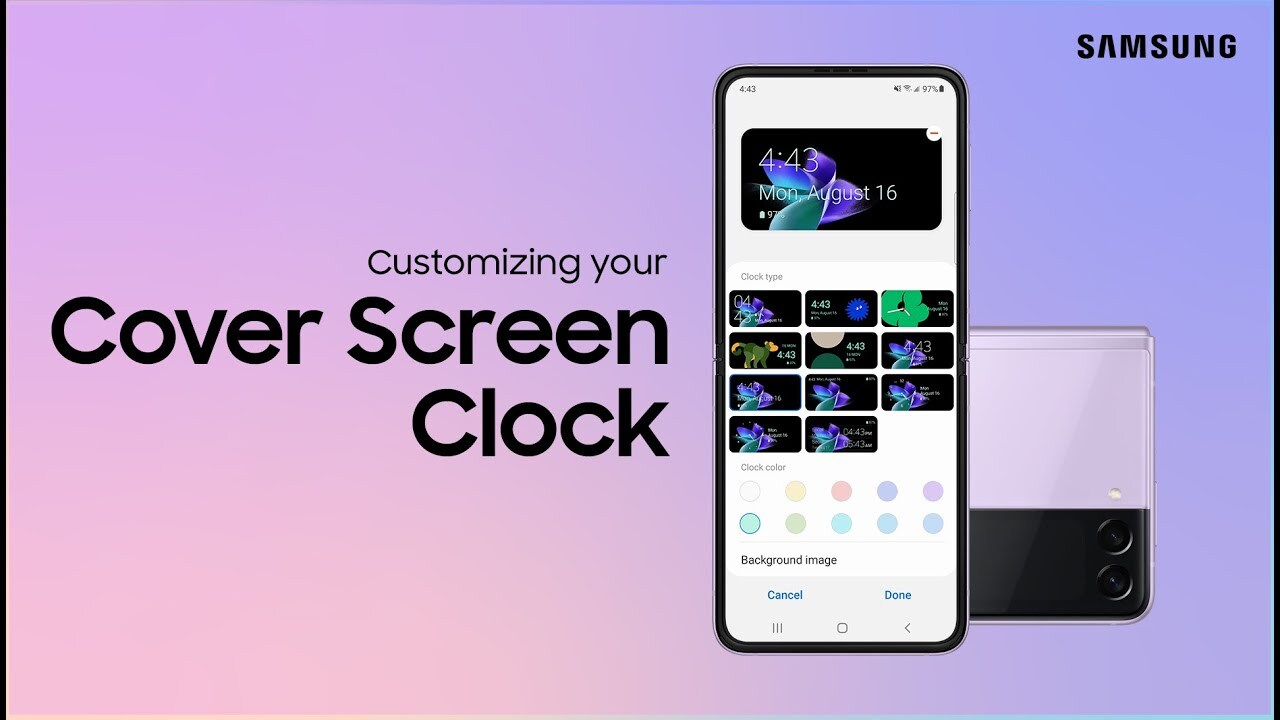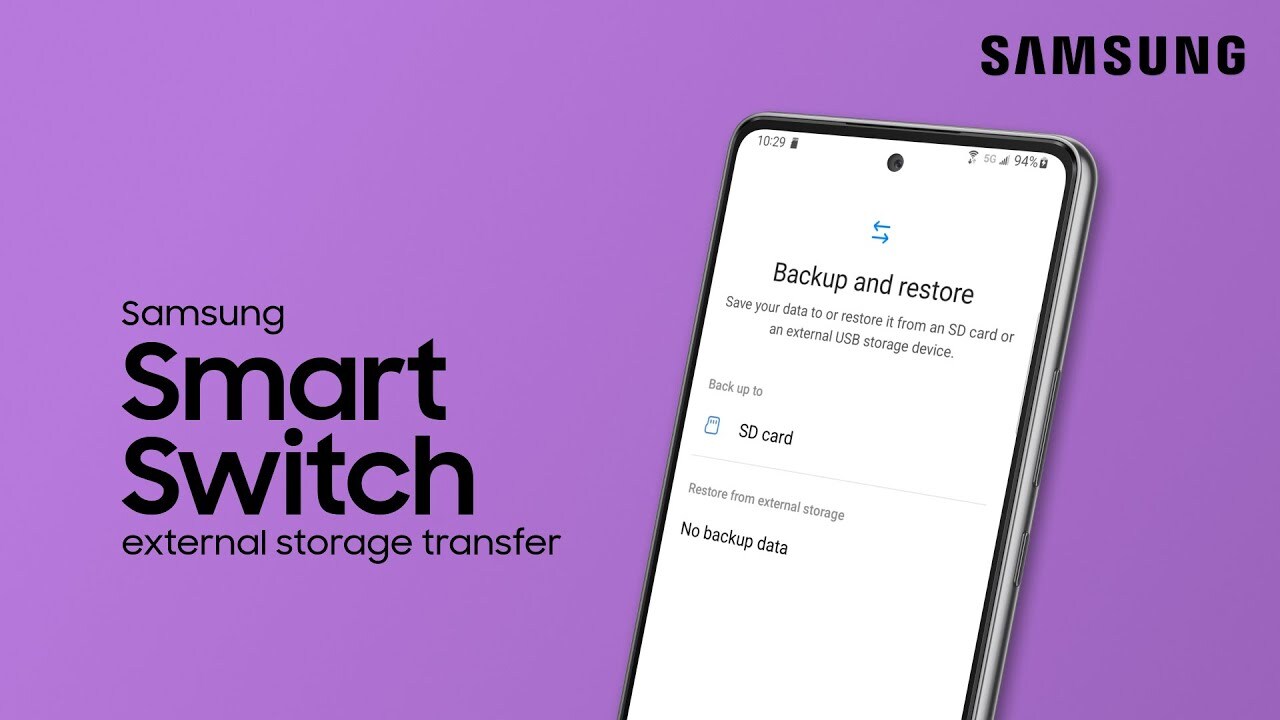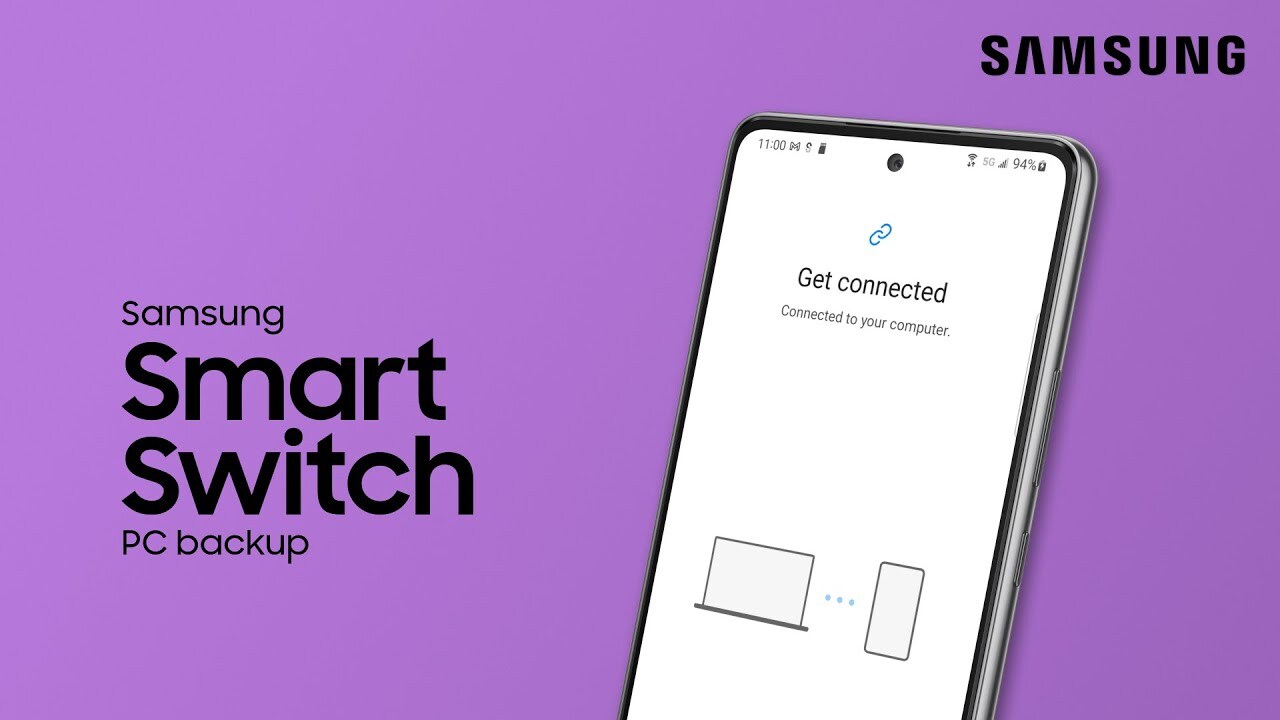Restore phone content from your computer using Samsung Smart Switch
1:14
Want to move your photos, contacts, and your other phone content back to your phone from your computer? Samsung Smart Switch lets you restore phone content you’ve previously backed up to your PC or mac. First, make sure Samsung Smart Switch is installed on both your Samsung Galaxy phone and your computer. Next, connect a USB cable to the PC you backed up on, and open Samsung Smart Switch on that computer. It will automatically select all the data from your last back-up. You can choose the specific items you want to restore instead, or click Manually select file to choose a different back-up file. Once you’ve chosen the content you want, click Restore. When the restoration is finished, click Ok and then disconnect your phone from your PC or mac. Tap Go to the Home Screen on your Galaxy phone to leave Smart Switch. You’ll find your selected content back on your phone when it’s finished organizing the data. For help with backing up to your PC: https://www.youtube.com/watch?v=YA6rHOcs0Ns