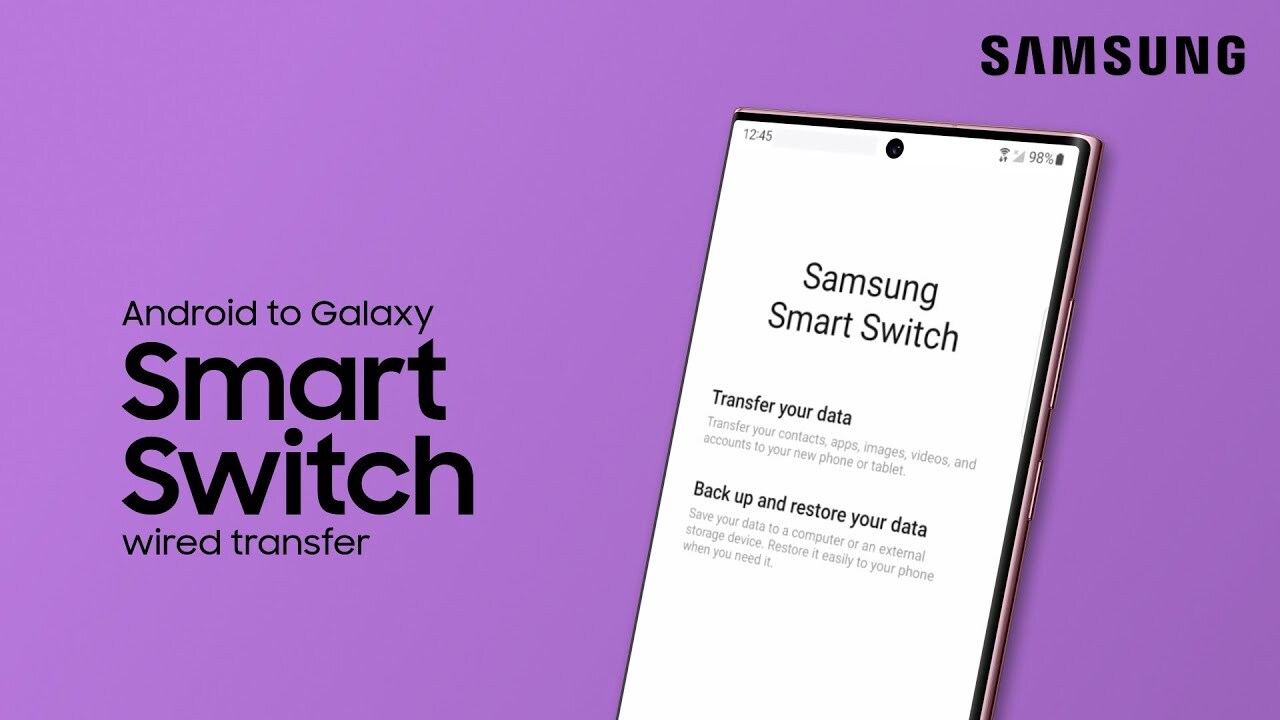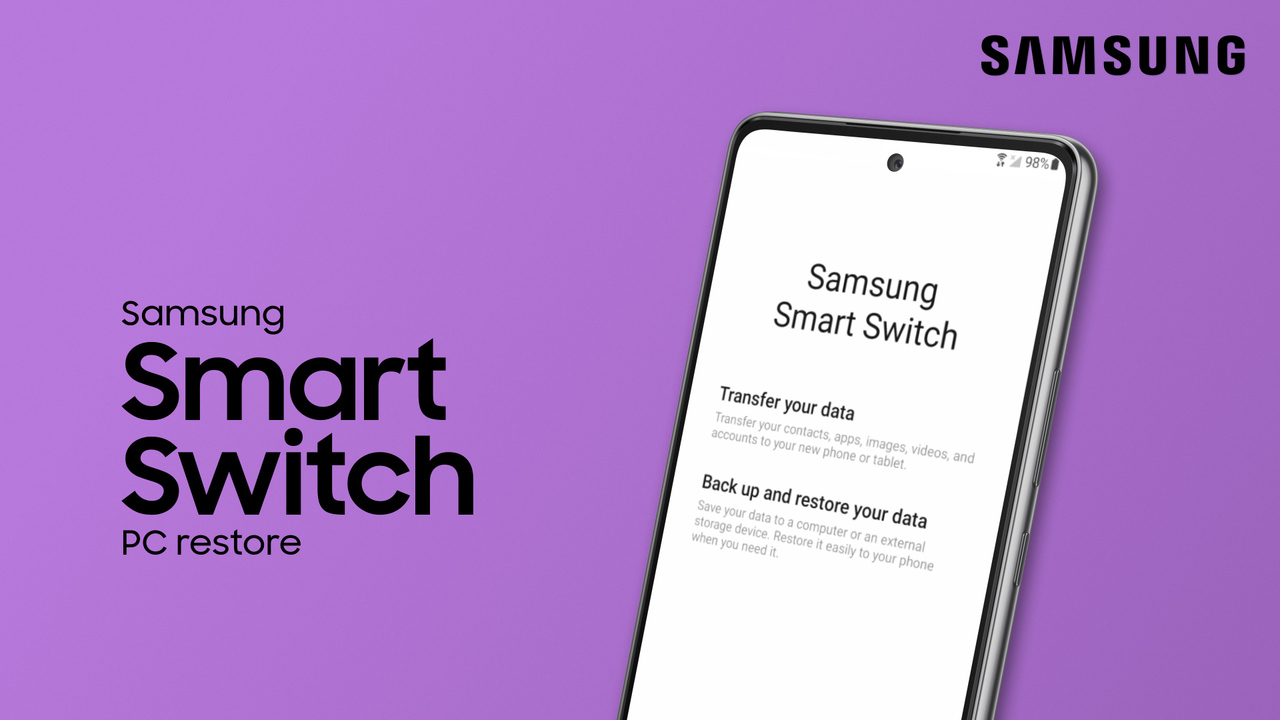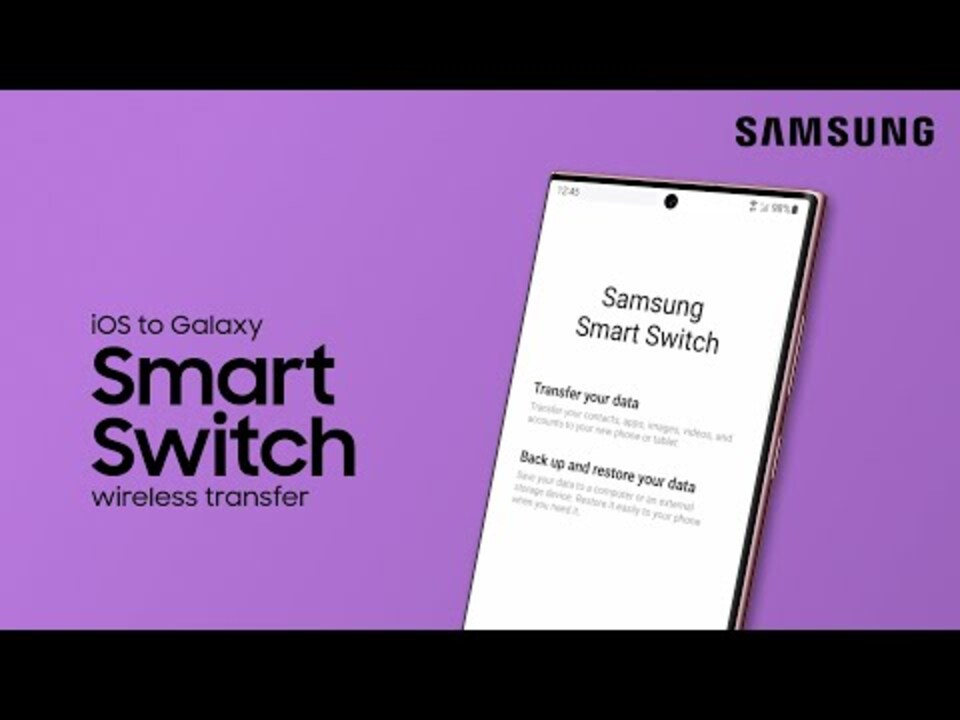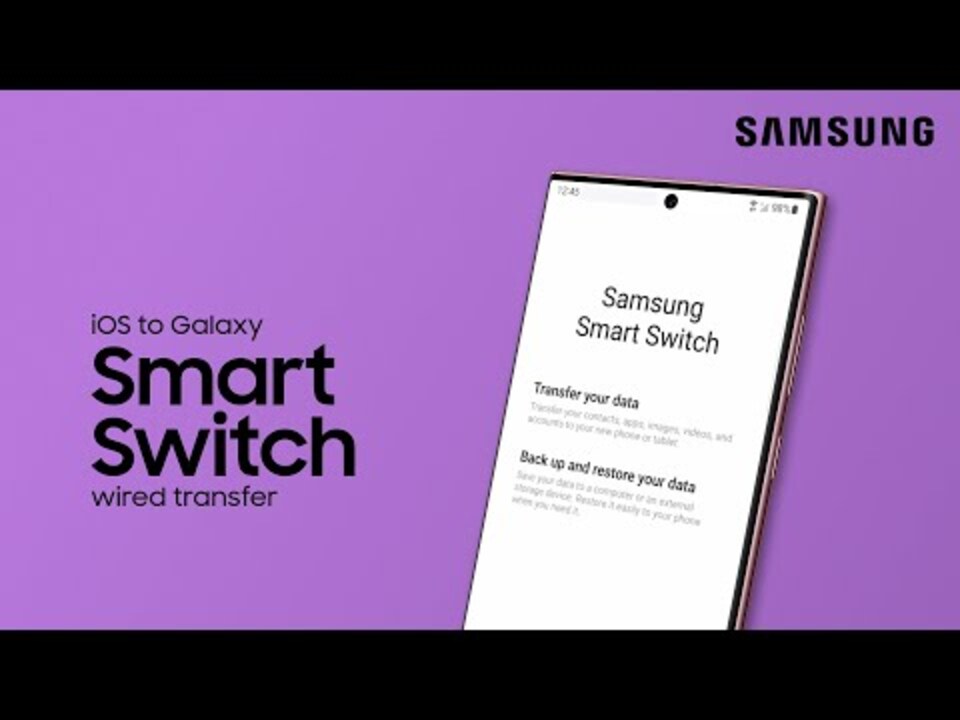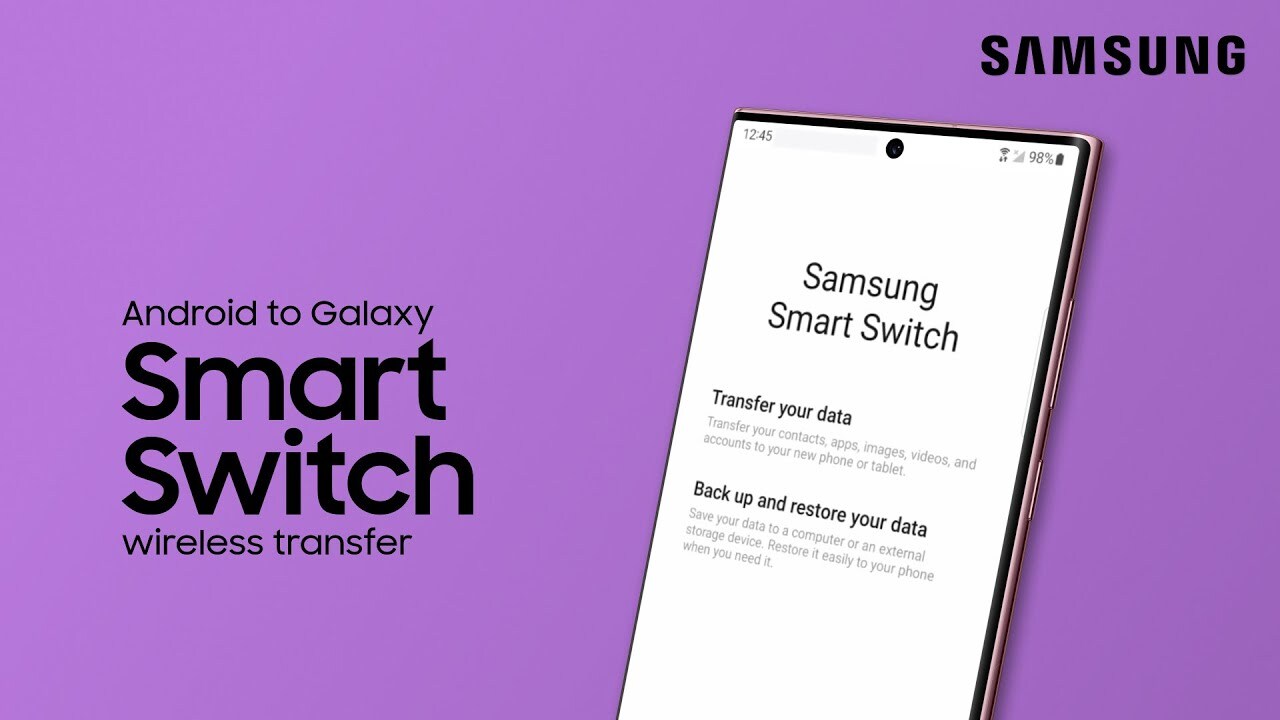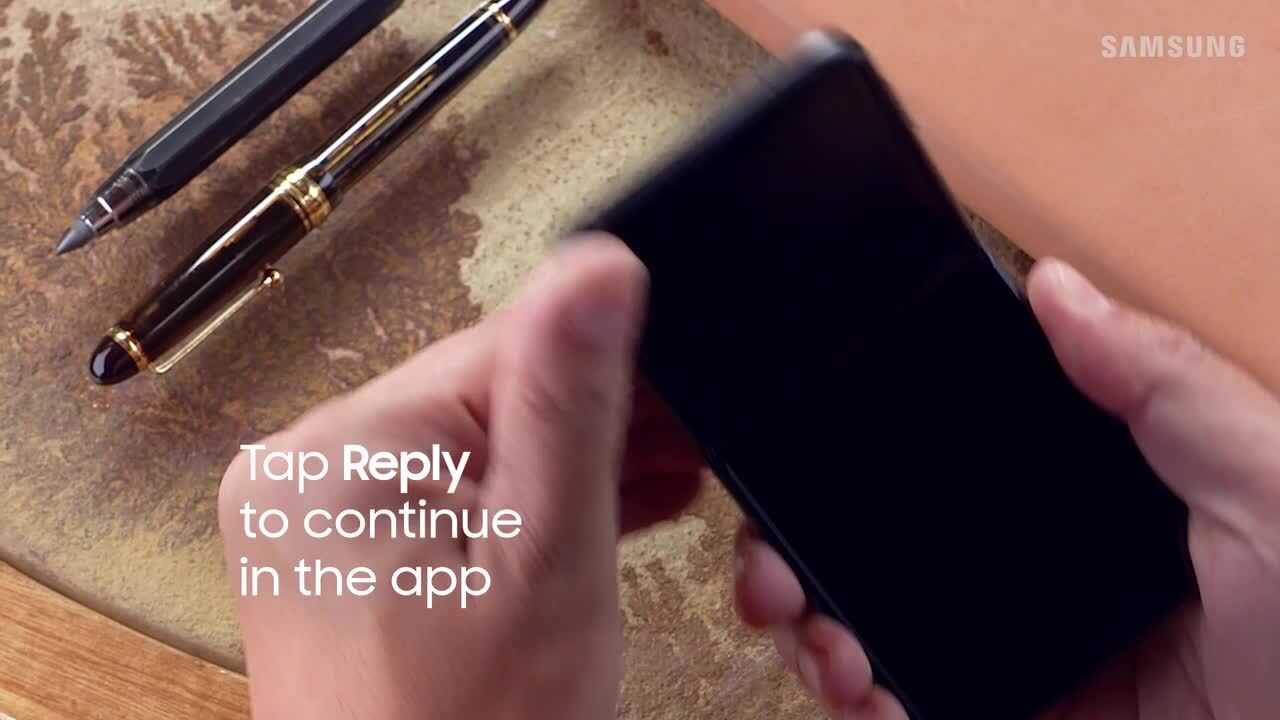Back up your phone to an external storage device using Smart Switch
2:19
You can use Samsung Smart Switch to back up your phone a number of ways, including to an extended storage device like a microSD card or a USB OTG device. Before you get started, make sure you have the Smart Switch app installed on your Galaxy phone. To transfer your content, insert your microSD card into your phone or connect your phone to your USB OTG storage device, and then launch the Smart Switch app. If you haven’t used it before, you’ll need to agree to the terms of service to complete your transfer. Next, search for and select Bring data from old device on your phone. Tap it again, and then tap the SD card icon in the upper right corner. From here, you can select to back up to SD card or USB storage. Finally, just choose the content you want to transfer. You can select Everything, Just accounts, calls, contacts, and messages, or Custom. Follow the on-screen instructions to complete the transfer.