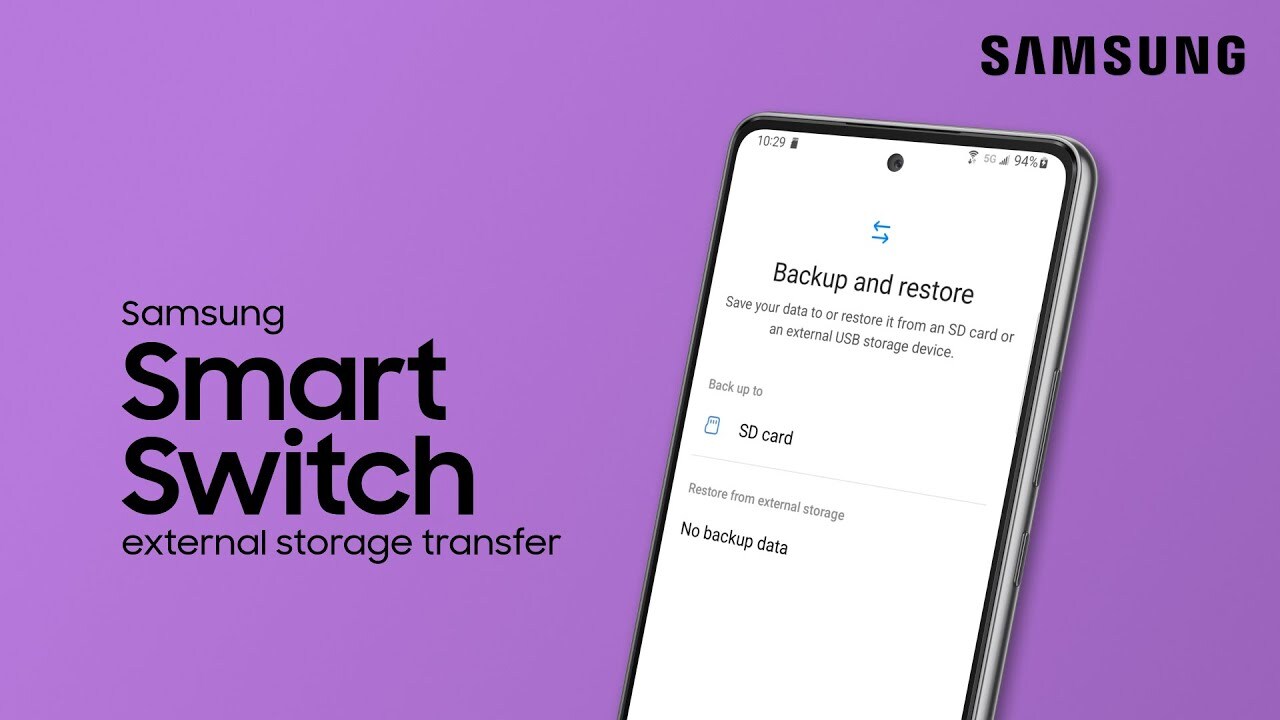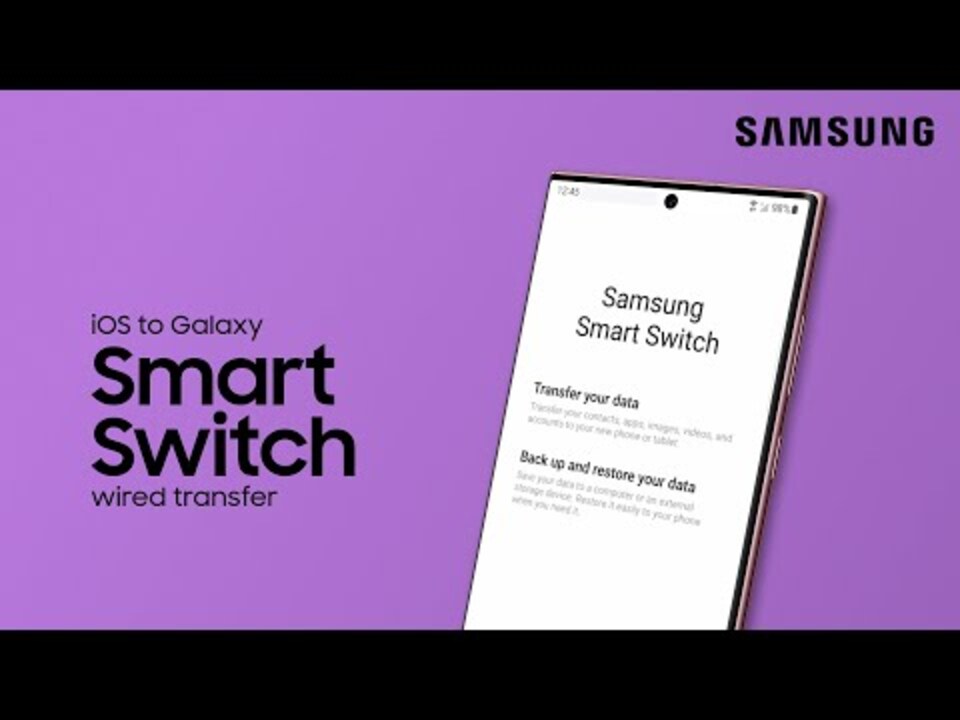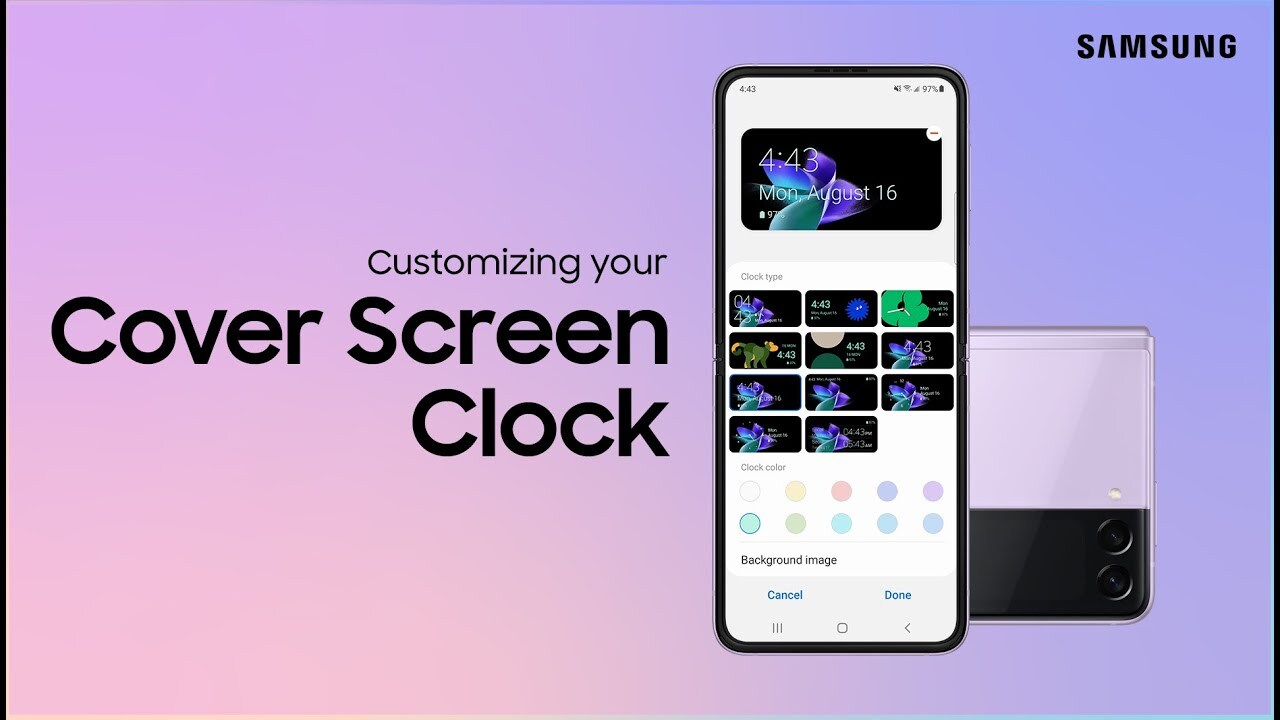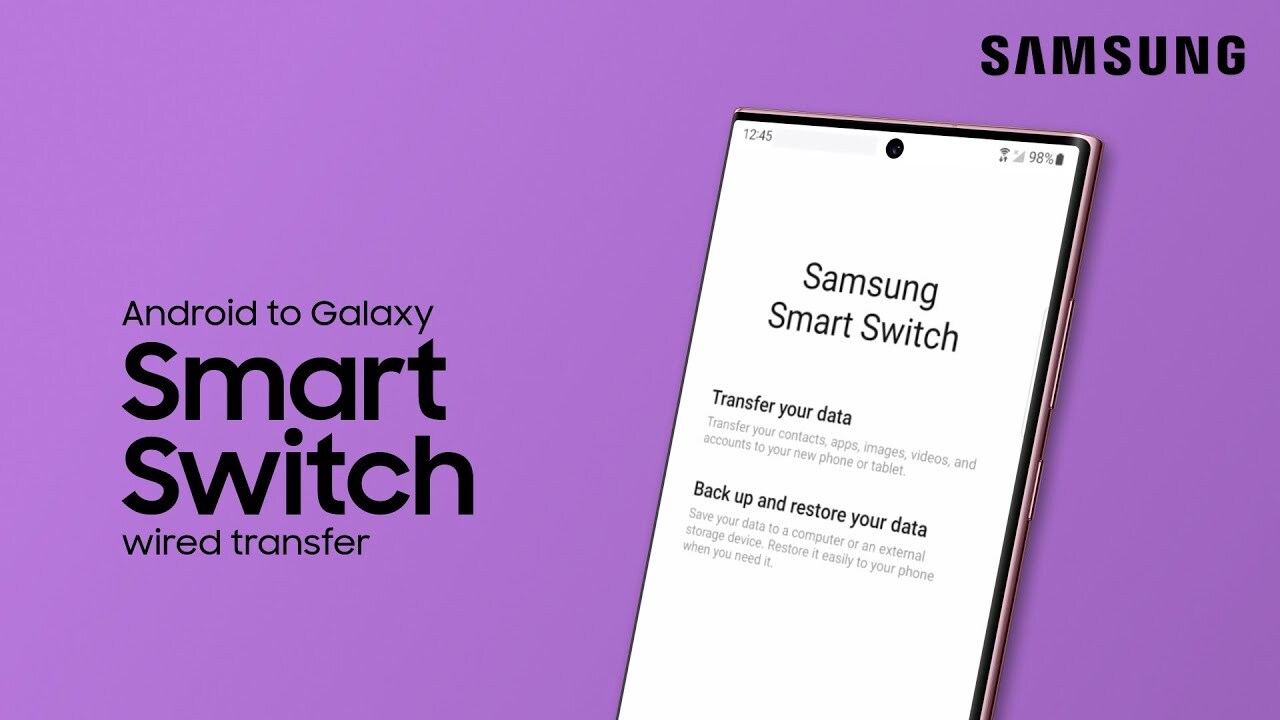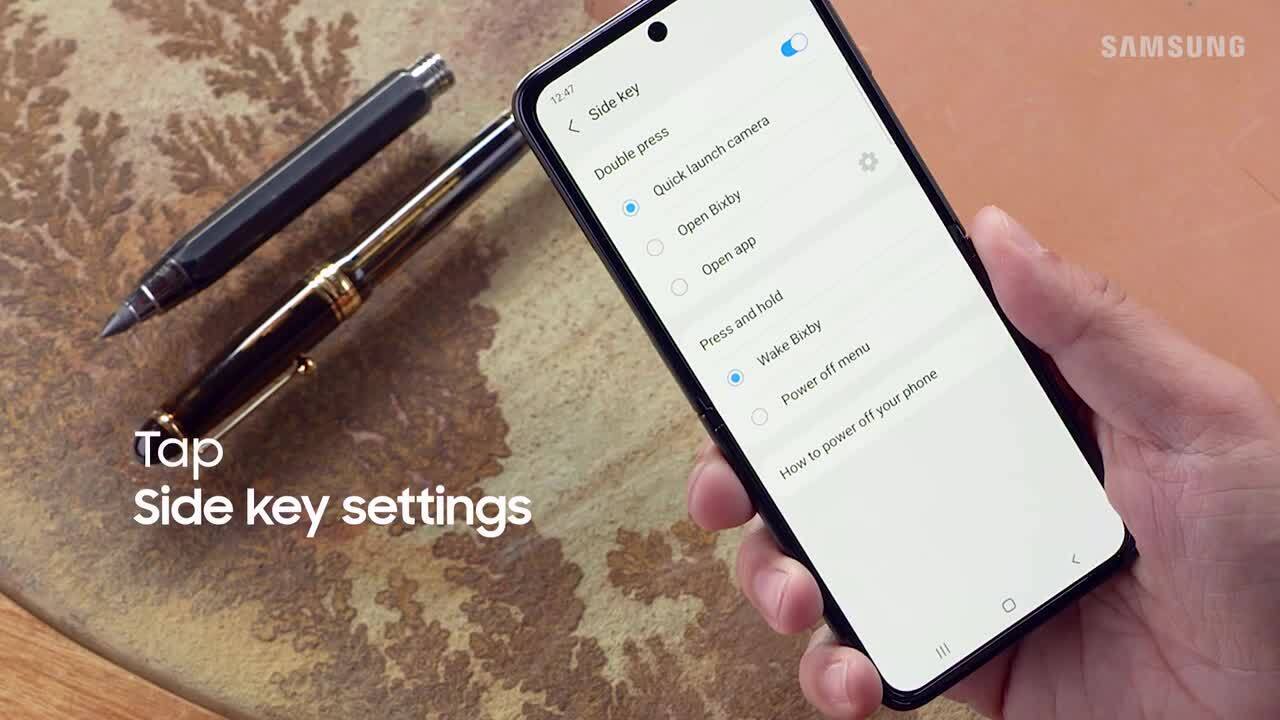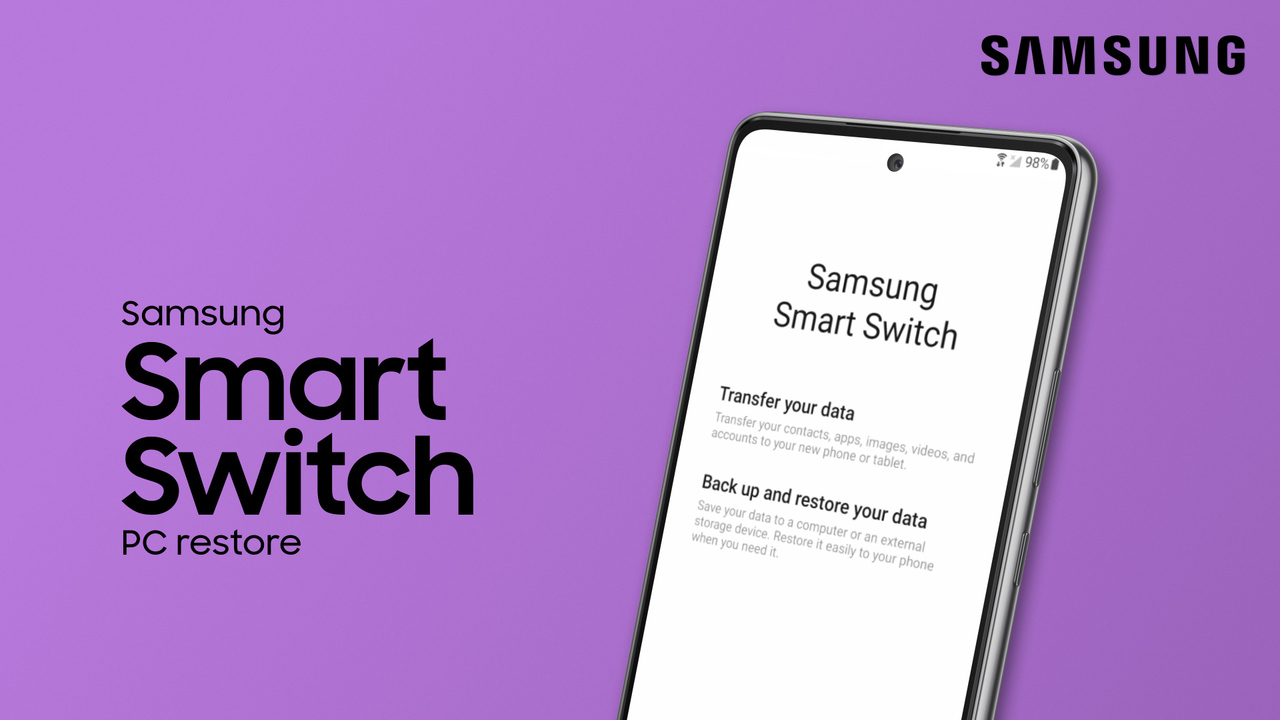Use Smart Switch to back up your phone content to a Windows PC or Mac
1:25
With Smart Switch, you can back up phone content to your Windows PC or Mac safely and seamlessly! If you don’t have the Smart Switch app, install it on your computer to get started. To begin, launch the Smart Switch app on your computer, and then connect your phone to your computer using a USB cable. Smart Switch will read your phone content while it’s connecting so it may take a while. If your phone is locked, unlock it and make sure the USB settings are set to transfer files. Once connected, select the content you want to back up. You can Choose from Call and contacts, Messages, Apps, Home screen, Settings, Images, Videos, Audio, Documents and files, and any SD card files you may have. You can also choose select all. Once you have your data selected, click Backup. To install Smart Switch for Windows or macOS: https://www.samsung.com/us/support/owners/app/smart-switch