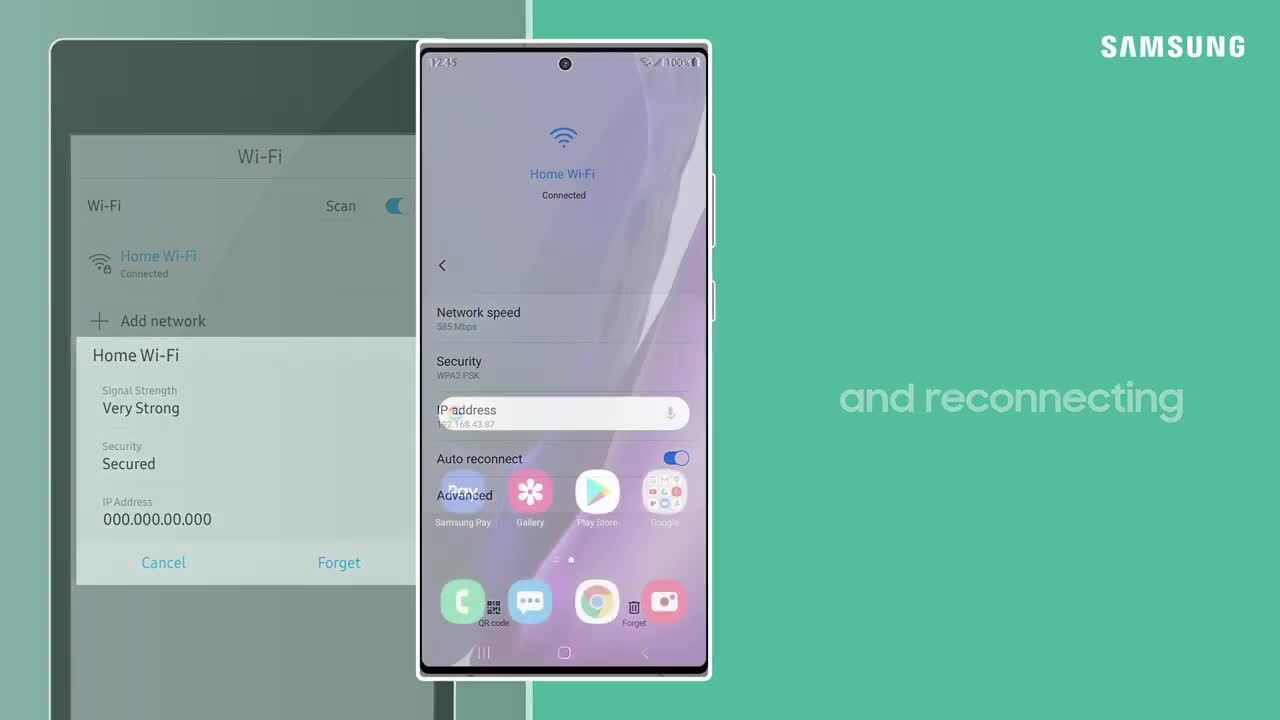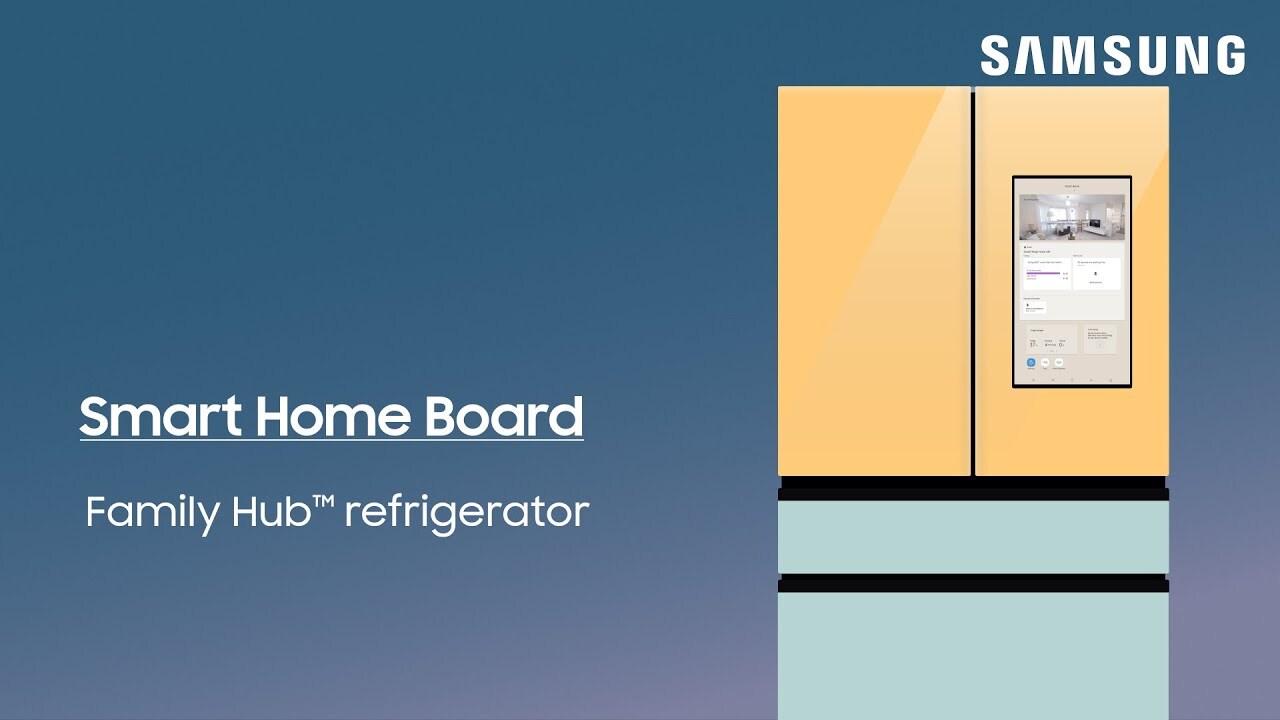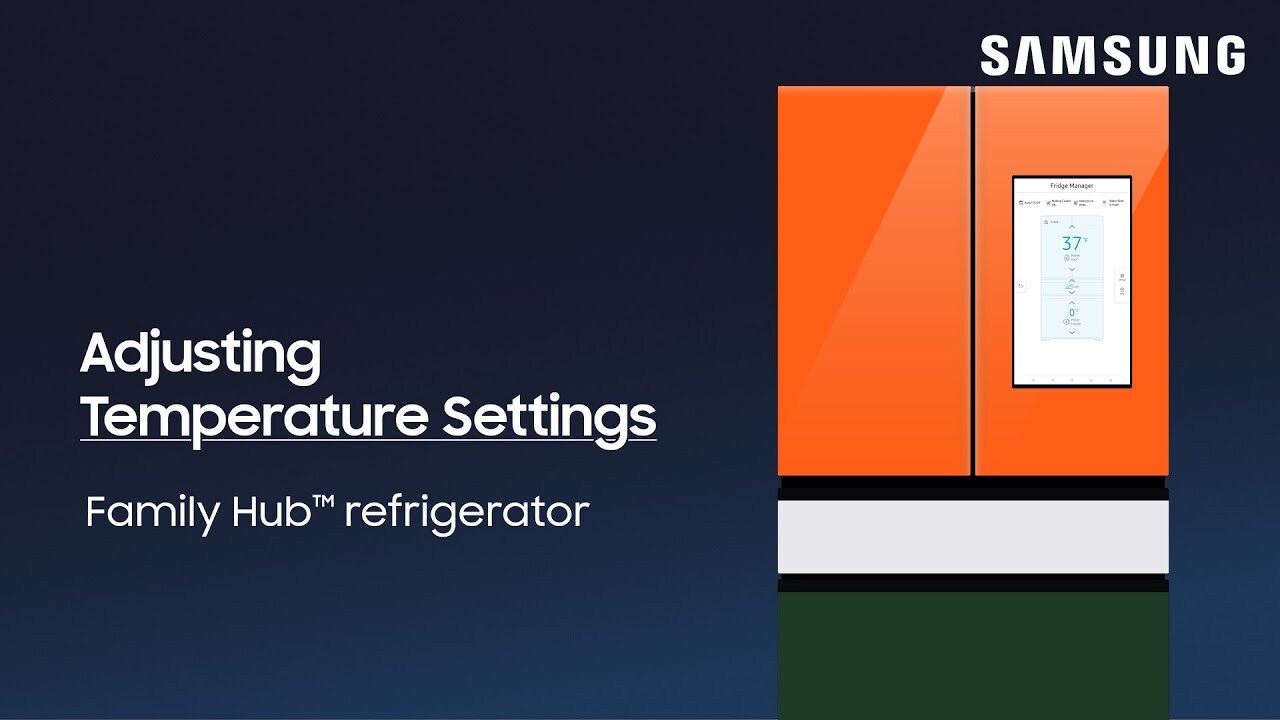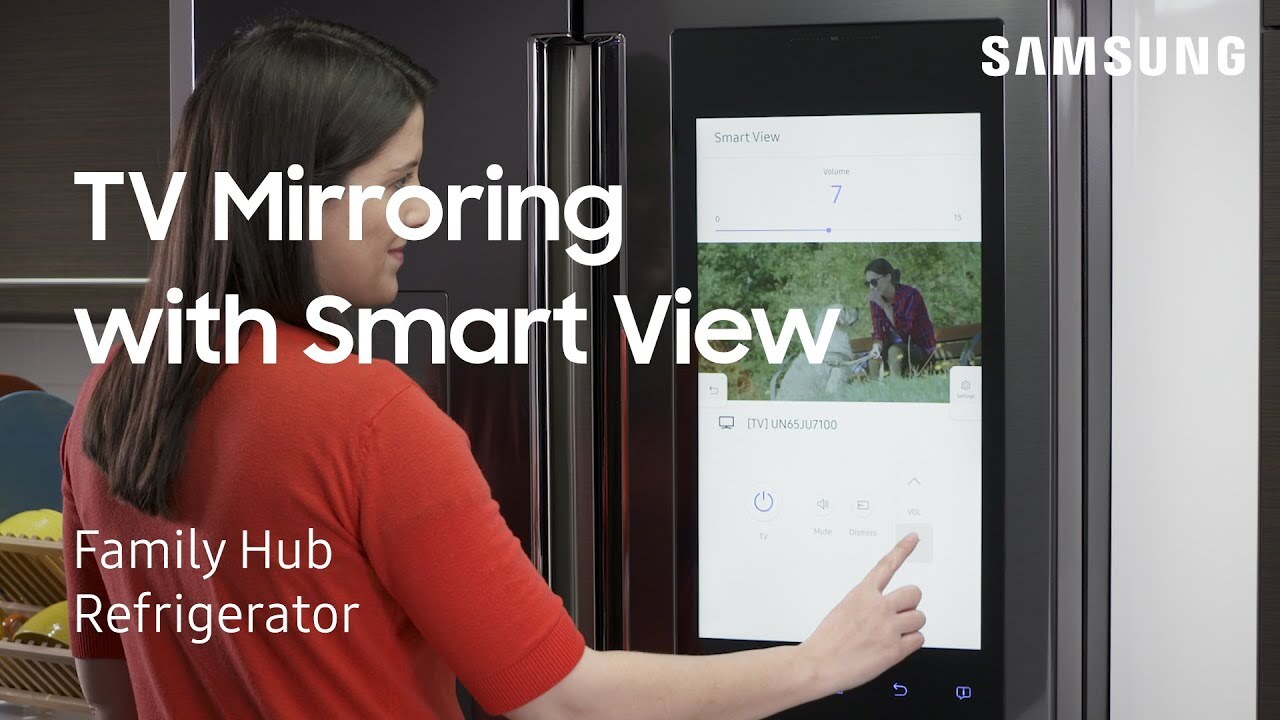How to upload photos and create a personal screensaver on your Family Hub refrigerator
1:42
Personalize your Family Hub even more by creating a screensaver using your very own photos! In order to upload your photos, you’ll need to make sure your Family Hub is connected to the SmartThings app, and that you’re Family Hub and mobile device are signed into the same Samsung Account. To upload photos: First, open the SmartThings app on your mobile device. Tap Devices, Family Hub, Upload pictures and videos, and then tap Picture. Next, tap Allow to give SmartThings access to your devices photos, and then select the photos you want to upload. Once you’ve made your selections, tap Done, and then tap Upload. To create a screensaver: First, open Settings on your Family Hub. Tap Display, Wallpaper, Cover Screen, Album, and then select your Album. Next, choose to display the screensaver as a Collage or Slideshow. Customize your screensaver even more by selecting a new Background Color or Clock Style. In the Display settings, you can even choose when you want the screensaver to start and set the duration time of your screensaver. https://youtu.be/kB52FUzycl8