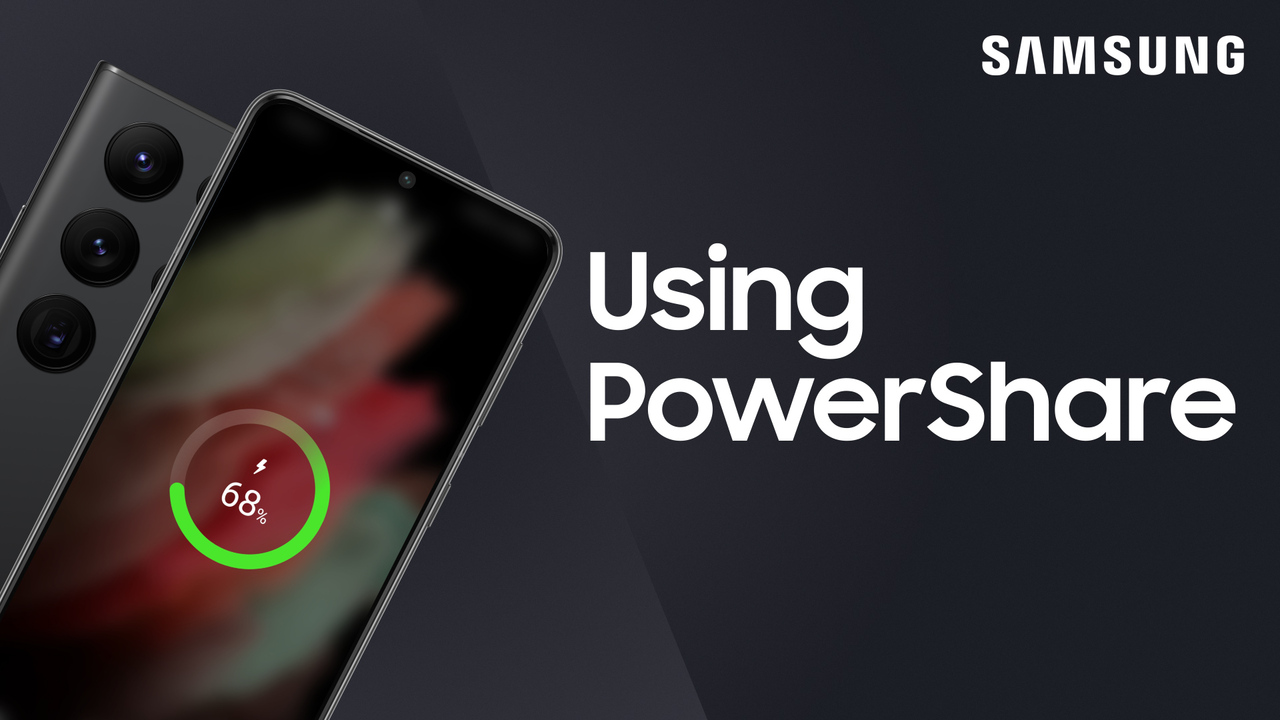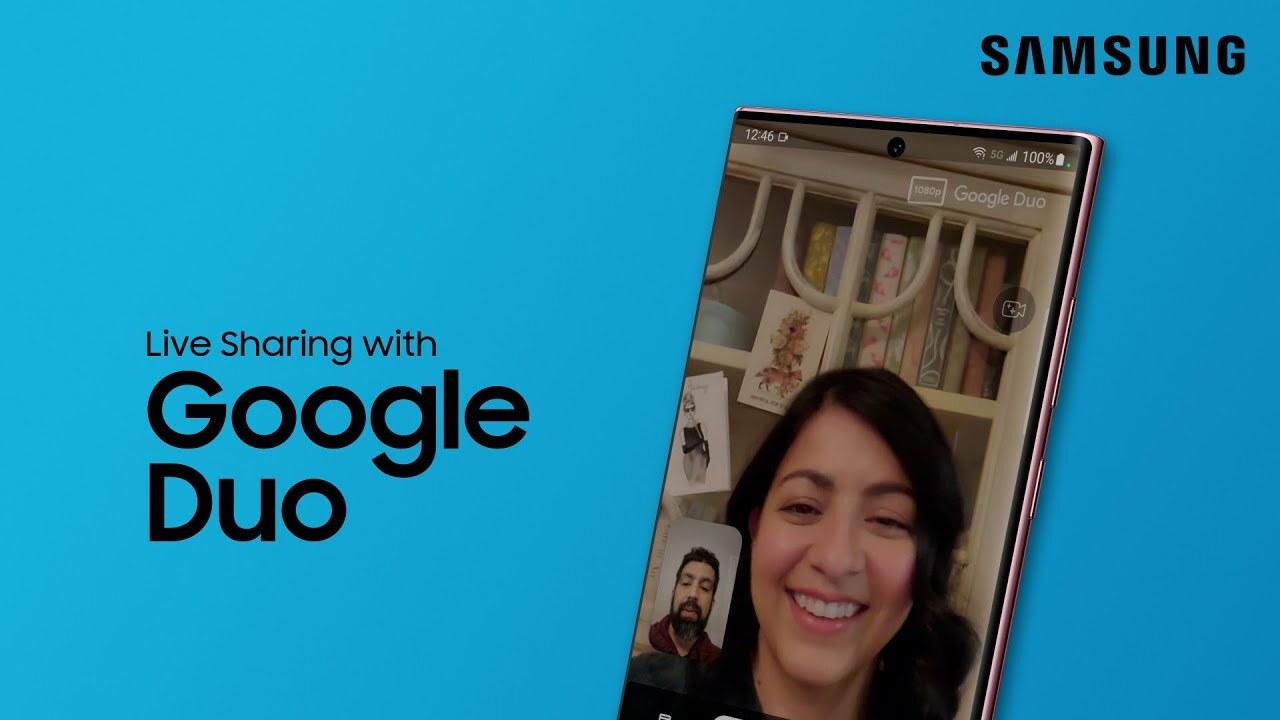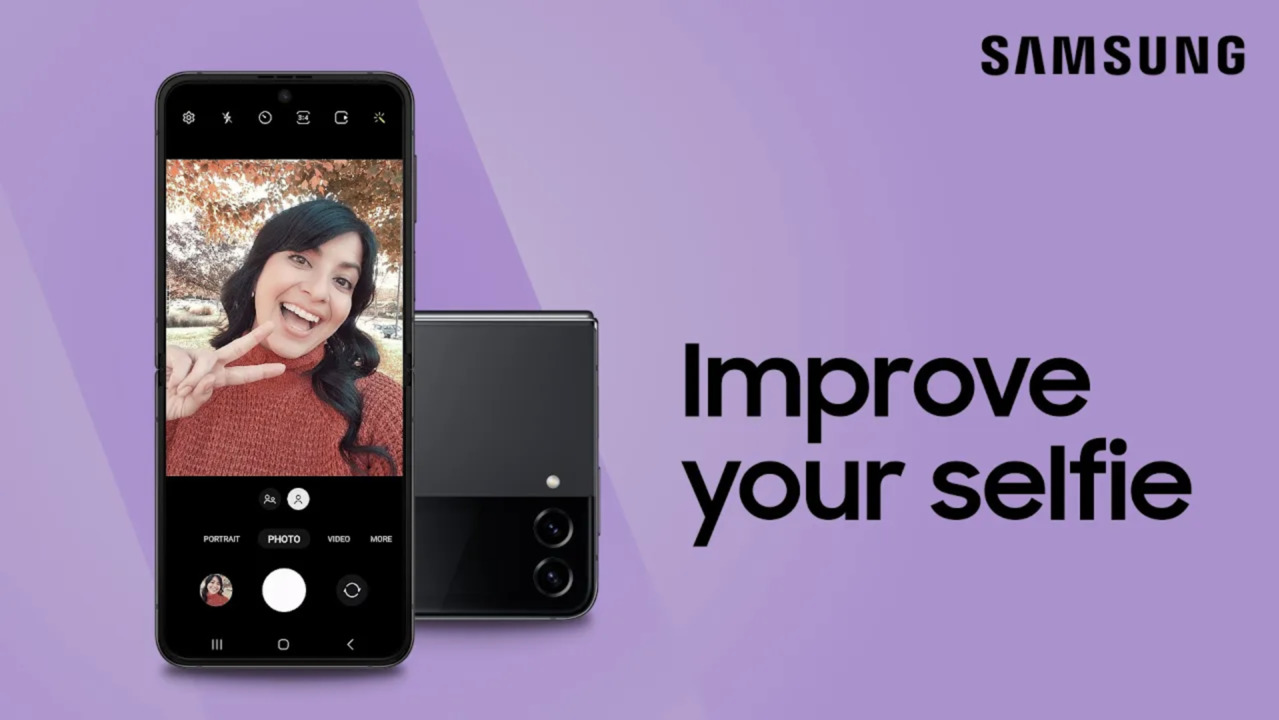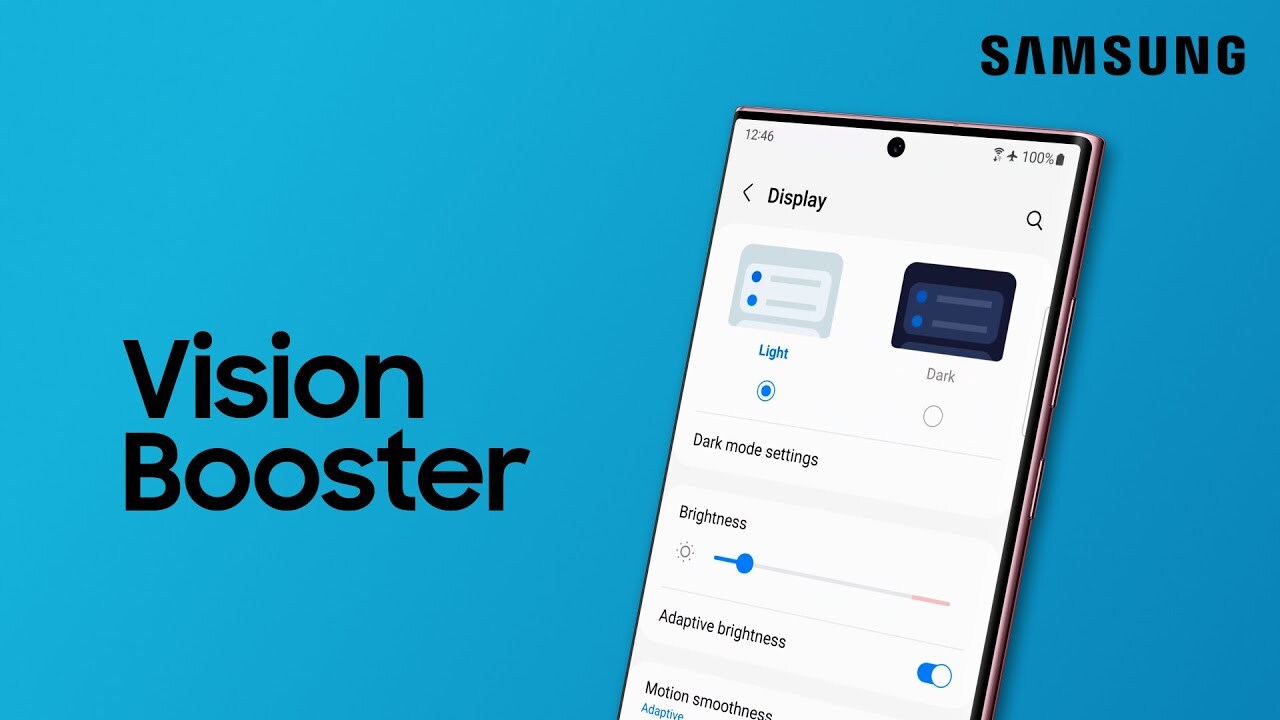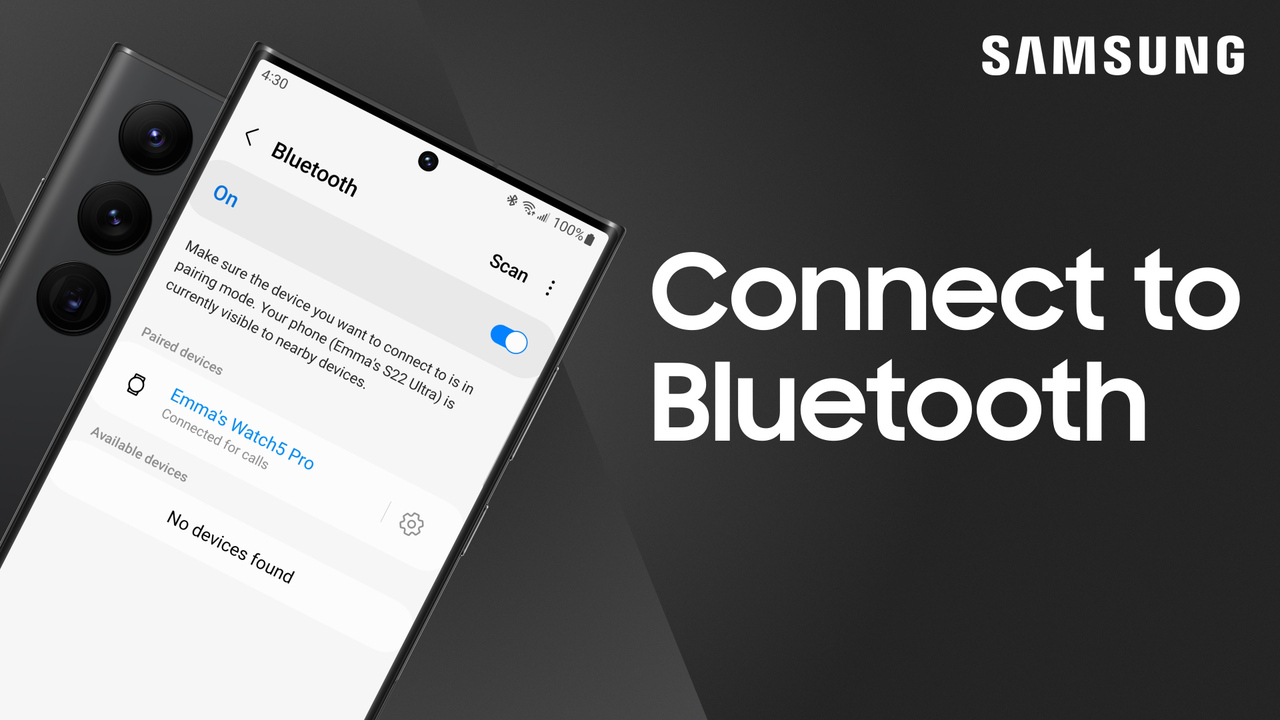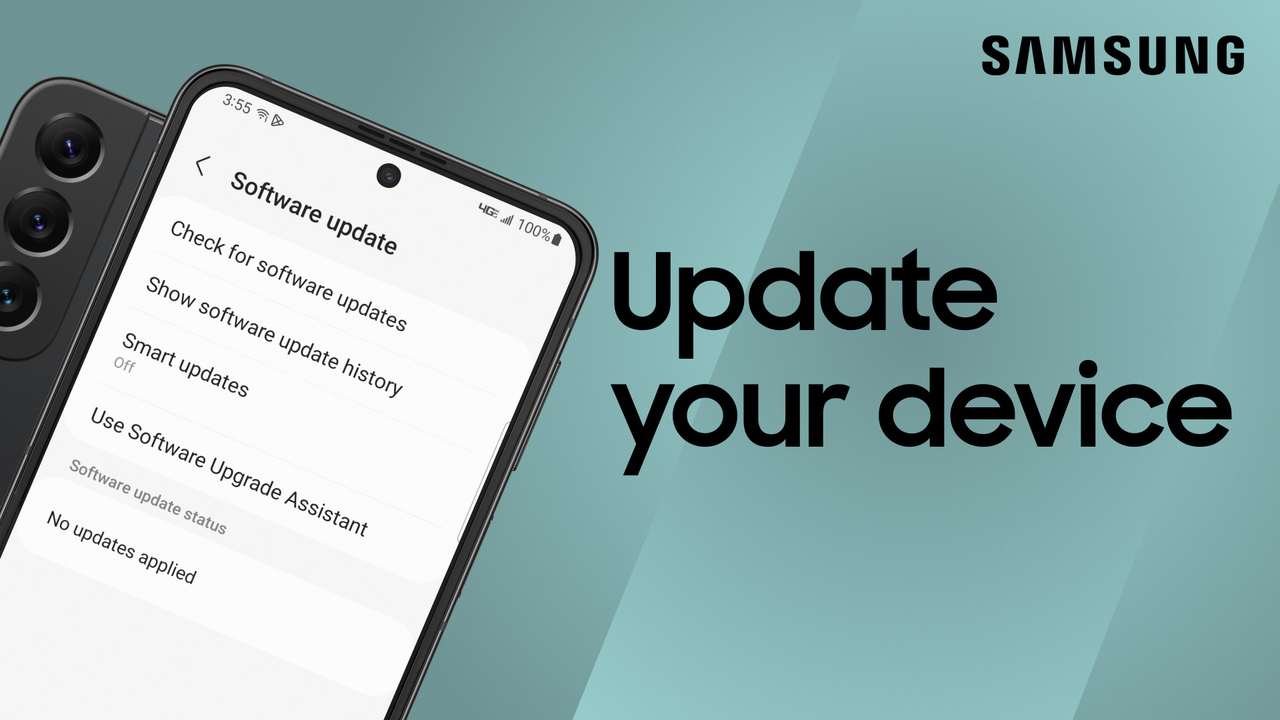How to use Safe Mode on the Galaxy S22, S22+, and S22 Ultra
1:17
If you’re running into issues on your Galaxy phone and you aren’t able to pin point the problem, try booting your device in Safe Mode to troubleshoot it. This will disable all third-party apps you’ve downloaded, and help you to easily identify what apps may be causing the problem. There are a couple of quick ways to put your device into Safe Mode. You can use the quick panel or the side keys. Quick Panel: Pull down the quick panel, and tap the Power icon. Touch and hold Power off, and then tap Safe mode. Your phone will automatically power off and then on again. Safe mode will appear on the bottom left corner of the screen. Side keys: Power off your phone, and then power it back on. When the Samsung logo appears, press and hold the Volume down key. Once your phone boots up and you see Safe mode on the screen, let go of the Volume key. When you’re done troubleshooting, you can exit Safe Mode simply by restarting your phone. https://www.youtube.com/watch?v=Tlx1HcSPJPo