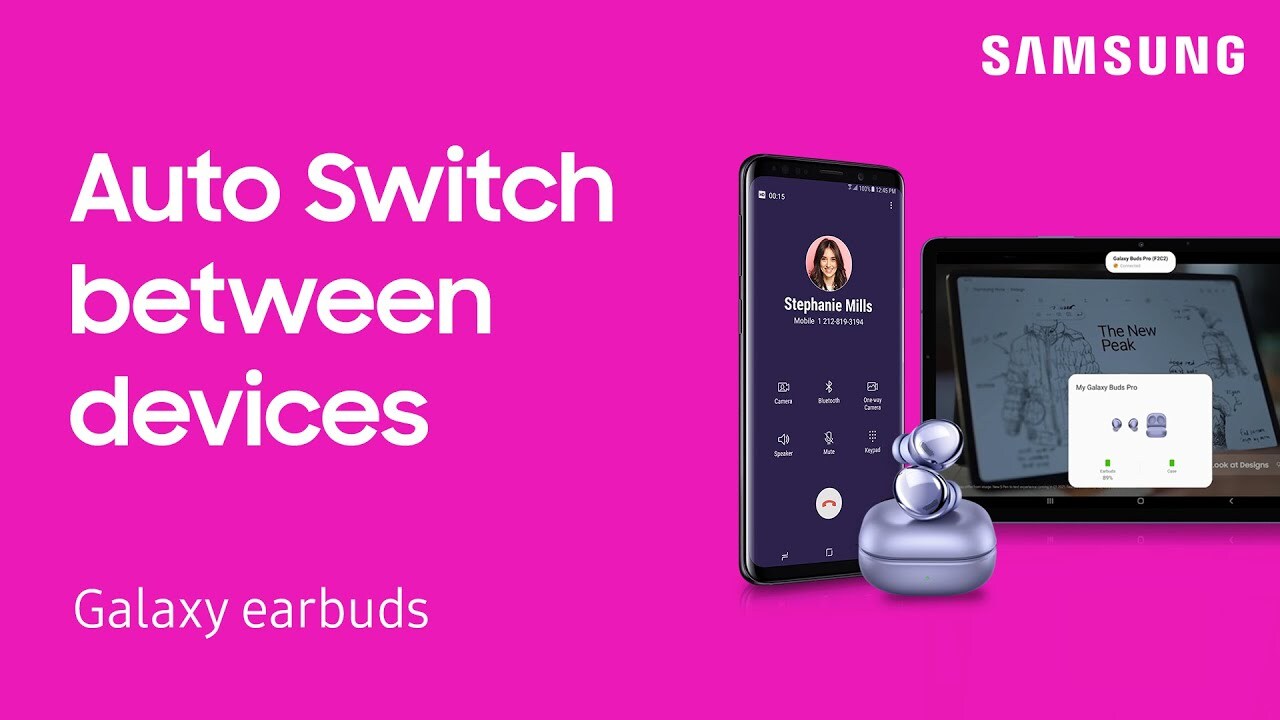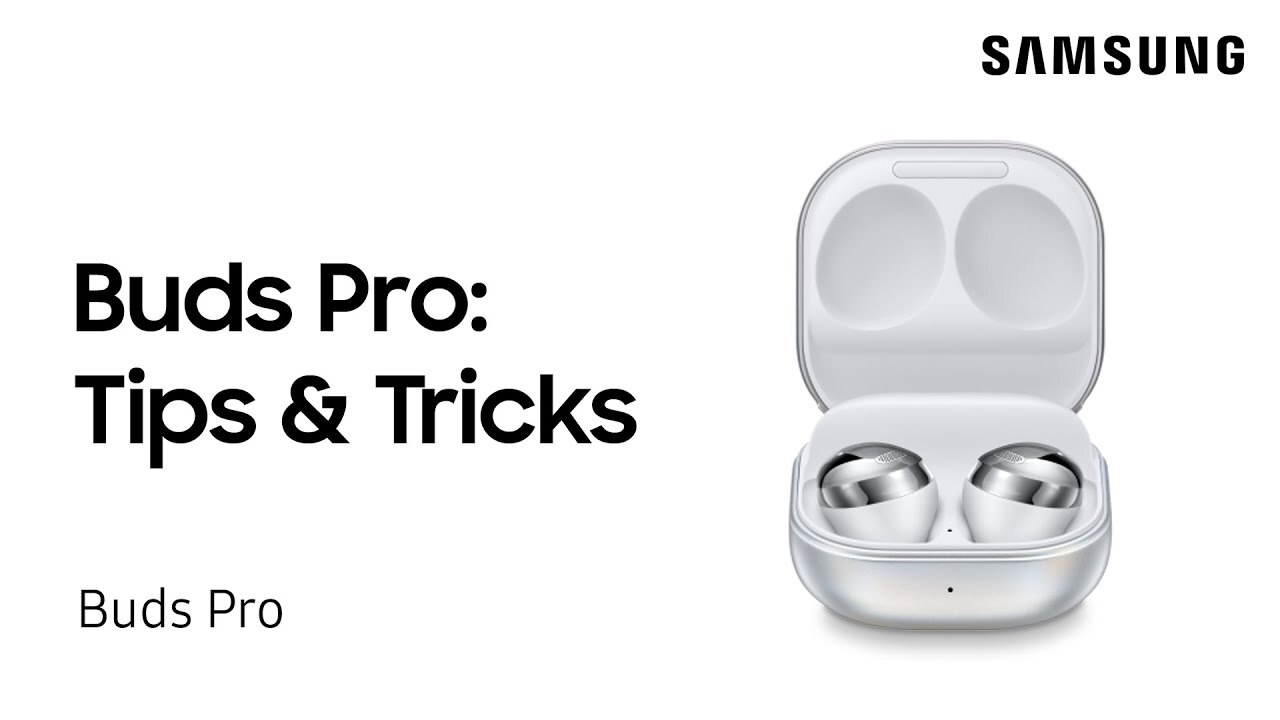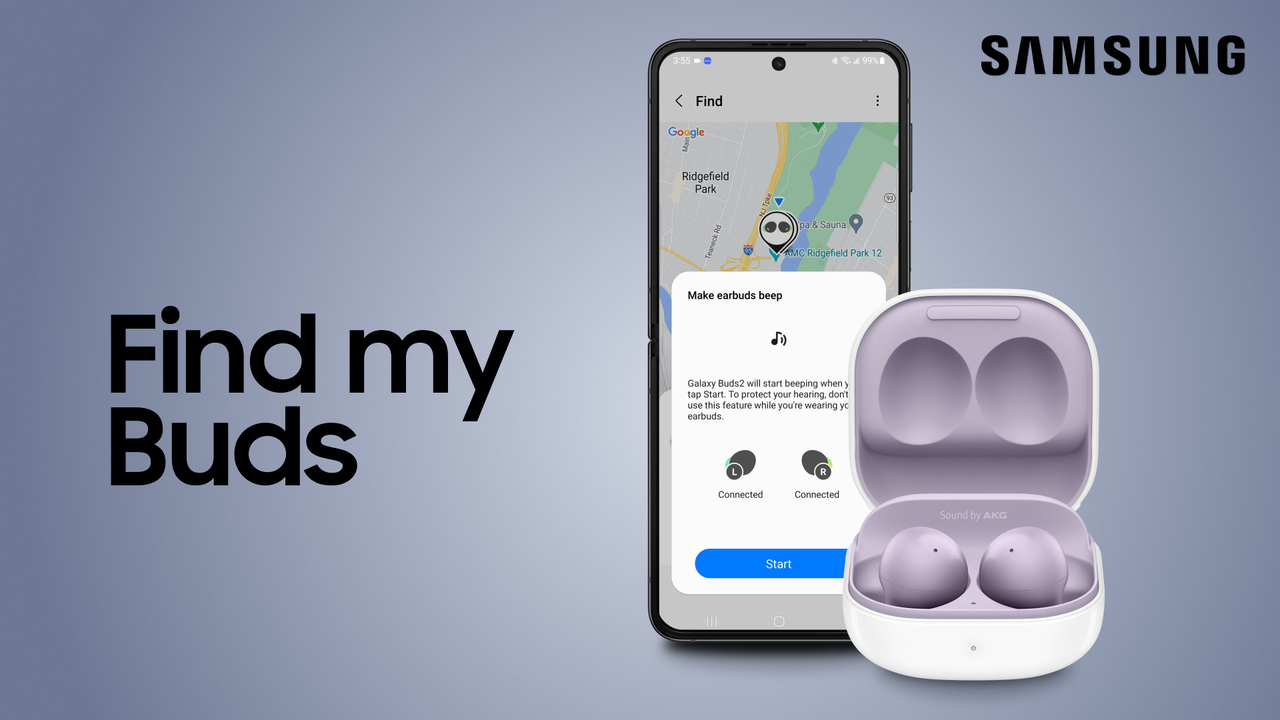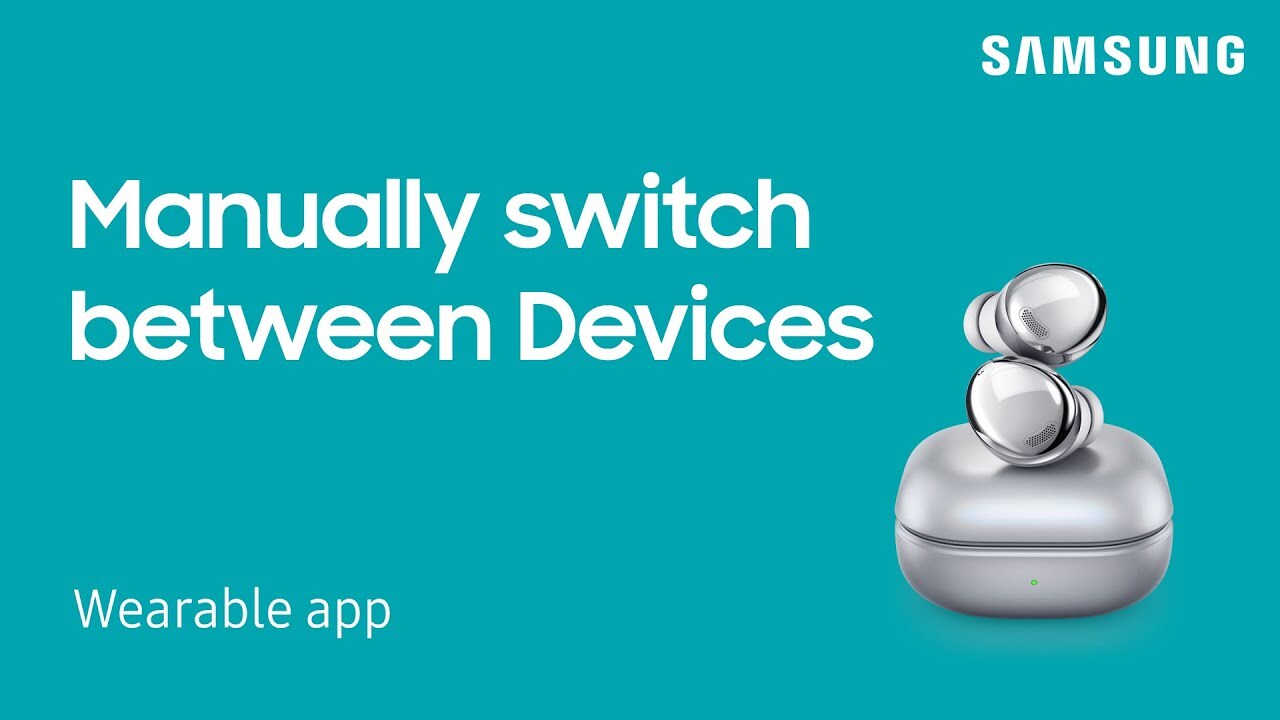How to switch between paired devices using your Galaxy earbuds
2:26
The Auto-Switch feature in the Galaxy Wearable app makes it super easy to switch audio sources between your paired devices. Just make sure the Galaxy Wearable app is installed on all your devices, and that you are logged into the same Samsung account on each one. Your connected earbuds will automatically pair to any device you’re logged into when using the same Samsung account. Auto-Switch: For devices running One UI 3.1, your earbuds will automatically switch over to another device. Let’s say you’re listening to music or watching your favorite show on your Galaxy tablet when you receive a call; your Galaxy earbuds will automatically switch over to your phone so you can take the call. Manually Connect with Wearable app: For devices running One UI 3.0, you can switch audio sources manually through the Galaxy Wearable app. From the device you’d like to use your earbuds with, just tap connect. Manually Connect through Bluetooth: You can also switch sources through the Bluetooth menu. Open the quick panel, and then touch and hold the Bluetooth icon to open Bluetooth settings. From there, select your earbuds from the list of paired devices. For more information on auto-switching and manually connecting: https://www.samsung.com/us/support/answer/ANS00080621/ For more information on sharing your Bluetooth connections with your Samsung Account: https://www.samsung.com/us/support/answer/ANS00087102/ https://youtu.be/26d0365aeRQ