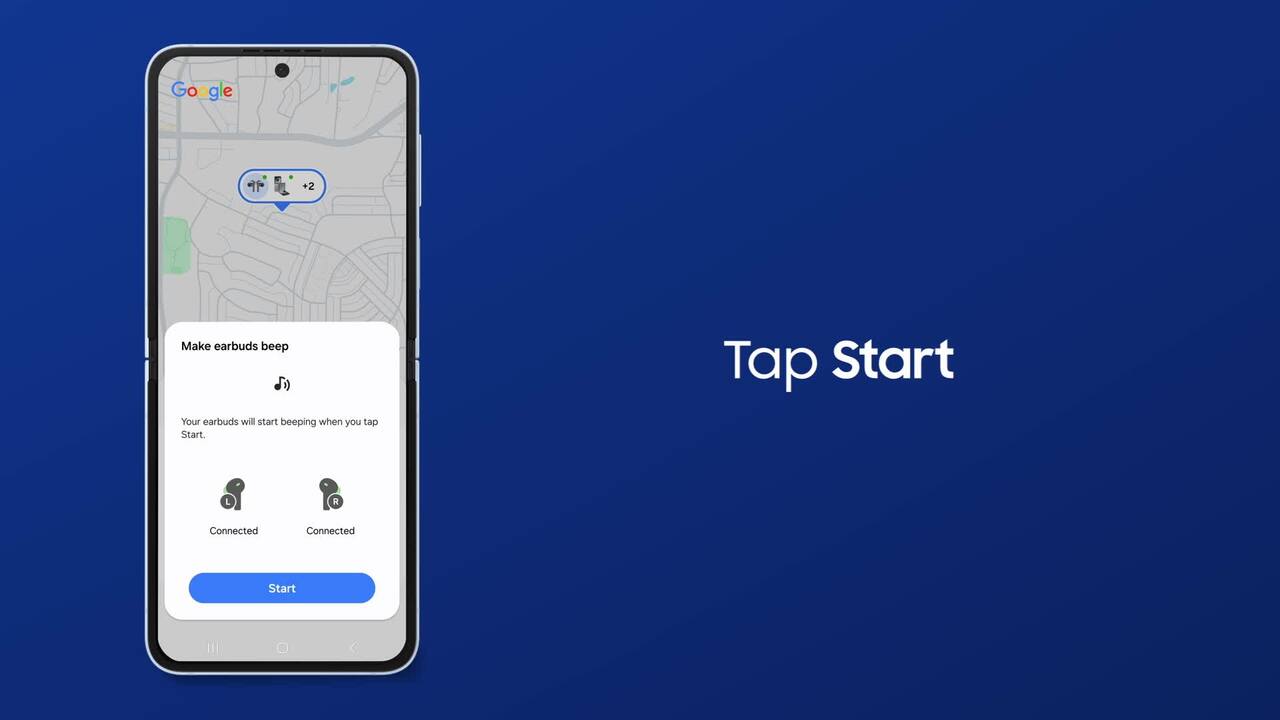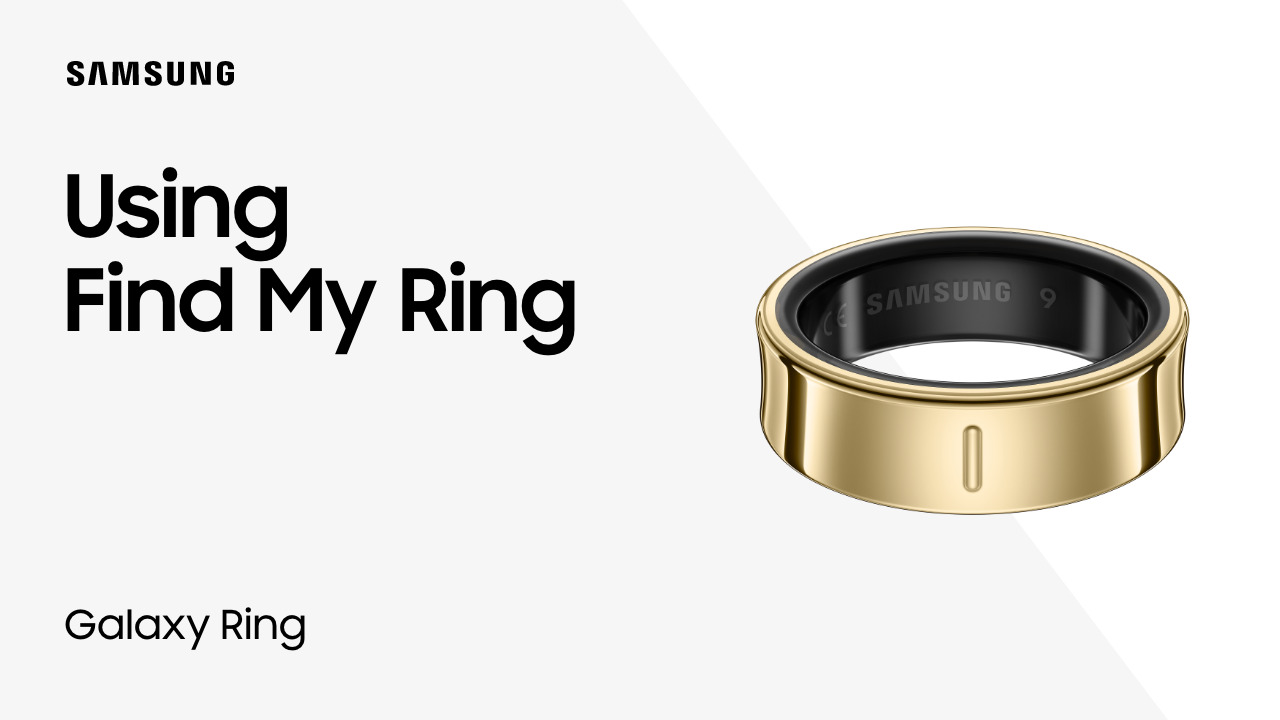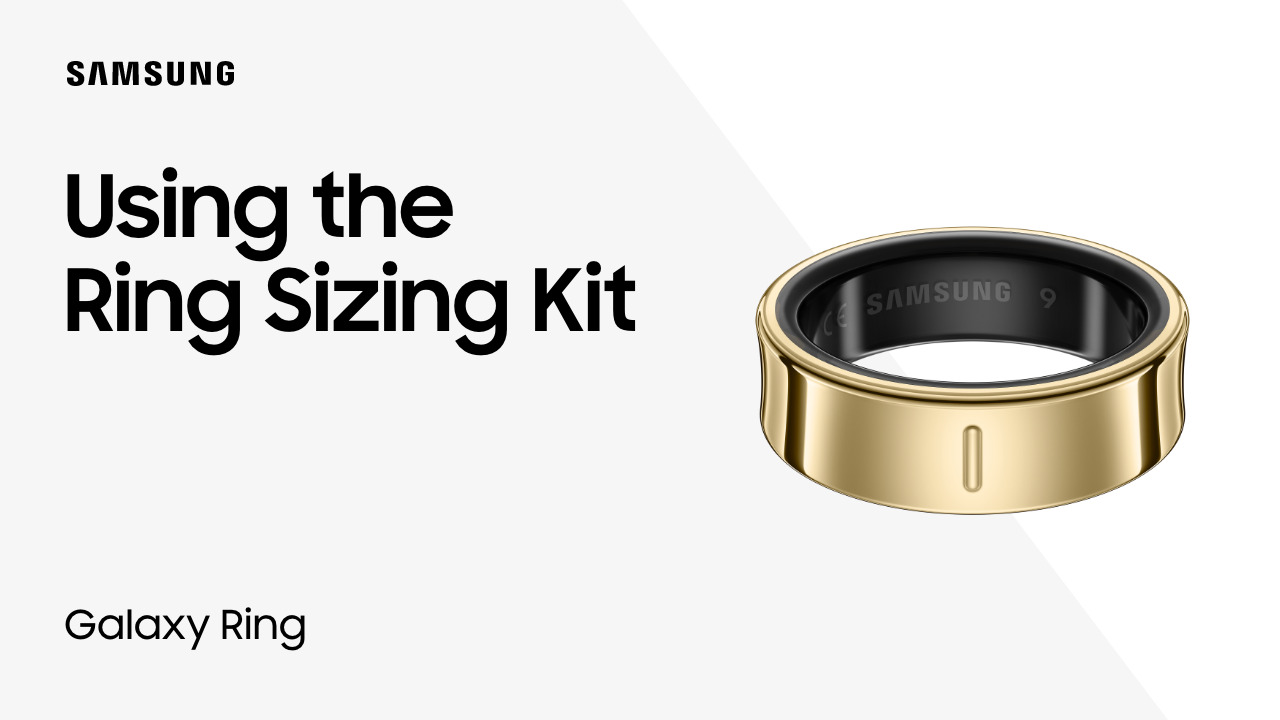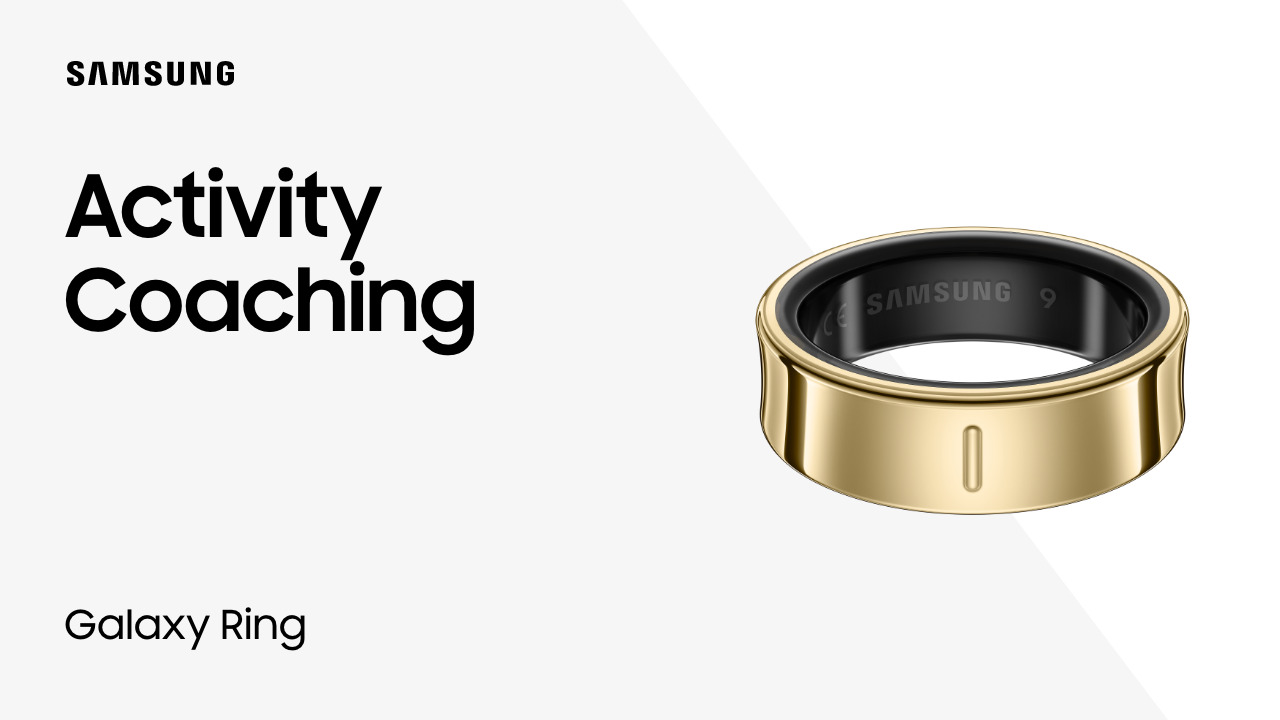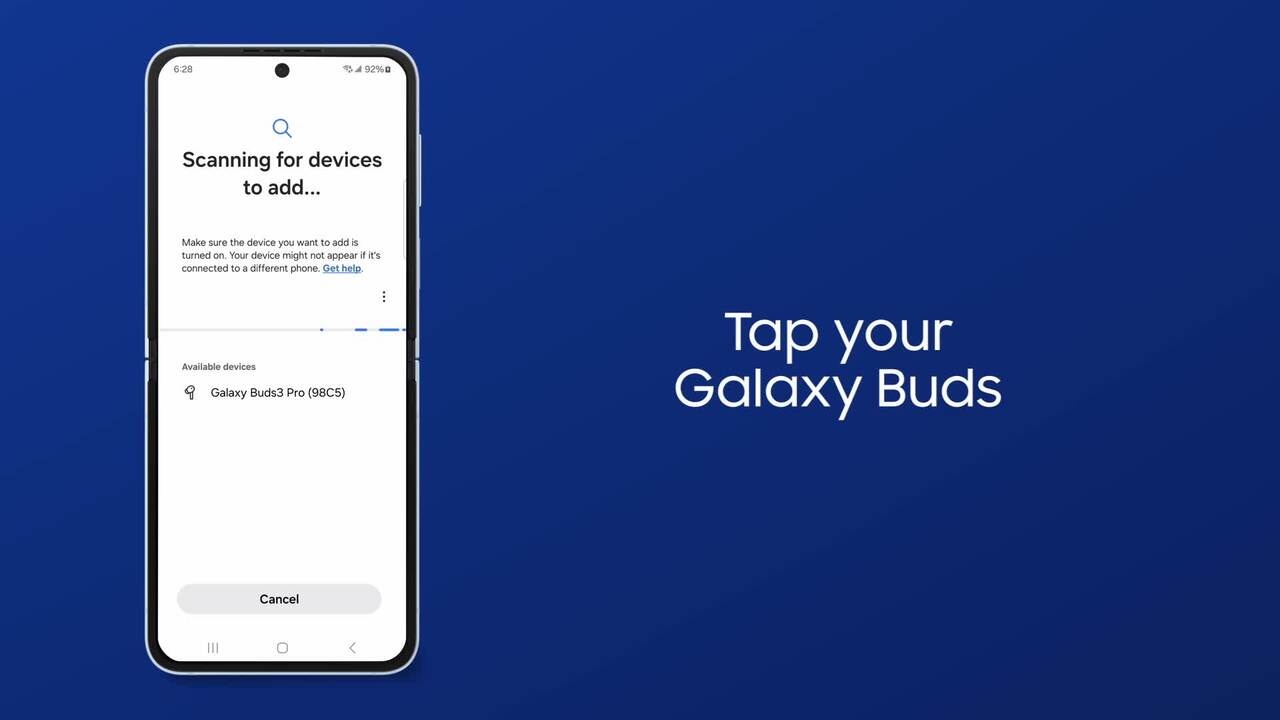Pair your Galaxy Buds to a PC
1:35
You can pair your Galaxy Buds to PC without the wires that can clutter your workstation! Place your Buds in their case and open its lid. Click Connect when you see the pop-up. If your PC does not display the connect prompt, you can do some easy troubleshooting to get connected. With your PC’s Bluetooth is turned on, put your Buds into pairing mode. Press and hold the pairing button on the bottom of your Buds case. When the case light blinks, put the Buds into pairing mode and click Connect on the popup. If this doesn’t work, manually add your Buds in Bluetooth settings by click Start, Settings, and then Bluetooth & devices. With Bluetooth switched on, click Add Device and then Bluetooth. Open the case and press and hold the Galaxy Buds case pairing button. When the lights blink, click on the Galaxy Buds listing that displays in the list of discoverable devices. Click Connect again when the other earbud is located. Once you're connected, you’ll have more room to maneuver as you take in the sounds from your PC!