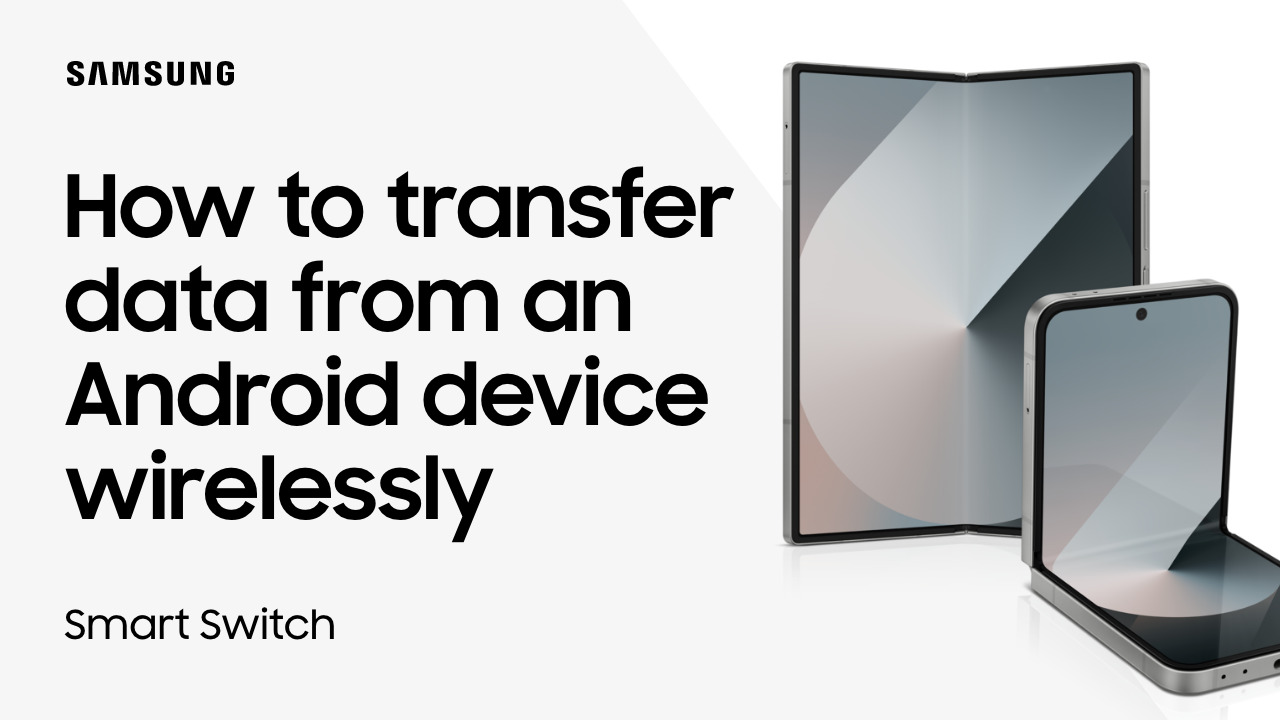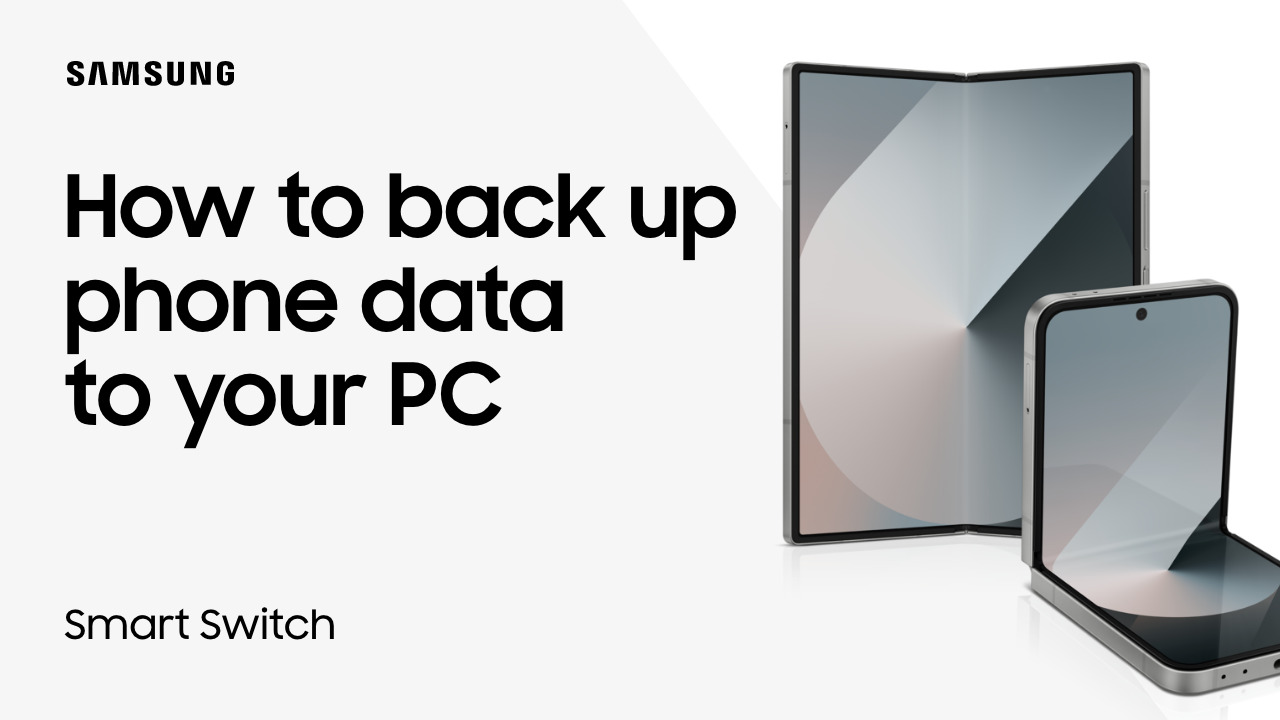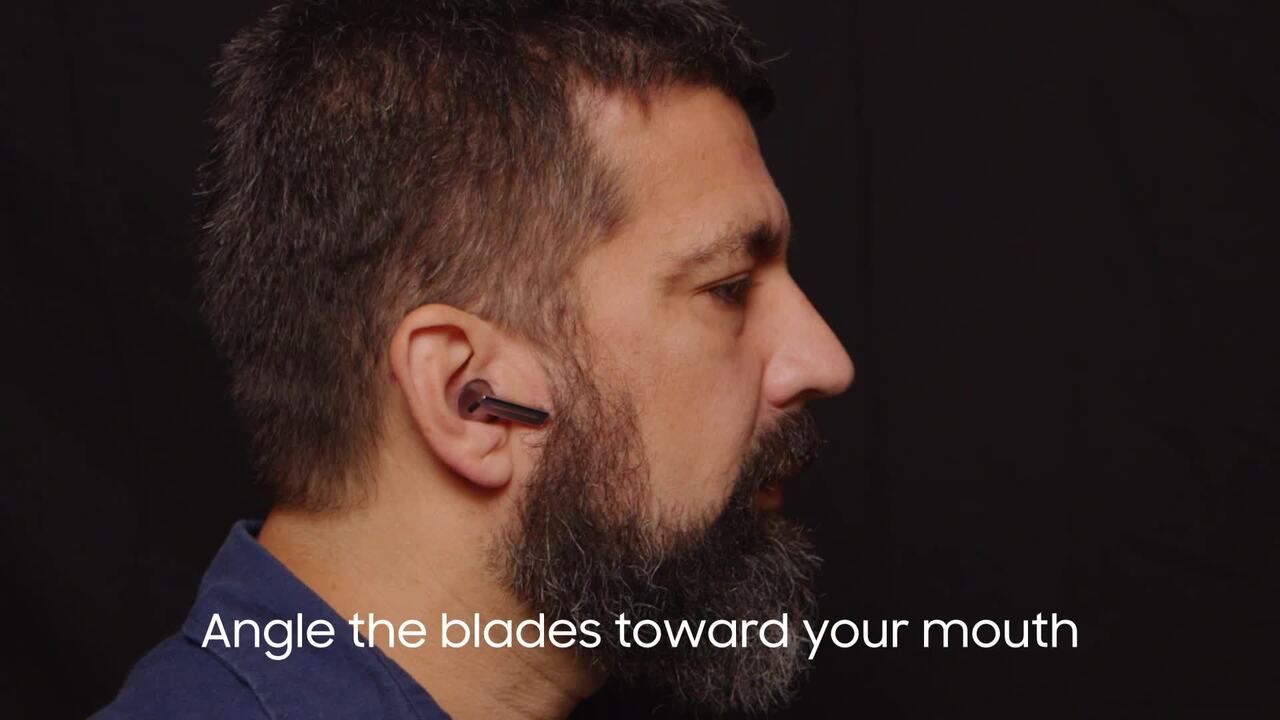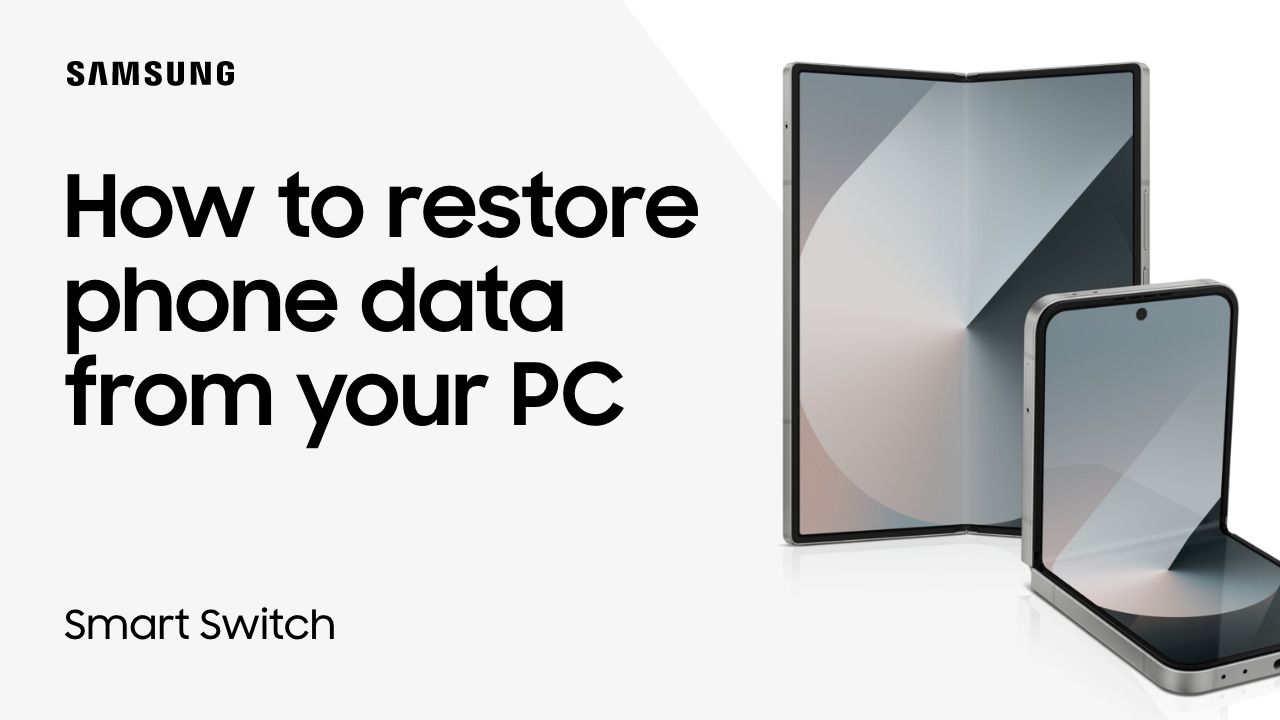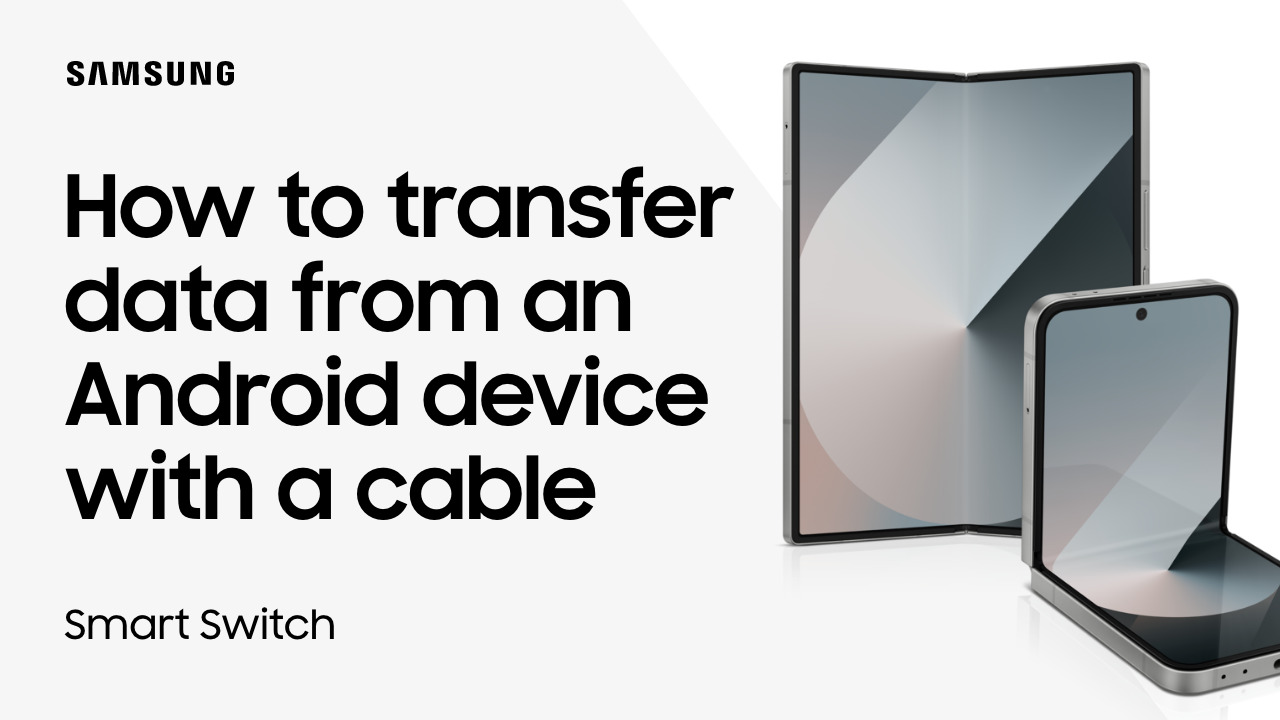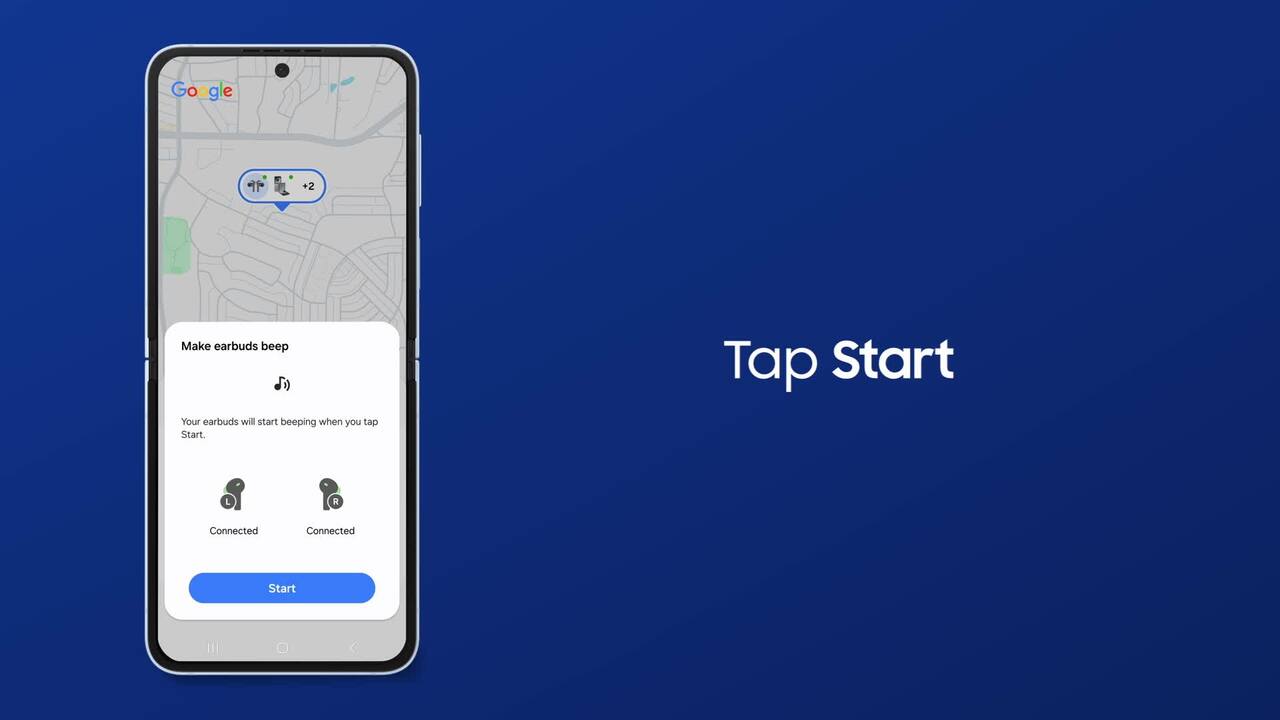Use the Smart Remote to navigate your Samsung TV
3:18
With your Smart Remote, you can access all of your Samsung TV settings, streaming sources and more quickly and efficiently! Smart Hub keeps your TV’s core essentials in one place. Simply press the Smart Hub button and then use the directional pad to navigate your TV’s menus and make selections. Press the center to select; press and hold up to use your Voice Assistant; and select the left button to open Quick Settings. From here, open the virtual number pad to enter a channel number, PIN, or zip code. Scroll down from the virtual number pad to get to the colored buttons window. These buttons function differently depending on the feature. Open playback controls with the Play/Pause button. When in Game Mode, press and hold this button for three to five seconds to populate the Game Bar. As you navigate your TV’s apps and settings, hit Return to go to the previous menu. Use the volume button to increase and decrease the volume. Pressing it mutes your volume entirely. Pressing and holding the button opens your Accessibility shortcuts. Here, you can enable captions and other options! Flip through your TV’s programming by using the Channel button one channel at a time, or press and hold a direction to move quickly through the menu. Press the button to open your Channel Guide. Finally, quickly launch streaming apps like Netflix, Disney, Prime Video and Samsung TV Plus. Have fun exploring your new Samsung TV!