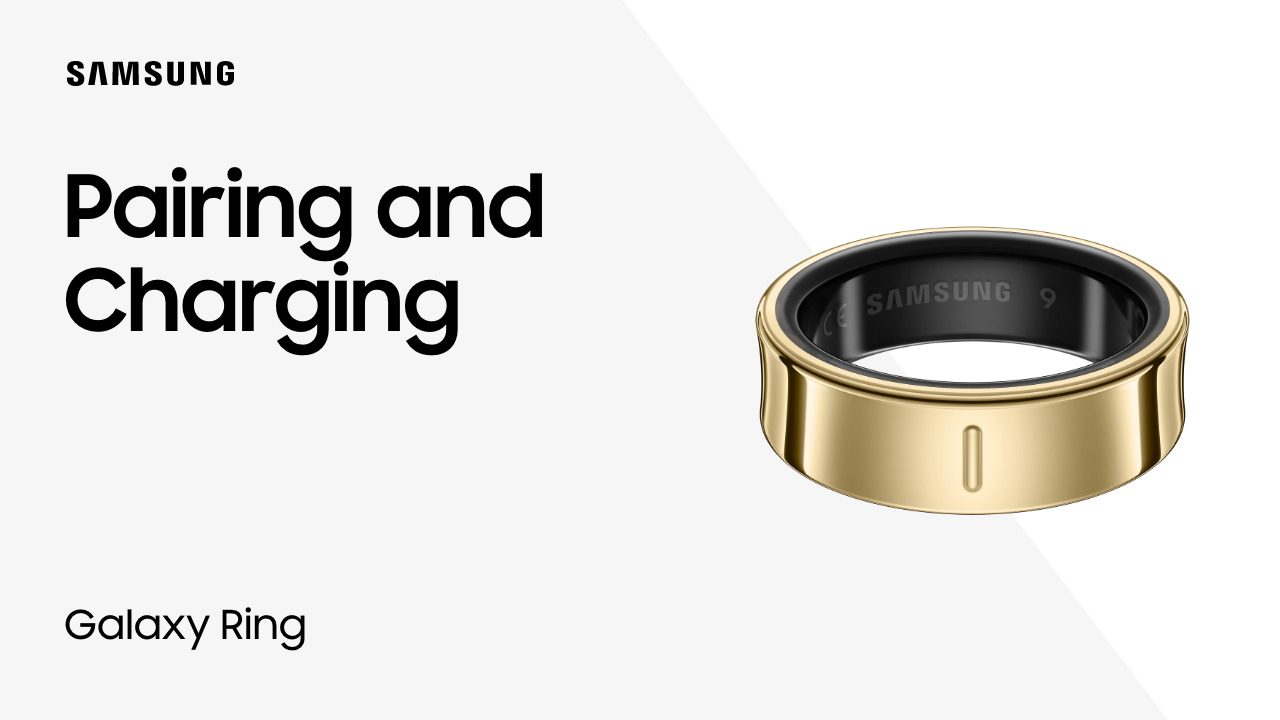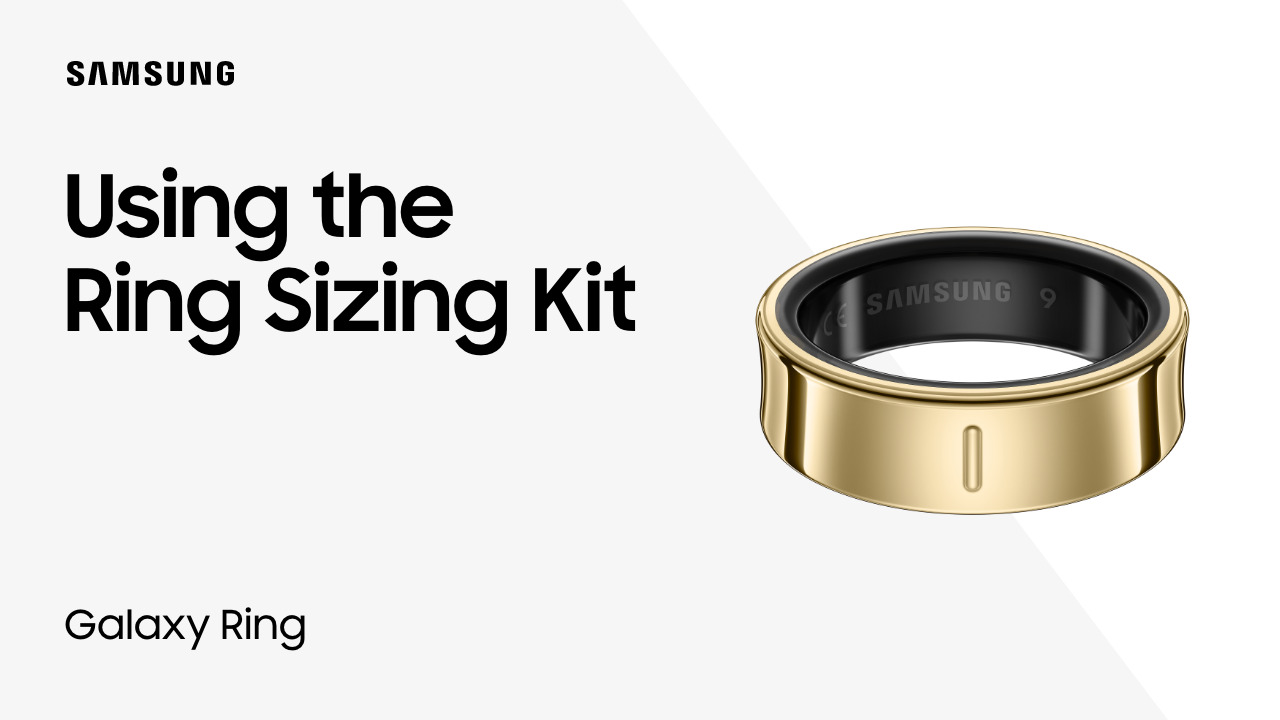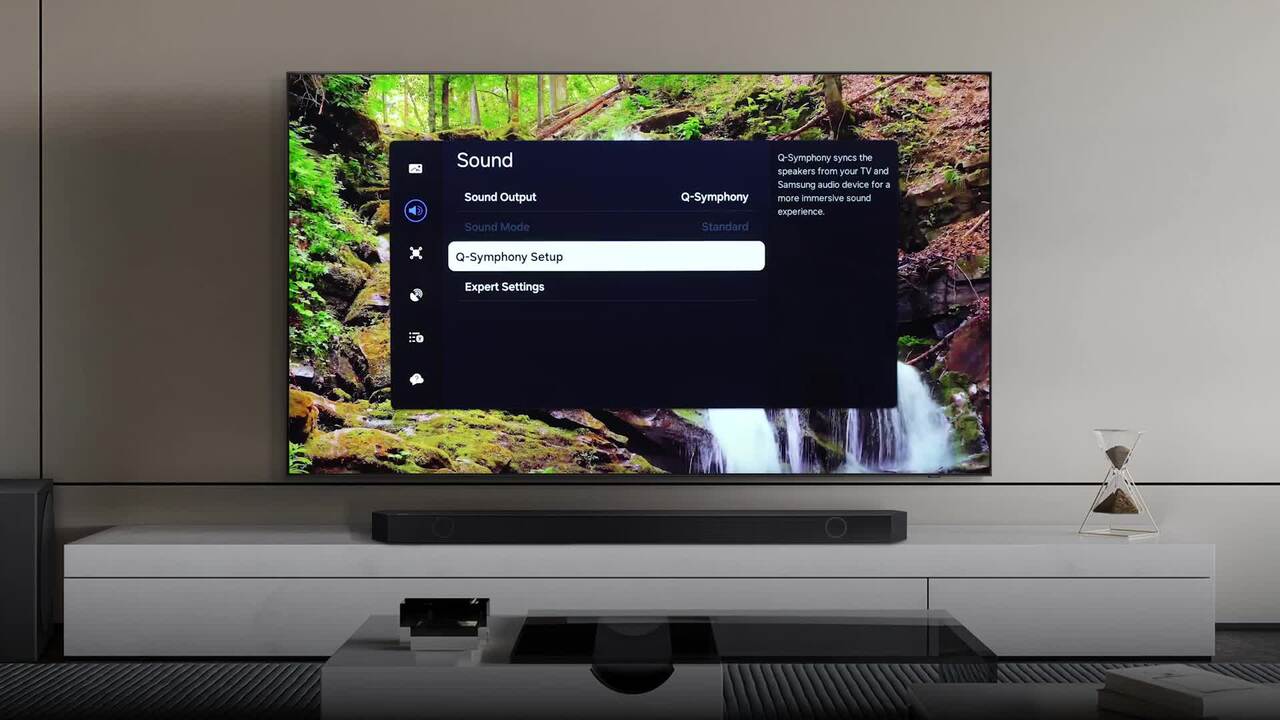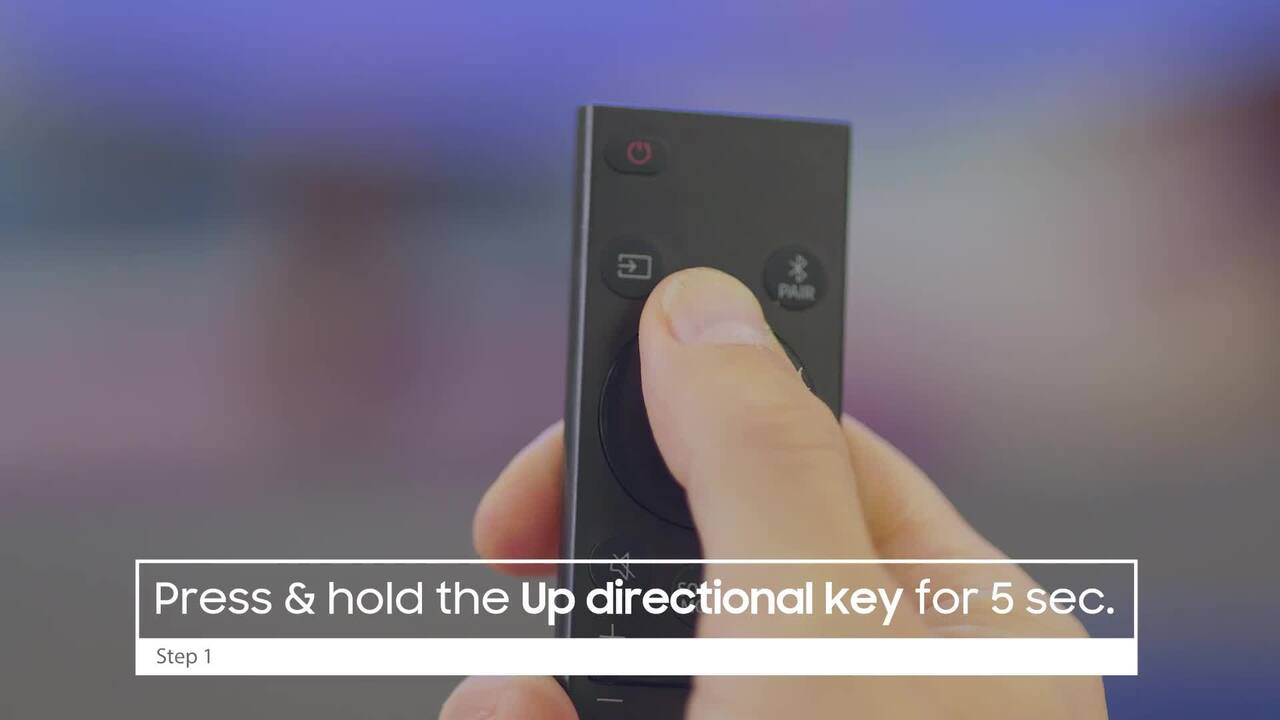How to complete the Samsung TV initial onscreen setup
3:41
Once your Samsung TV is unpacked and the stand is assembled, you’re ready to complete the initial onscreen setup. First, make sure to connect the power cable, cable box, devices such as a Blu-ray player, Game Console or home theater system, and the One Connect Box if your model has one. Once connected, power everything on, and then power on the TV. You’ll have a choice of using your Smartphone or the Remote Control for setup. Your TV will call up your connected devices that are compatible with the Smart Remote; select Next. Double check that all devices are connected and powered on and select Start Auto Setup. Choose your Wi-Fi network, enter your password, and then select Go. Review and agree to Smart Hub terms and select OK. You’ll need a Samsung account to get the most out of your new TV. Select Start Setup to sign in using your Samsung Account. Create an account, use an Existing Account, or set it up later. Update your TV with the latest upgrades if available or opt to do it later. Connect your favorite streaming apps to your TV – or select Skip. Enter your Zip Code and select Done. Your TV will now identify your Smart Remove compatible connected devices; select Next. If you want to set up a voice assistant, choose between Bixby and Alexa or skip. Link your favorite streaming apps to your TV or opt to do this later. Enable Intelligent Mode to maximize your TV’s sound, brightness and volume so you can enjoy the ideal display for your TV! Now that you’re all set up, fire up movies, TV shows, games and more on your TV!