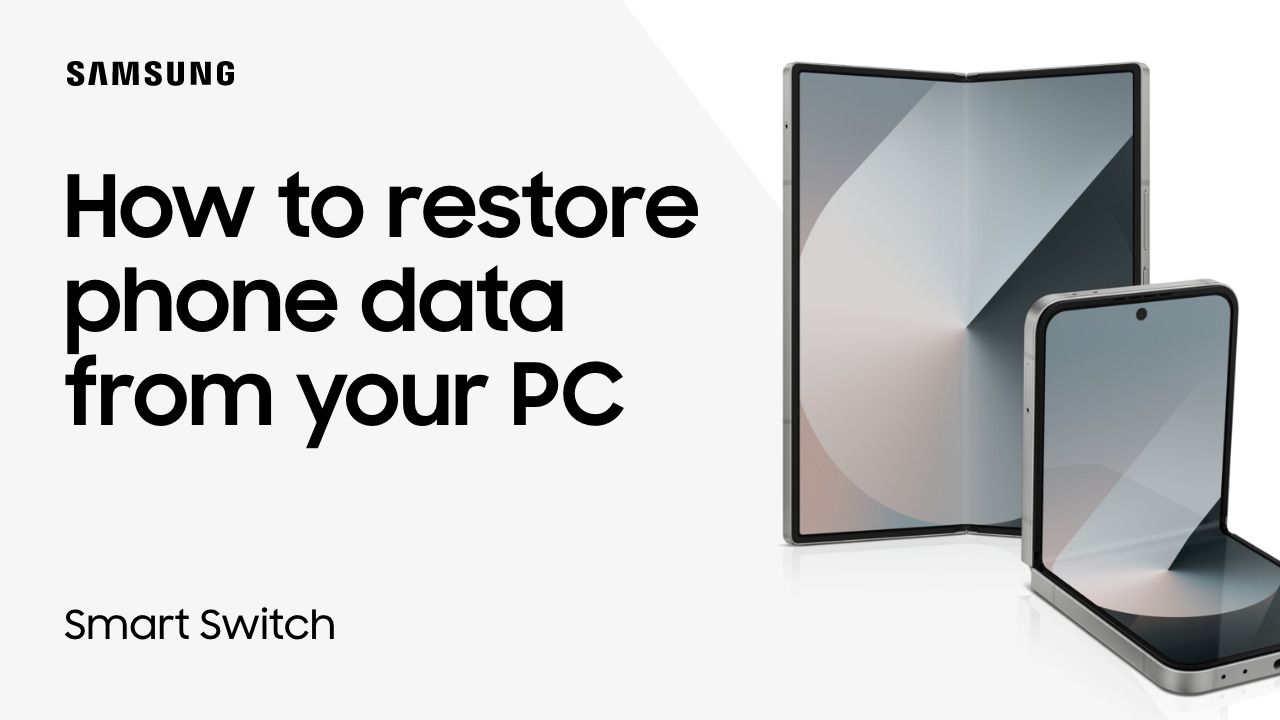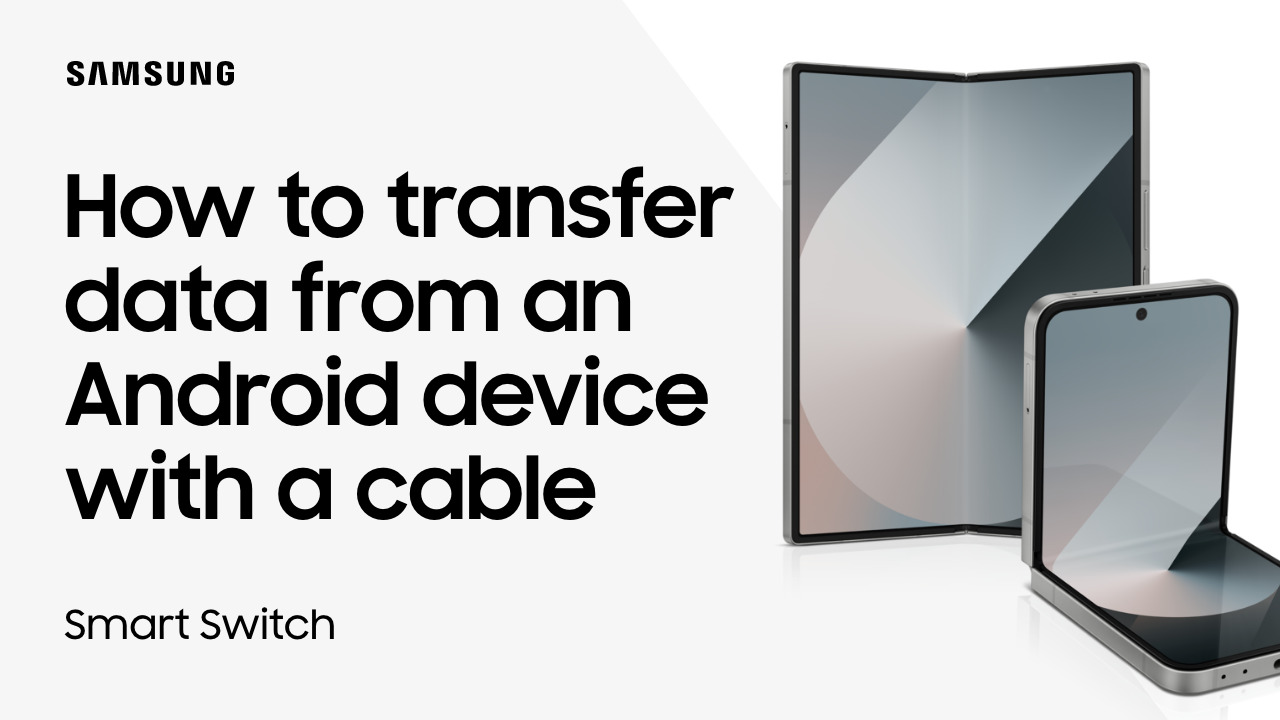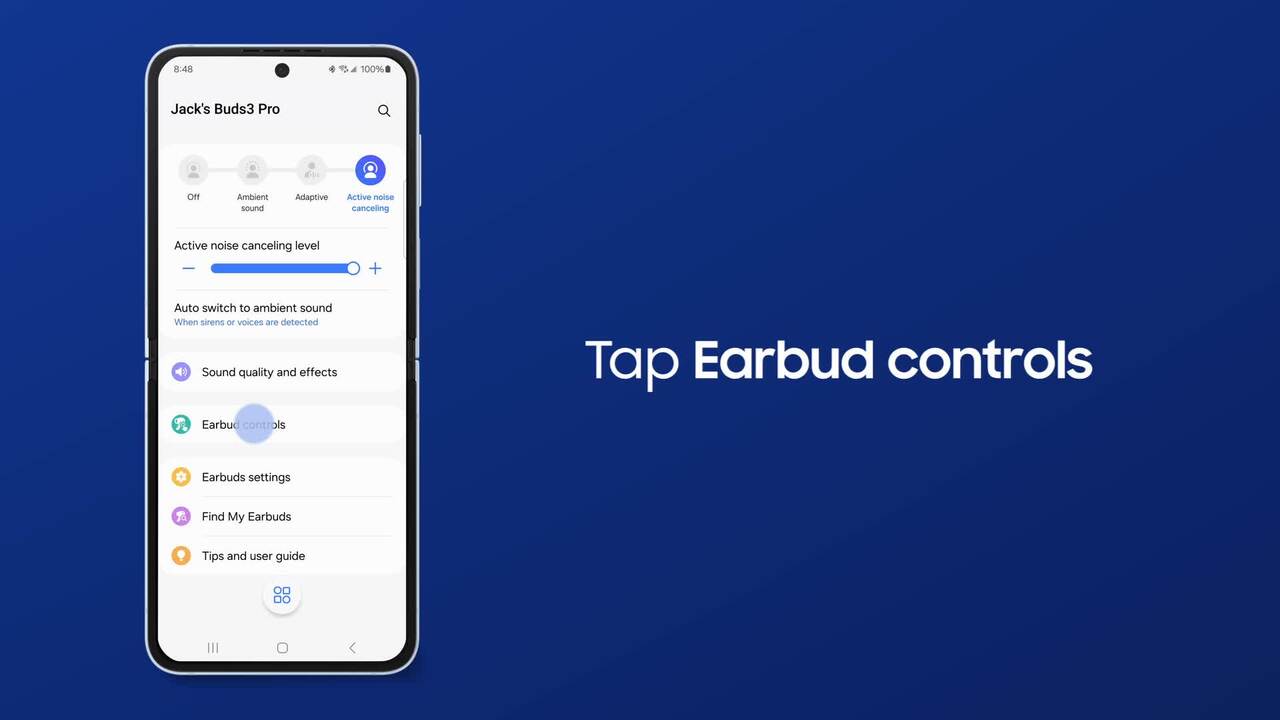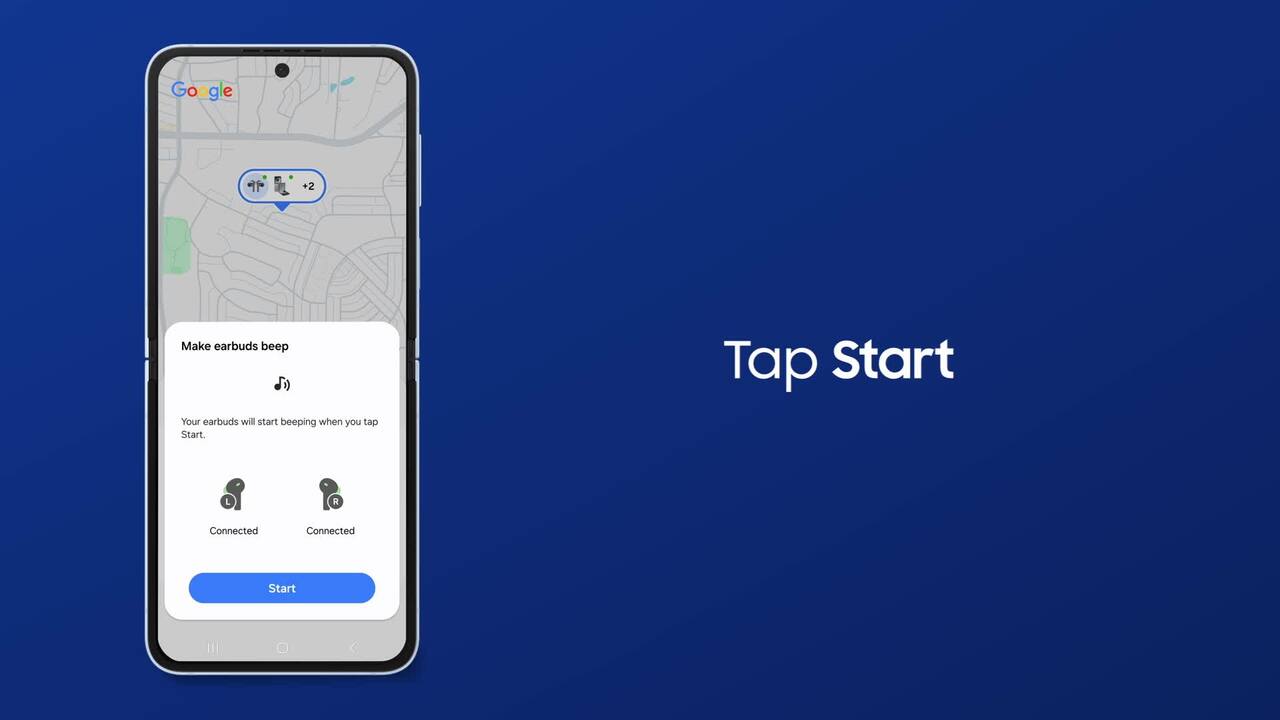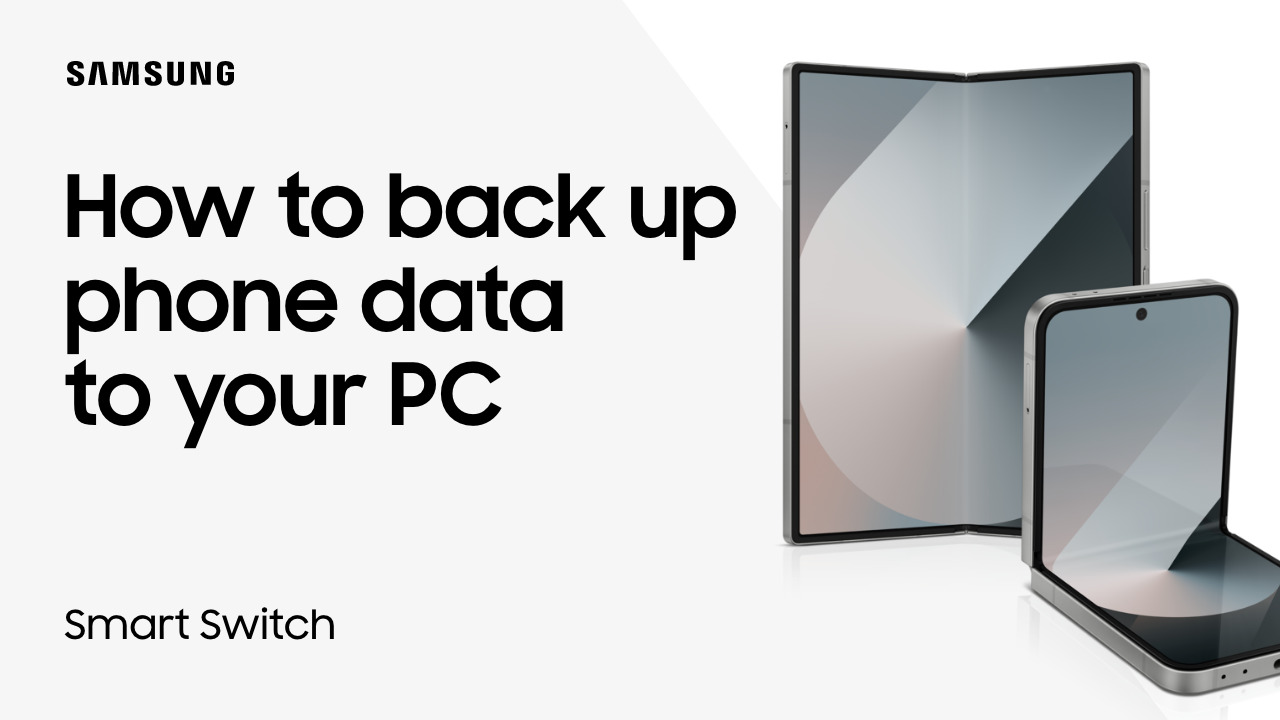Create a desktop experience on your Galaxy tablet with Samsung DeX
1:34
Create a smoother multi-tasking desktop experience with Samsung Galaxy DeX on your Galaxy Tab! A Galaxy device with OneUI offers a full or dual screen view, in which you have to drag apps from a task bar to a screen position. DeX on your Tab operates more like a home computer with less touch and more flexible navigation using a cursor arrow between webpages, programs, and files. To set up DeX on the Tab, open Quick Settings by swiping down. Next, tap the Samsung DeX icon to activate DeX mode, switch it on, and then tap Start to launch. Now that your tablet screen is reconfigured to mirror a desktop experience, connect a keyboard and mouse with a USN or via Bluetooth. For better visibility, you can open and resize apps in windows, snap them to parts of your screen, and pin them so they’re easier to spot, or maximize, minimize, and close! You can even drag files to your email to add as attachments. To close out DeX, click the Apps icon, and then select Exit DeX. Enjoy more visibility and flexibility, just like a desktop with DeX on the Samsung Galaxy Tab!