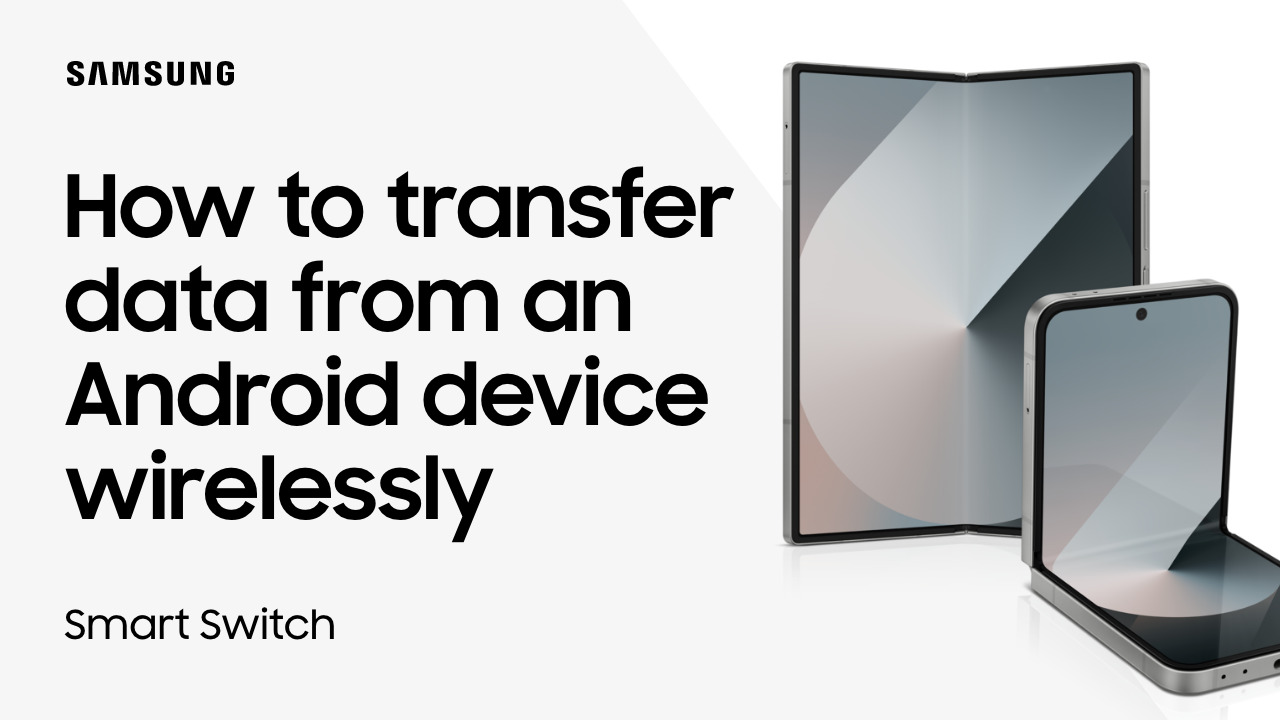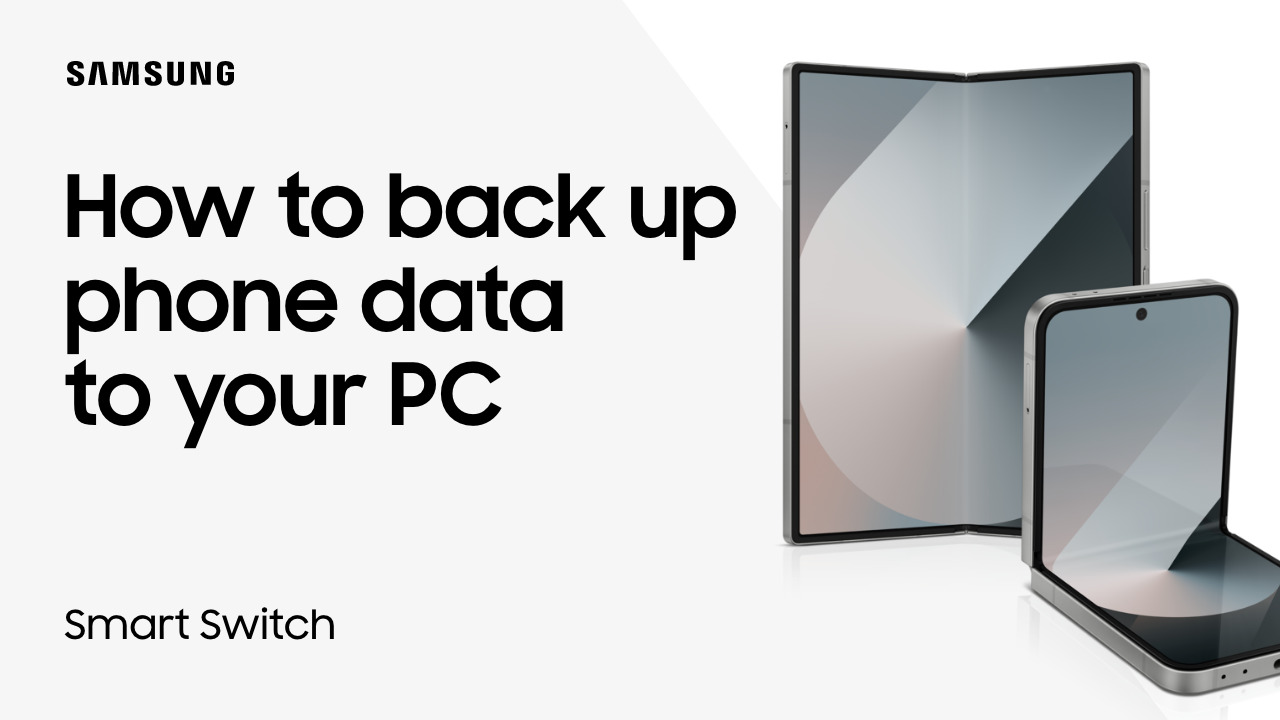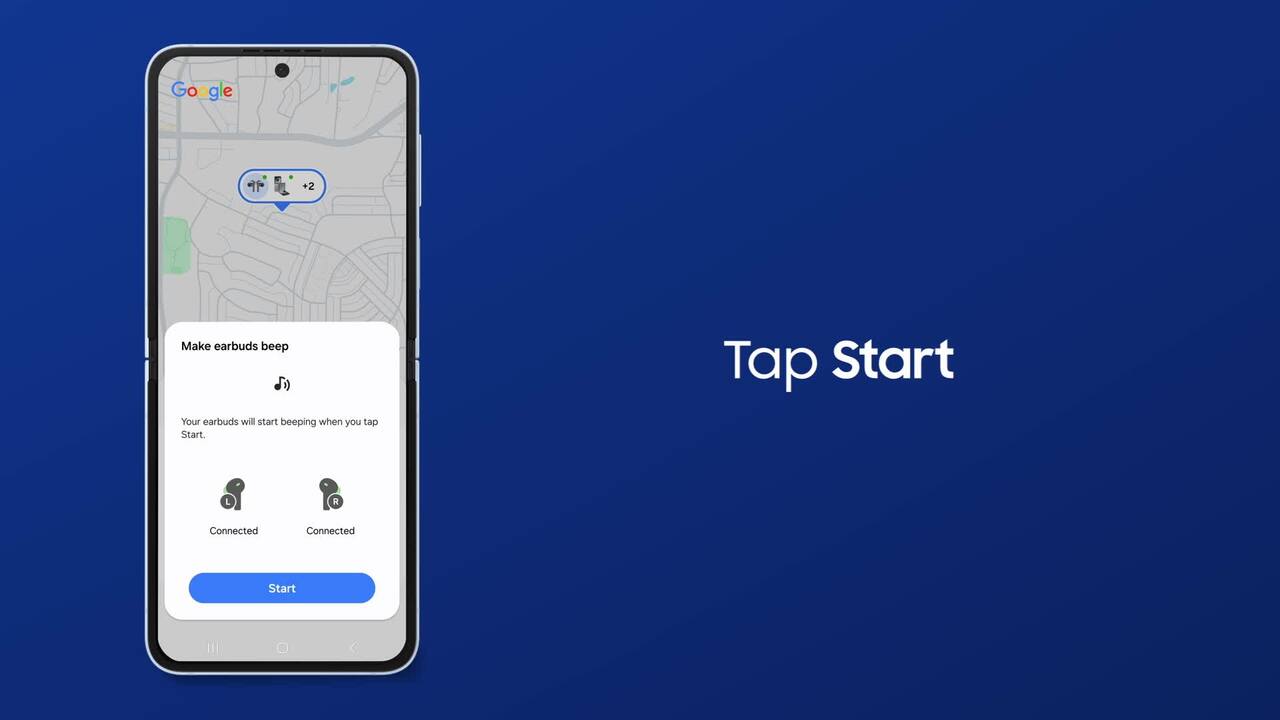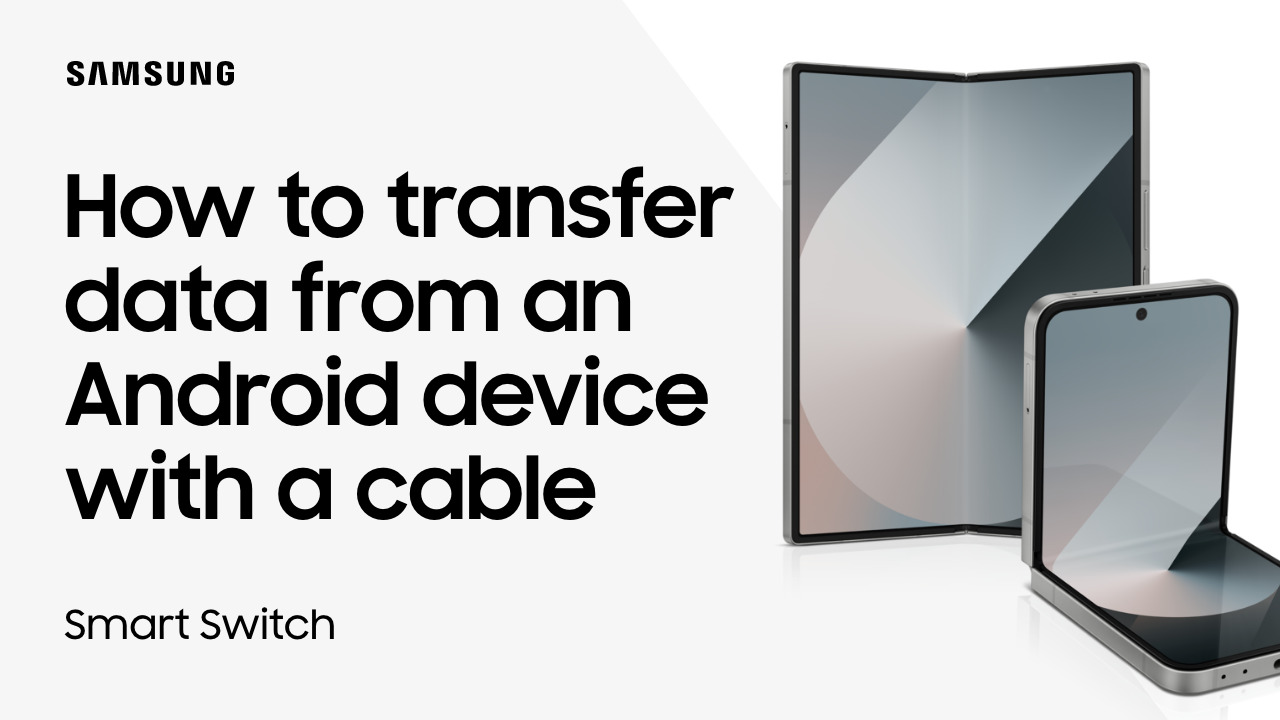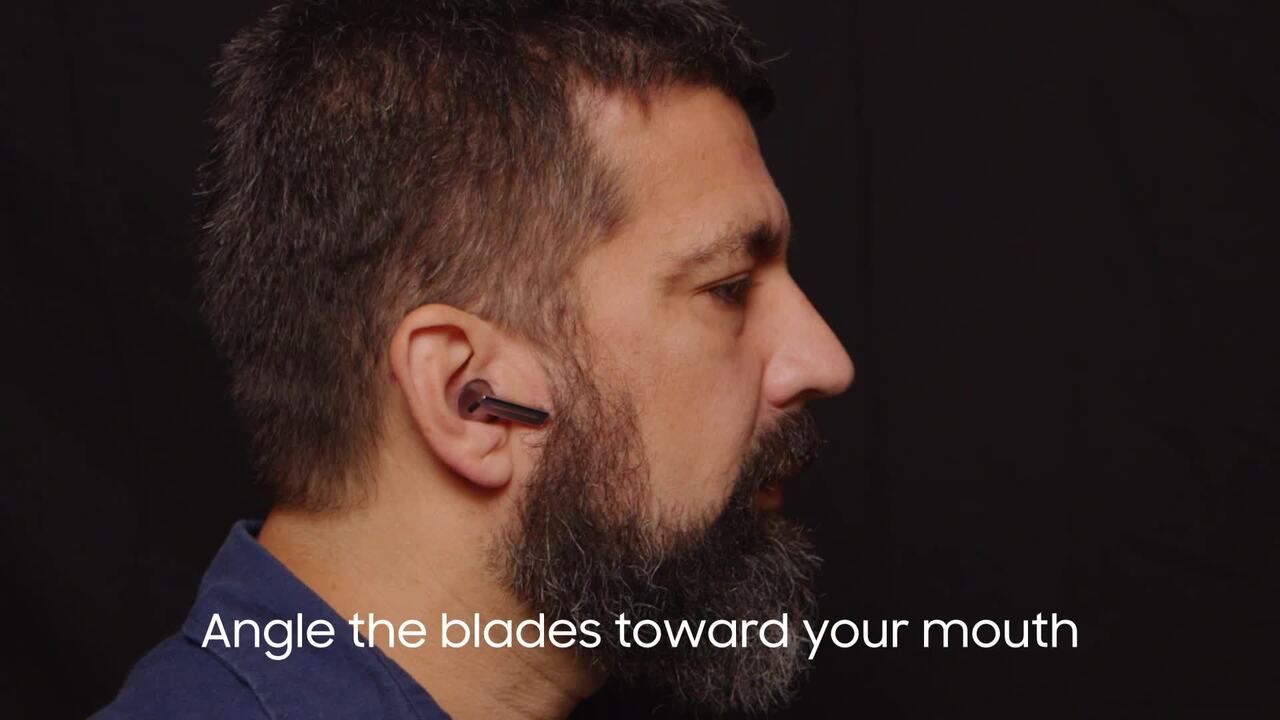Set up DeX with an HDMI cable
2:06
Take your productivity to the next level with DeX by creating a virtual computer desktop! All you have to do is plug your Galaxy phone into a monitor with an HDMI cable, and watch it transform into a computer workstation! To set up, you just need an HDMI cable and USB-C dock or an HDMI-to-USB-C cable. Connect the HDMI cable from your computer monitor or TV into a compatible USB-C dock, and then attach the USB-C end of the dock or cable to your Galaxy phone. Your mobile device’s screen will now be mirrored on your external display. Open Quick Settings, and tap on the DeX icon. DeX will open in Classic mode, arranging your mobile device’s apps and data as if they were positioned on a desktop. You can use the touchpad icon right on your Galaxy phone to turn your phone display into a mouse! Three icons provide Touchpad helpful hints for easier navigation. Double tap on the Rotate icon to work in either portrait or landscape mode. Double tap on the Touchpad Gesture icon for app controls. Drag your finger around the touchpad to move the DeX cursor. When your work is finished, exit DeX easily through the Quick Settings panel. If you want to really get the most out of your mobile workstation, you can attach or connect to a keyboard and mouse. Simply plug a keyboard and mouse into the dock or connect via Bluetooth. Now you have a full working desktop with your favorite mobile apps in the DeX app drawer! If you need to install new ones to complete a task, you access Google Play or the Galaxy Store from right inside DeX. When you need a computer setup at home or on the road, rely on DeX and Samsung Galaxy!