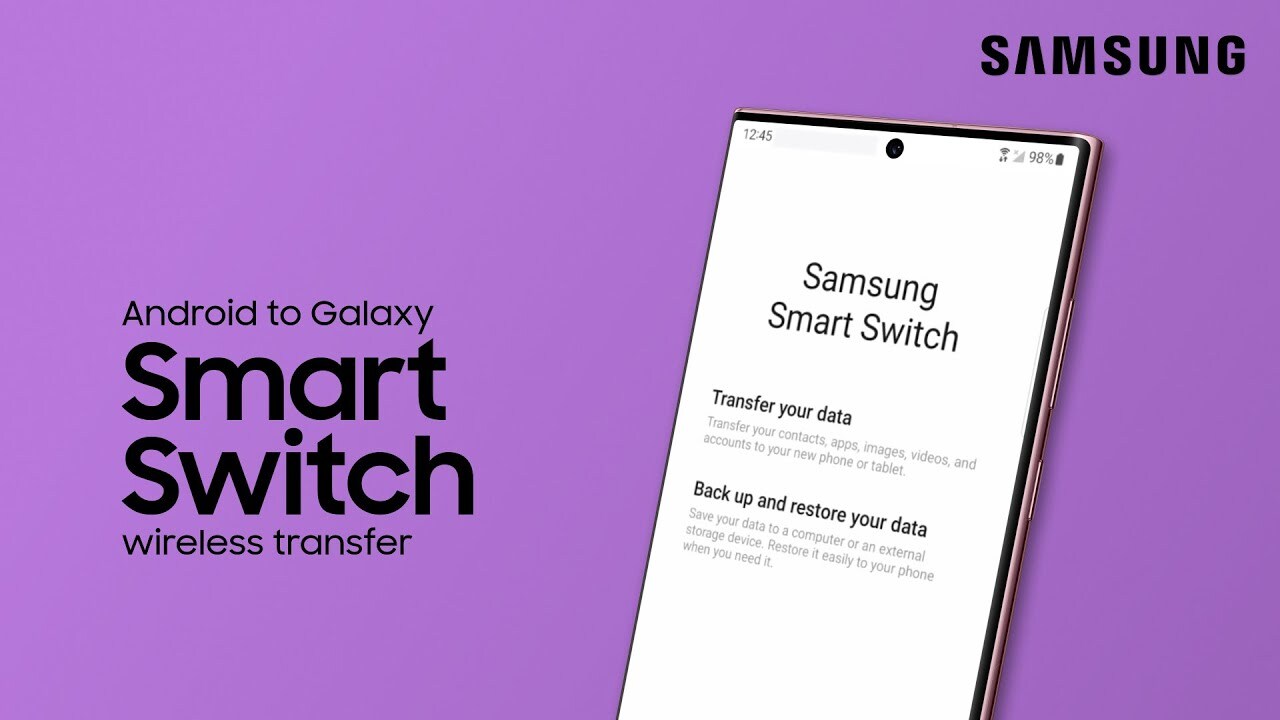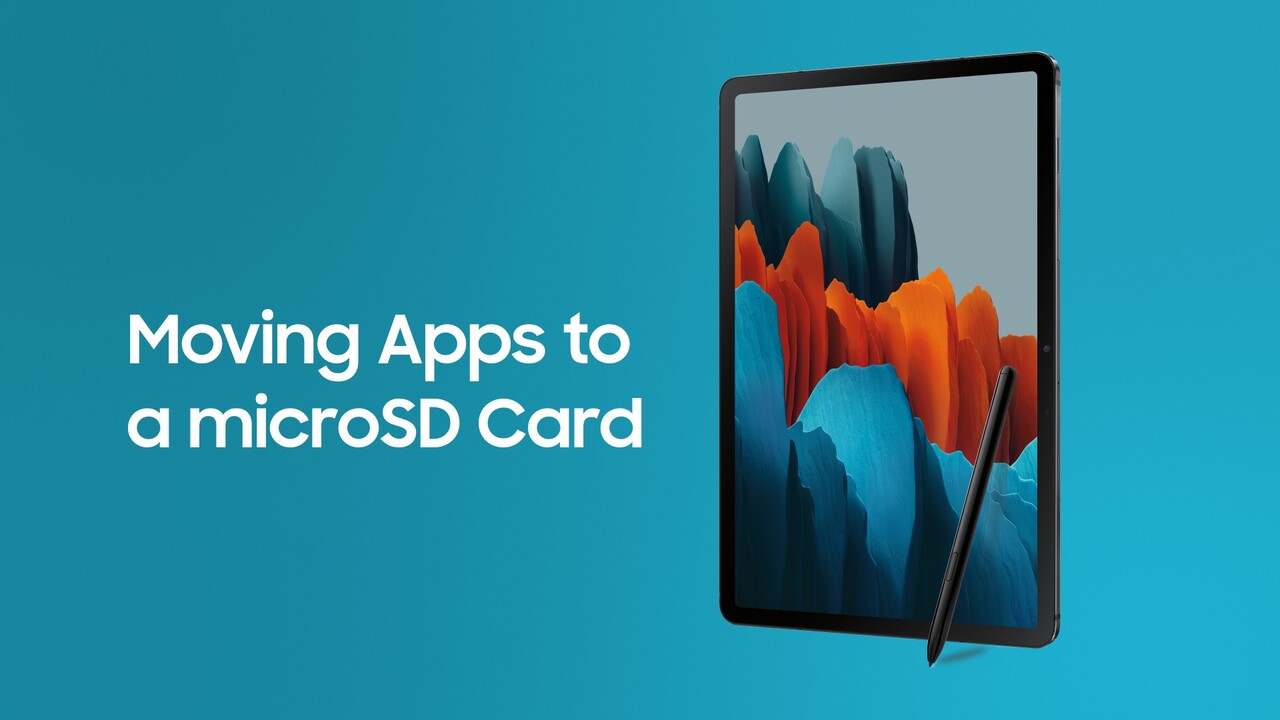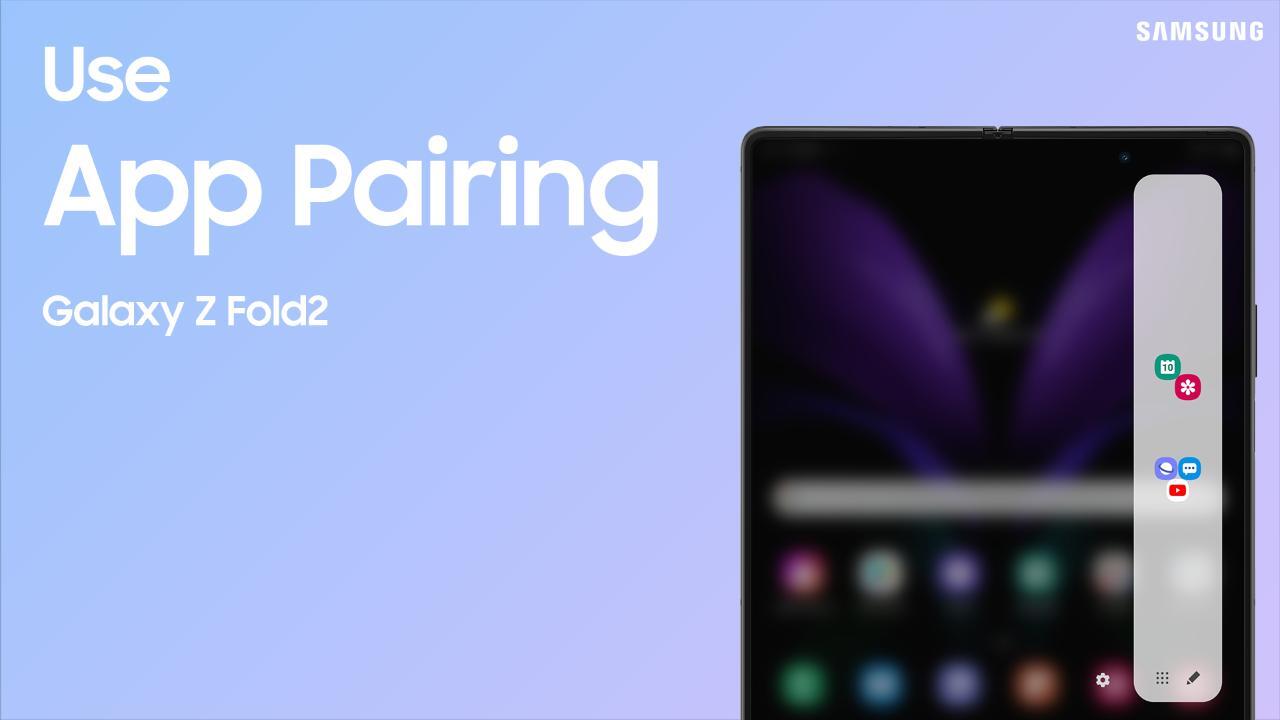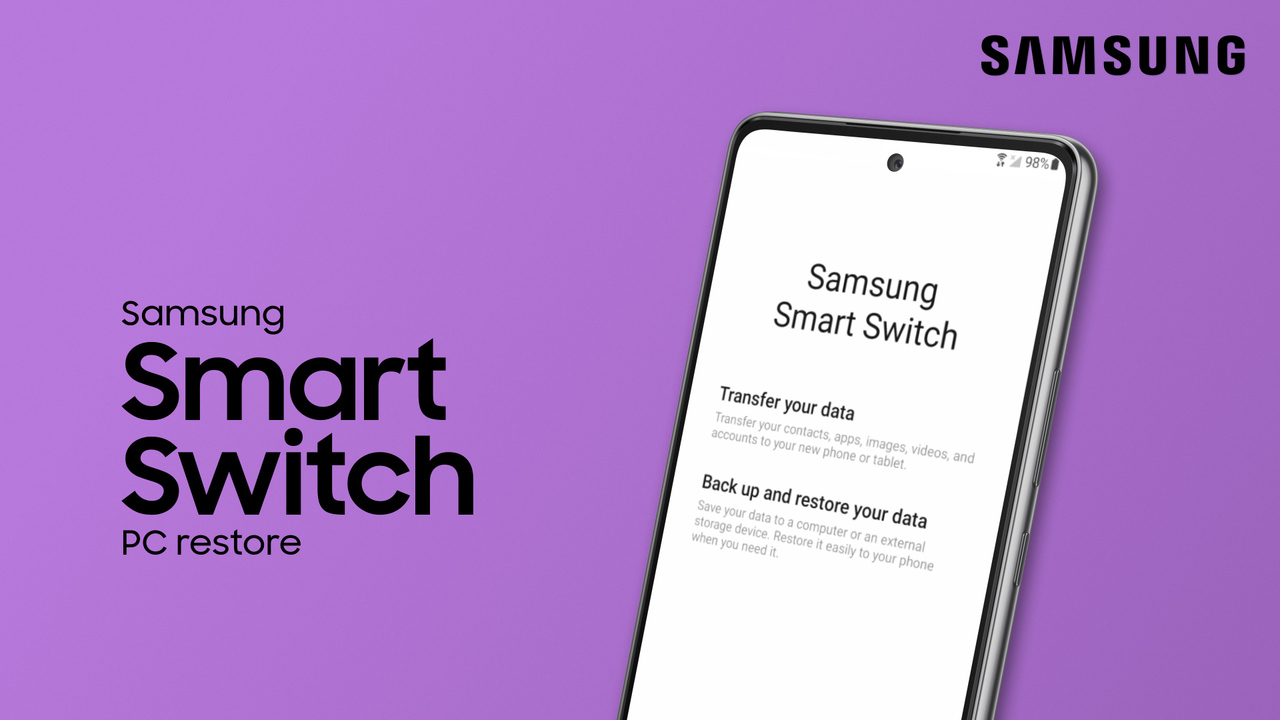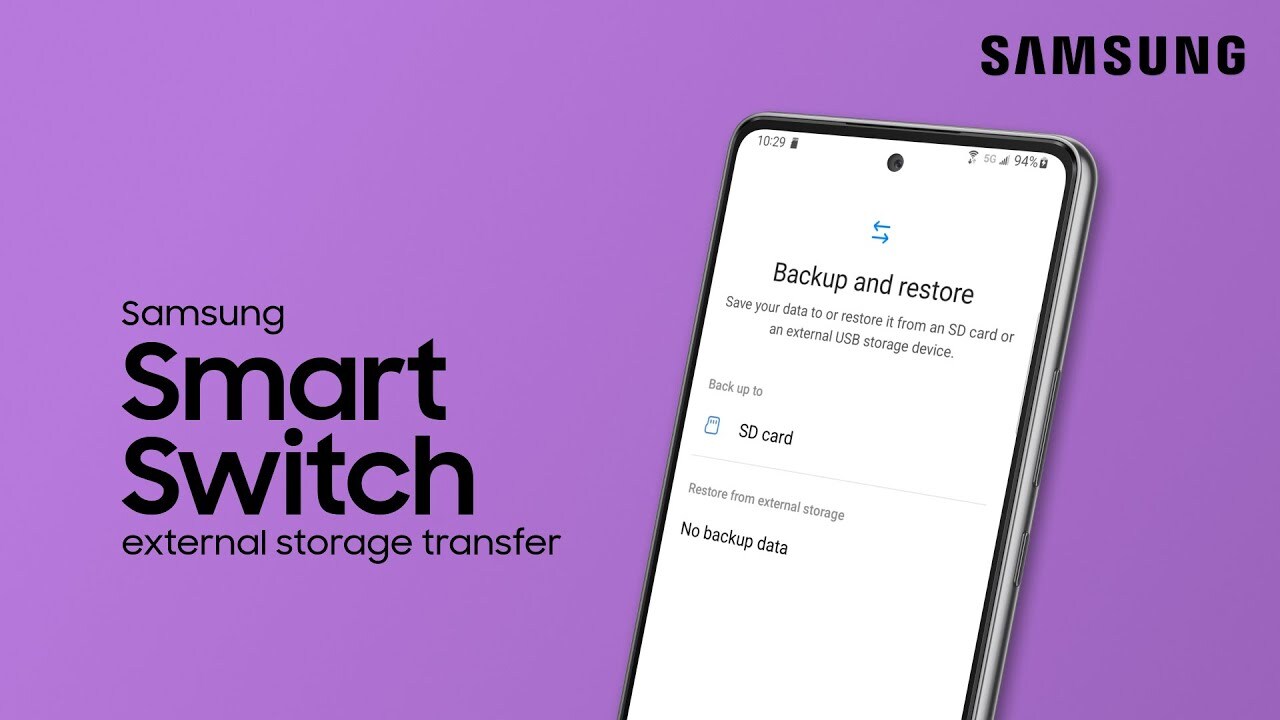Use Smart Switch to transfer content from iPhone to Galaxy with a USB cable
1:32
You can use Smart Switch to easily and safely move your photos, videos, messages, and more from your iPhone to your new Samsung Galaxy! It’s easier than you might think. To get started, open Smart Switch on your Samsung phone. If you’ve never used Smart Switch, you’ll need to grant permissions, and then connect the phones with either a Lightning to USB-C cable, or a cable with the proper adapter. Follow the on-screen instructions to start the transfer. You can move all your content or choose specific files. It’s up to you! Because your devices will be battery-powered during the transfer, wired transfers are best for only transferring a small amount of data. If you have a lot of content, we recommend doing a wireless transfer so you can charge the devices if needed. Watch our iPhone to Galaxy Wireless Transfer video for instructions: https://youtu.be/Lt5LgE0h-3I To install Smart Switch: https://play.google.com/store/apps/details?id=com.sec.android.easyMover&hl=en_US&gl=US