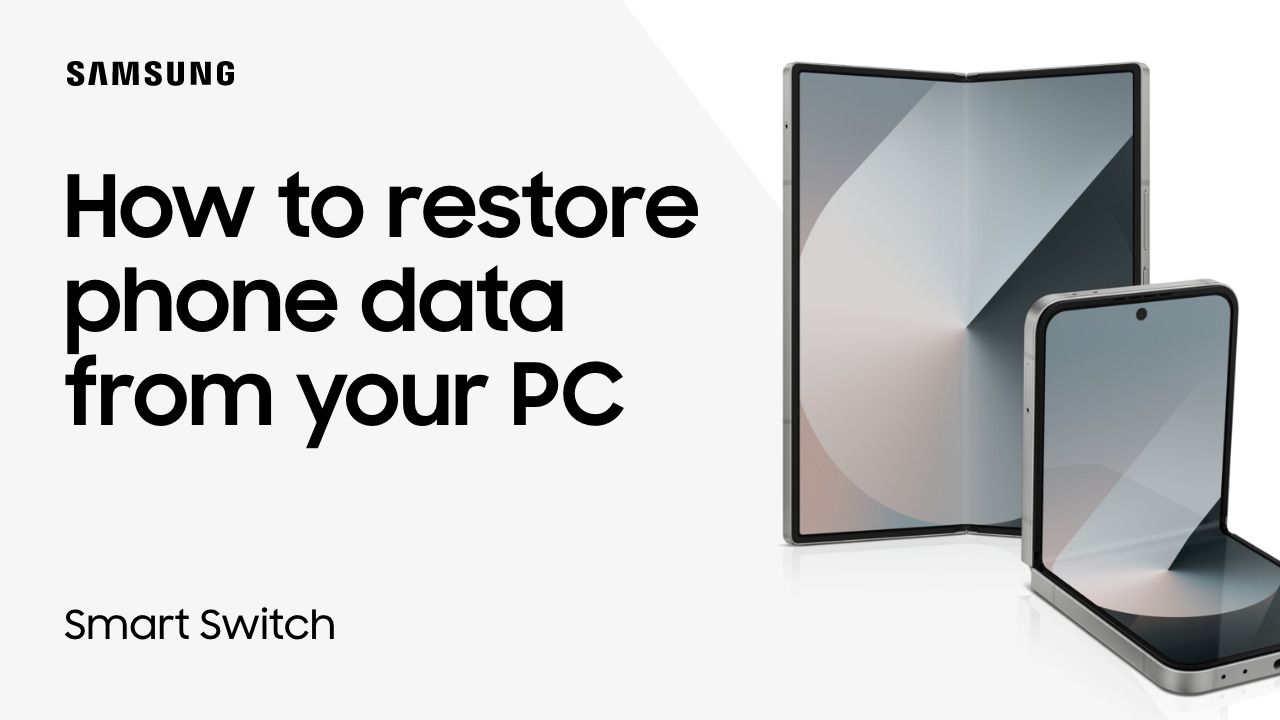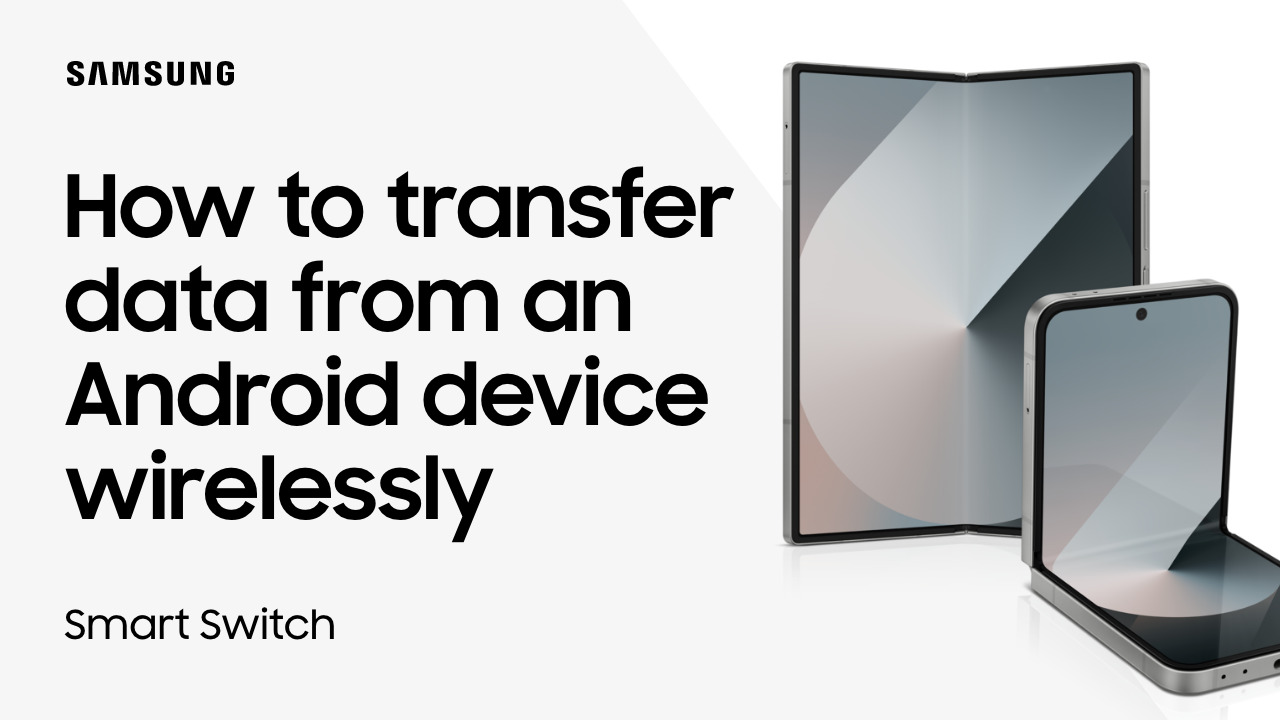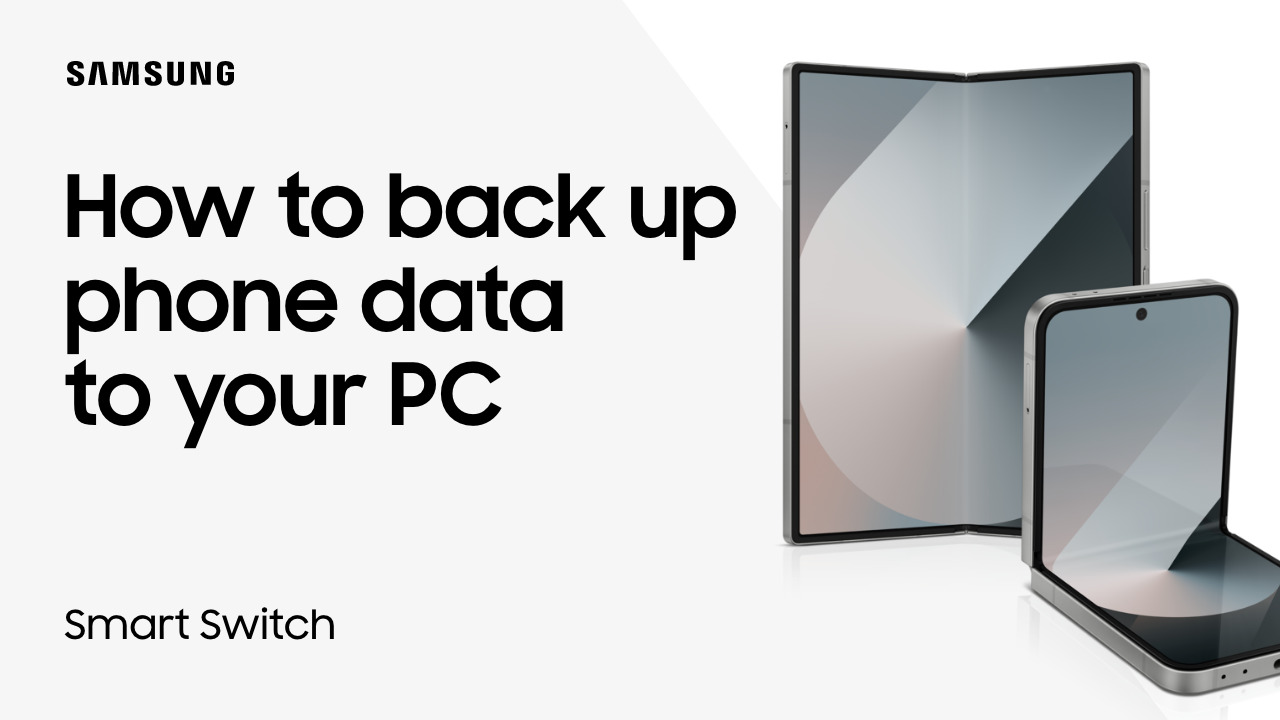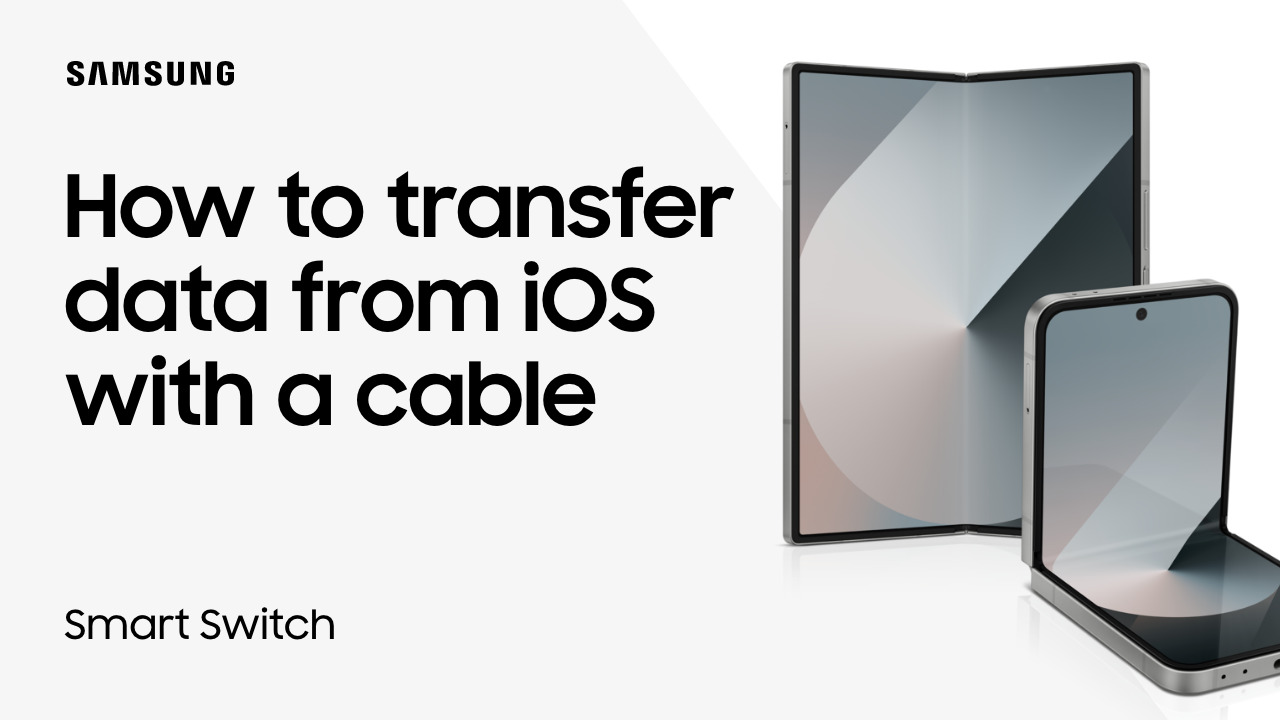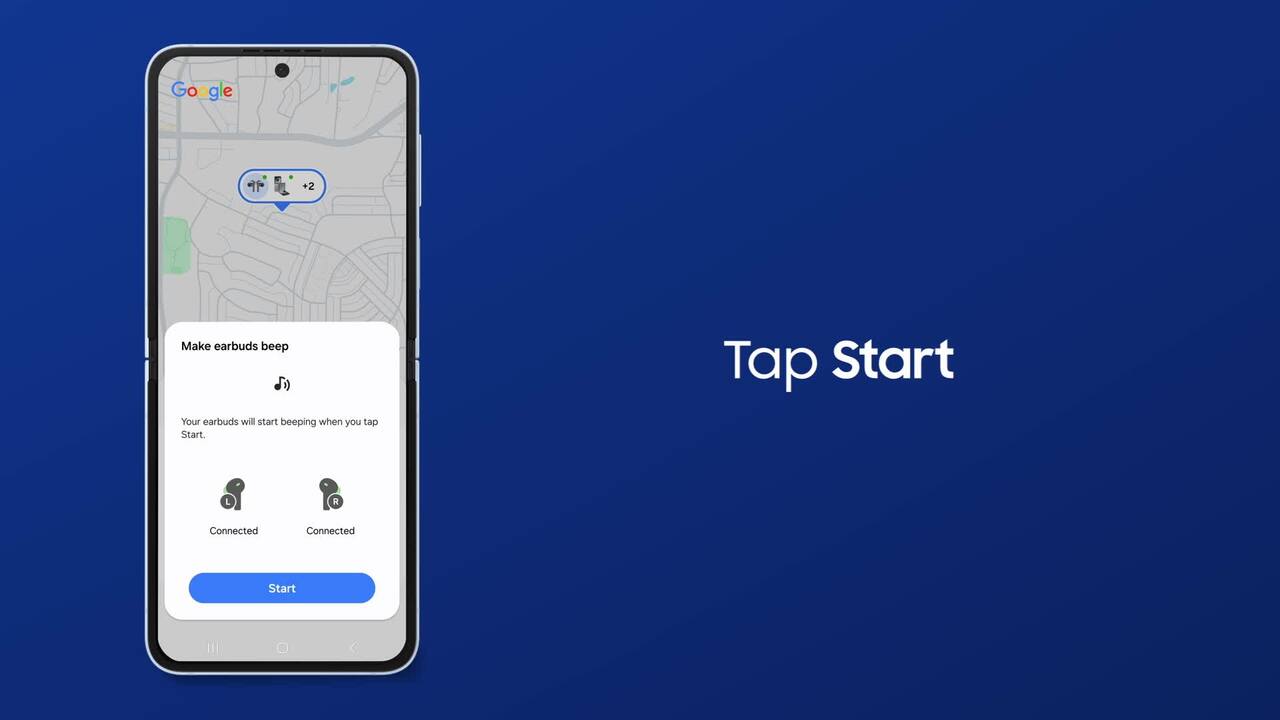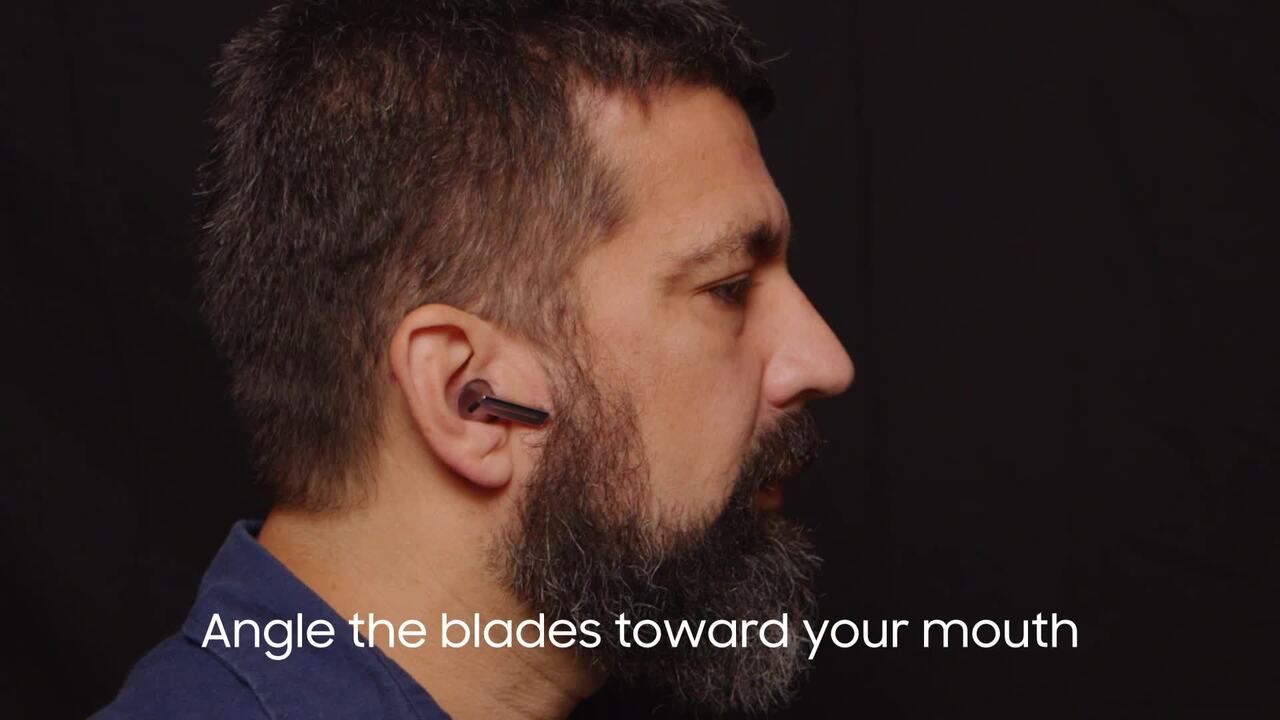Connect a Soundbar to your Samsung G9 Monitor via HDMI for immersive audio
1:57
Take your gaming experience to new heights by using a soundbar with the Samsung G9 monitor! When setting up the soundbar, it’s best to use an HDMI cable connection with the gaming monitor to get the best audio quality. For the monitor, make sure it has an ARC HDMI input as you will need two HDMI cables to make the connection. To begin, power off the monitor, soundbar, and computer. Next, insert one end of the first HDMI cable into your gaming monitor’s HDMI port. Connect the other end to the soundbar’s HDMI OUT port. Now connect a second HDMI cable from your computer to the HDMI IN port on the soundbar. Turn on the computer, soundbar, and monitor, and then set the monitor’s source to the HDMI port connected to the soundbar. Use the soundbar Source button or remote to select HDMI. Set the monitor’s source to the HDMI port connected to the soundbar. Now you’re done. Sit back, relax, and enjoy the spectacular visuals and immersive audio while playing games or watching movies!